Navigation Tools
The functions shown in this section are available from the main toolbar. It is possible to switch between large![]() small
small ![]() icons by toggling the Use Large Icons option ON/OFF in the Set User Options.
icons by toggling the Use Large Icons option ON/OFF in the Set User Options.
The different navigation functions can be accessed by clicking on one of the following buttons
- Zoom to Coordinates
- Zoom Window
- Dynamic Zoom
- Zoom Previous/Next
- Zoom All
- Zoom to All Selected Objects
- Pan
- Zoom Slide Bar
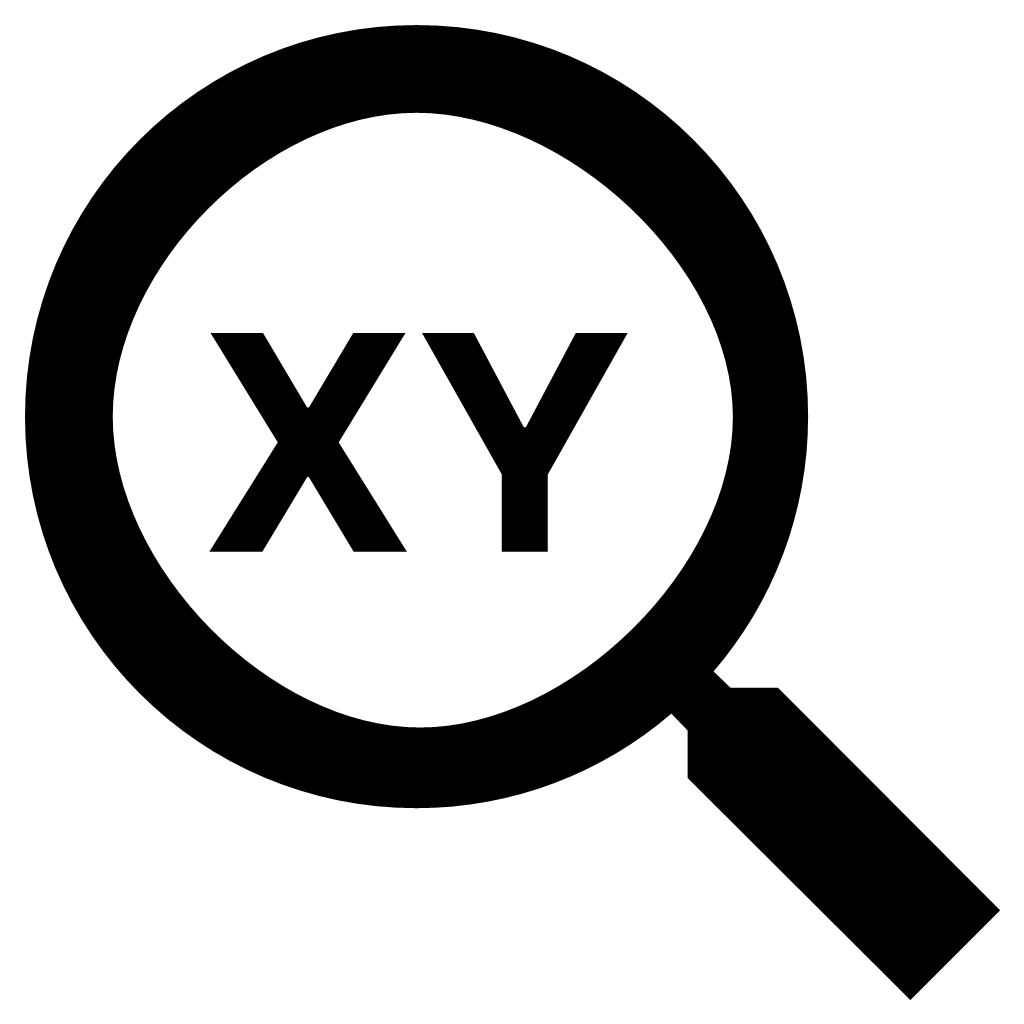 Zoom to Coordinates
Zoom to Coordinates
This option allows zooming to ‘MGA 94 Zone 55’ specific coordinates or conversion of coordinates between datum’s as entered by the user. To activate the Zoom to Coordinates function, click on the Zoom to Coordinates tool. There are 3 options that the user can select:
- Zoom: The user must enter in the X (Long) and Y(Lat) coordinates and select the projections, before selecting the Zoom button.
- GPS Location: This populates the current location coordinates into the Zoom to Coordinates pane.
- Click on Map: When clicked the user must select a point on the map, which in turn auto-populates the projection and coordinates in the Zoom to Coordinates dialog. The user then selects the Zoom button to zoom the map center to the selected point where a symbol appears on the layer called Markers.
If the user wishes to Zoom to a user defined location by inputting coordinates, then the following parameters should be defined:
- From Projection: Choose the datum from the drop-down list of your known x,y pair of coordinates.
- X or Longitude: The user should enter the X coordinate or Longitude to be zoomed.
- Y or Longitude: The user should enter the Y coordinate or Latitude to be zoomed.
- To Projectfion: Choose the datum from the drop-down list your x,y pair of coordinates will be converted to.
- If the To projection selected was MGA 94 Zone 55 click on the Zoom button to see the location of the x, y, coordinates.
- The location will be marked on the map by a symbol configured by your enlighten administrator.
To access the Zoom to Coordinates function an https (secure page) is to be enabled. The user should also permit location access for this to work.
The zoom location selected using any of the 3 methods above results in a Zoom Coord symbol (Red Square) placed on a new layer called Zoom Coord which is displayed at the top of the Layers list.
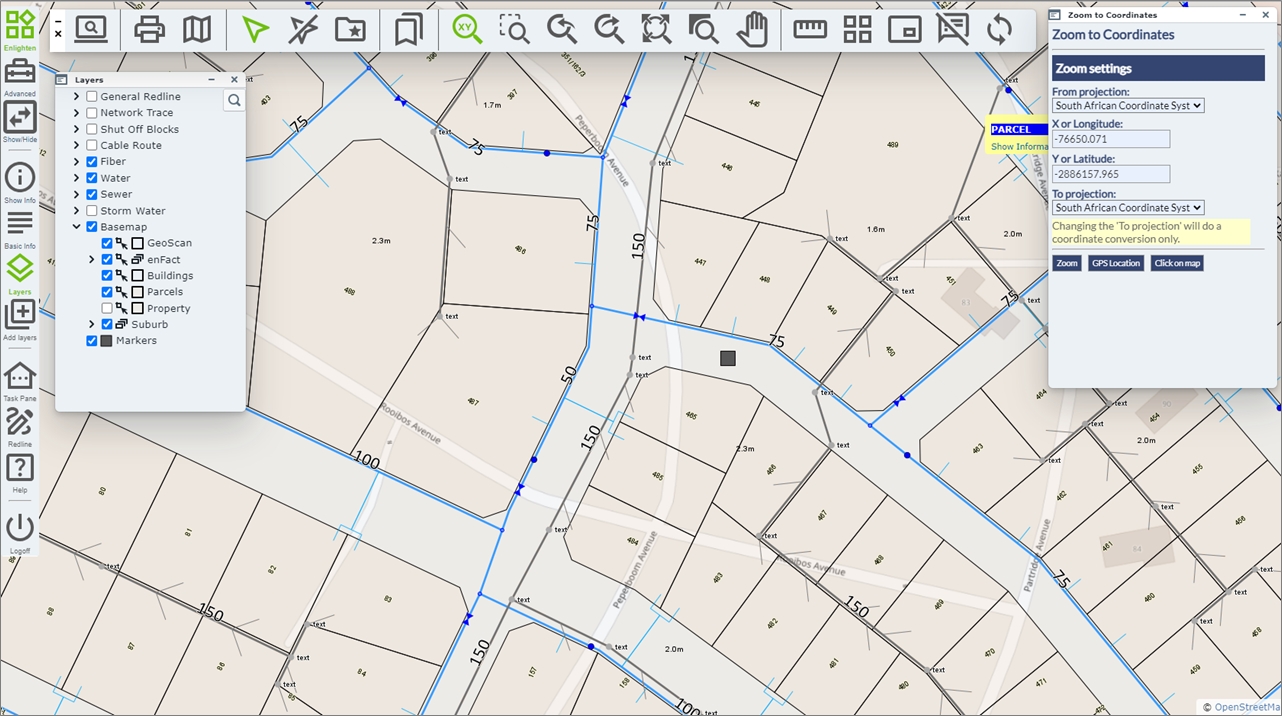
Fig: Zoom to Markers Layer with a configured Symbol at the selected coordinate location
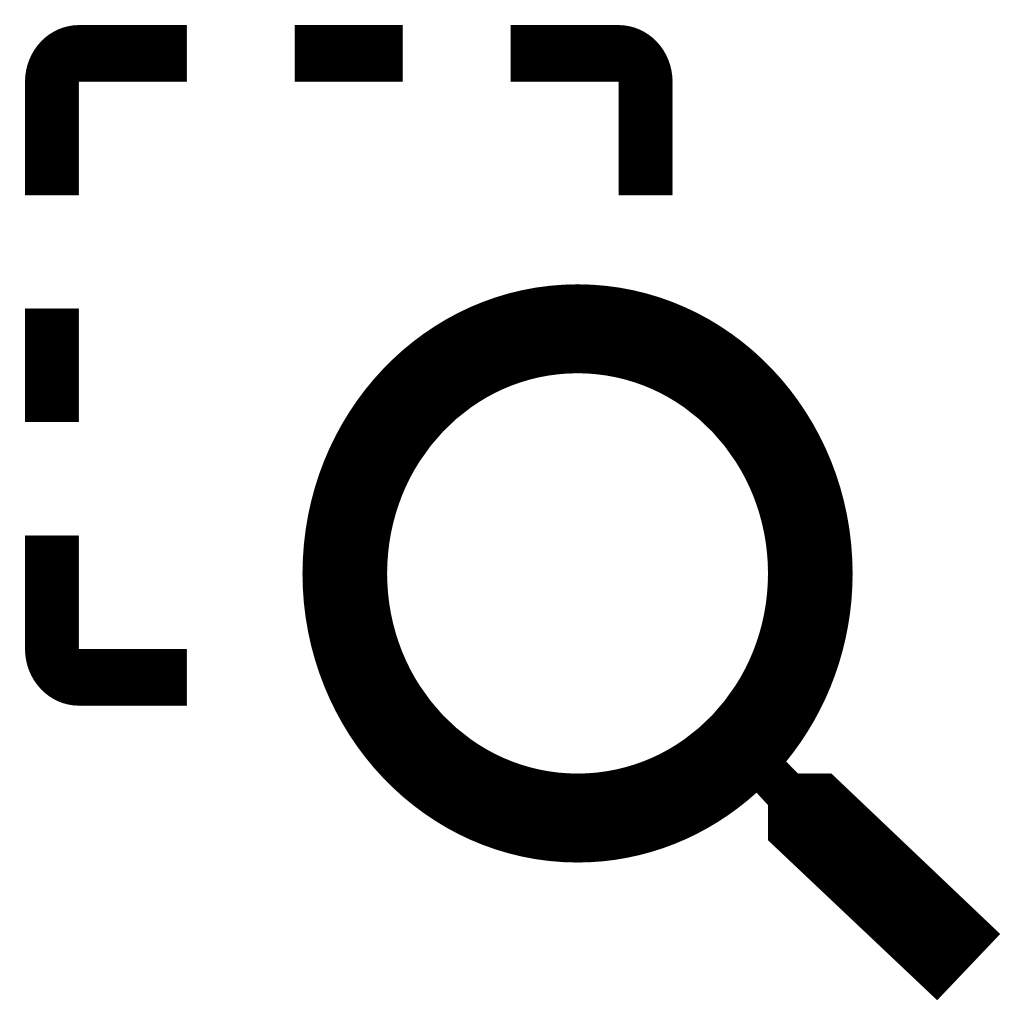 Zoom Window
Zoom Window
This option allows zooming in to a specific area on the map by drawing a box around it. Simply hold down the left mouse button and drag it to define the area of interest. The advantage of this tool is that it stays active until another tool function is selected. The Zoom window tool can also be accessed in the right-click menu in the map window.
Dynamic Zoom
An alternative way to zoom in and out of the map is by rolling the mouse scroll wheel. To access this functionality, the map window must be active. To activate it, click first on the Pan or Select tools and then within the map window. To zoom in, roll the scroll wheel away from you, and to zoom out, roll the scroll wheel towards you.
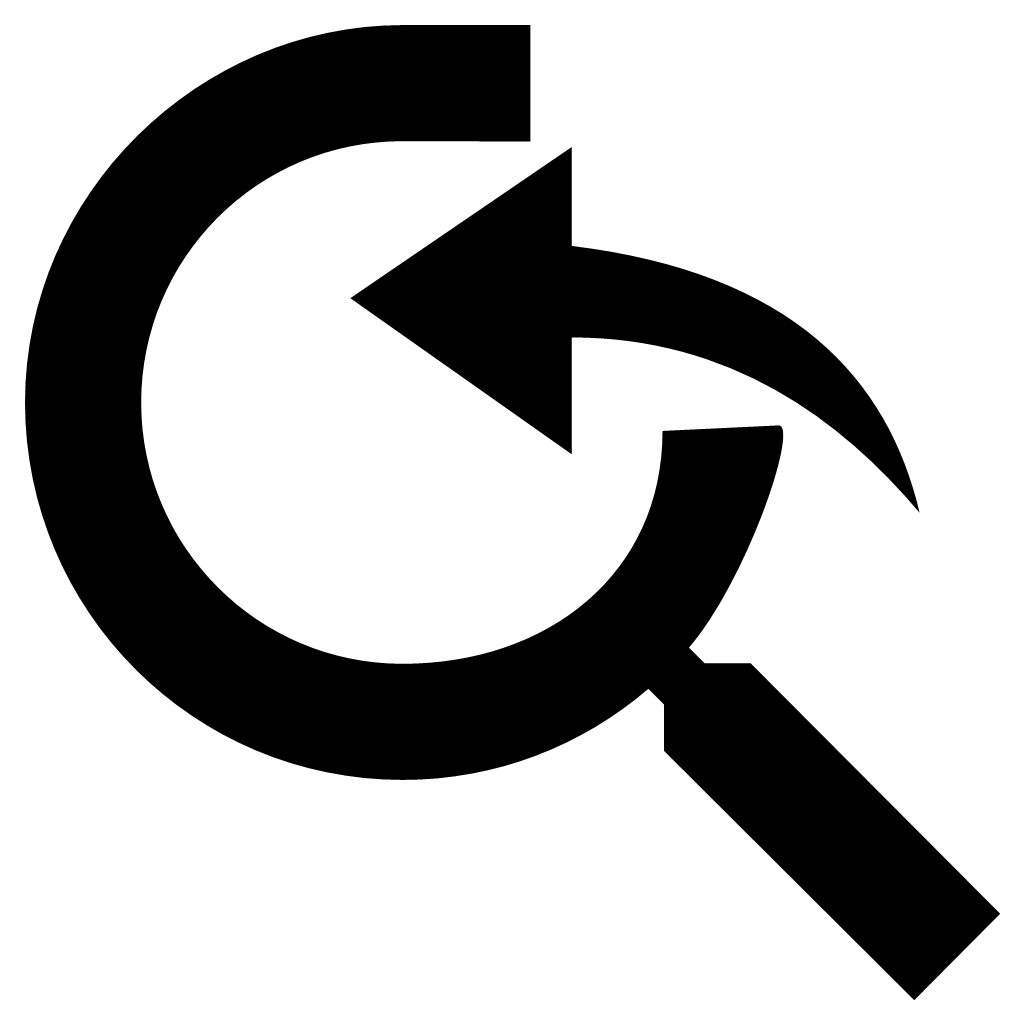
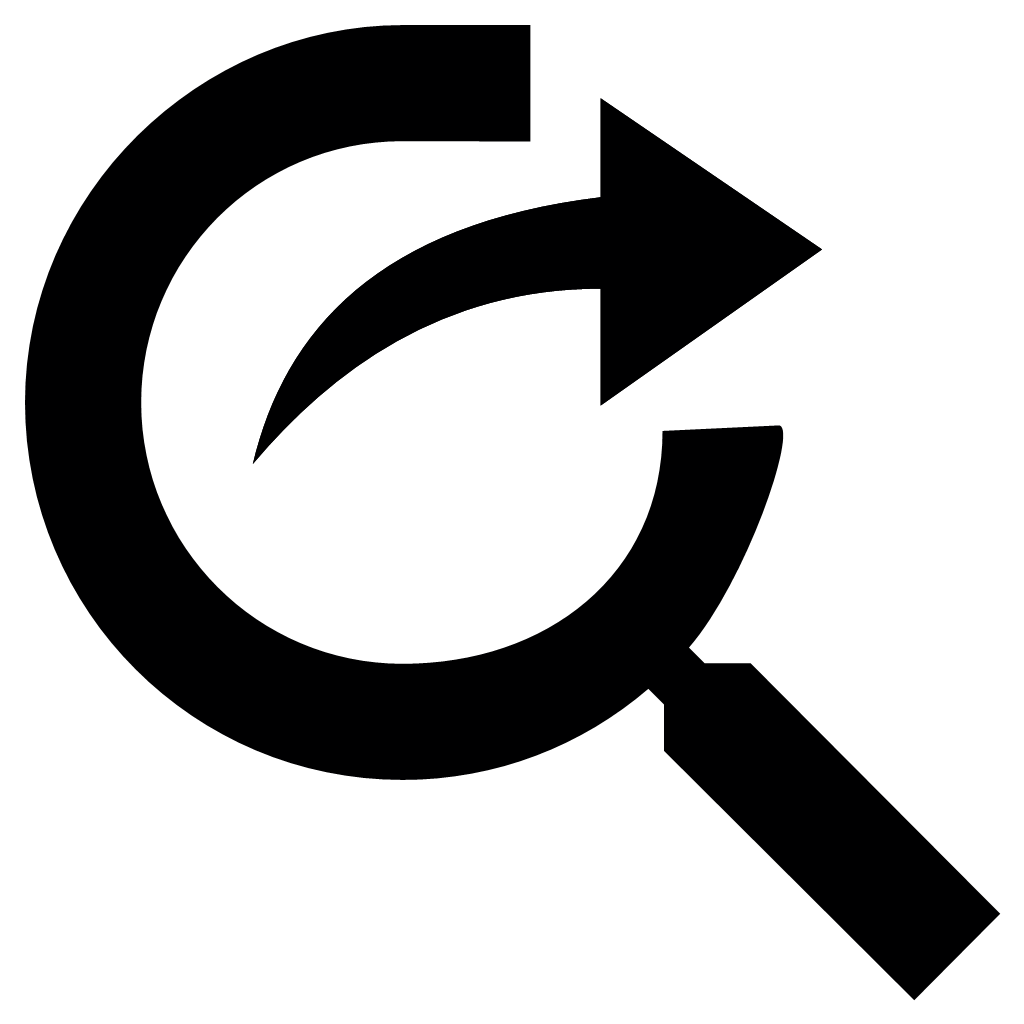 Zoom Previous / Zoom Next
Zoom Previous / Zoom Next
Use these options once or multiple times to return to the previous views or to go to the one after the current view if a previous zoom has been made.
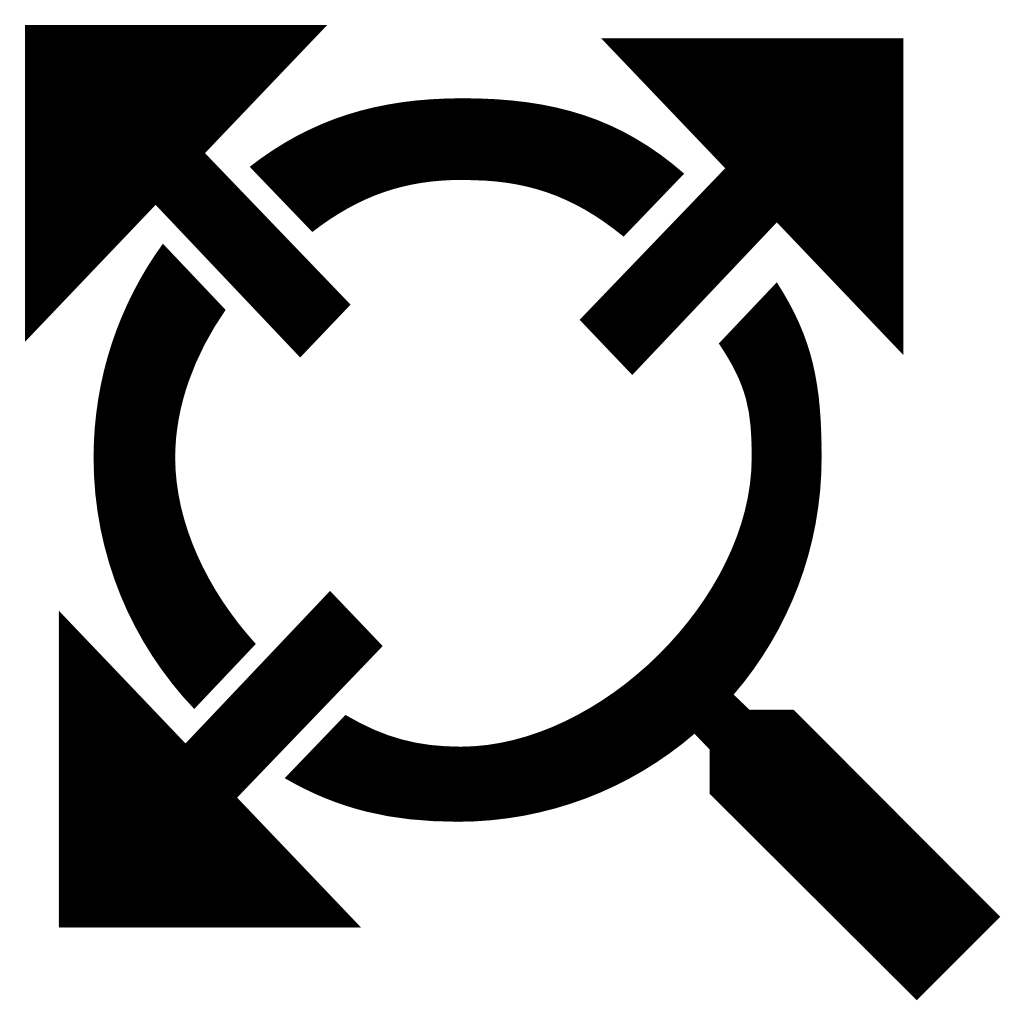 Zoom All
Zoom All
This button allows zooming out to the full extent of the data-set shown on the map. The map window will return to the default view, scale and settings as when first logged in but will maintain any additional layers such as buffers. The enlighten administrator can change the default behavior to a customized view extent (see enlighten Admin Guide) while the F5 key will reload the page back to the default settings, removing buffers and any additional layers created.
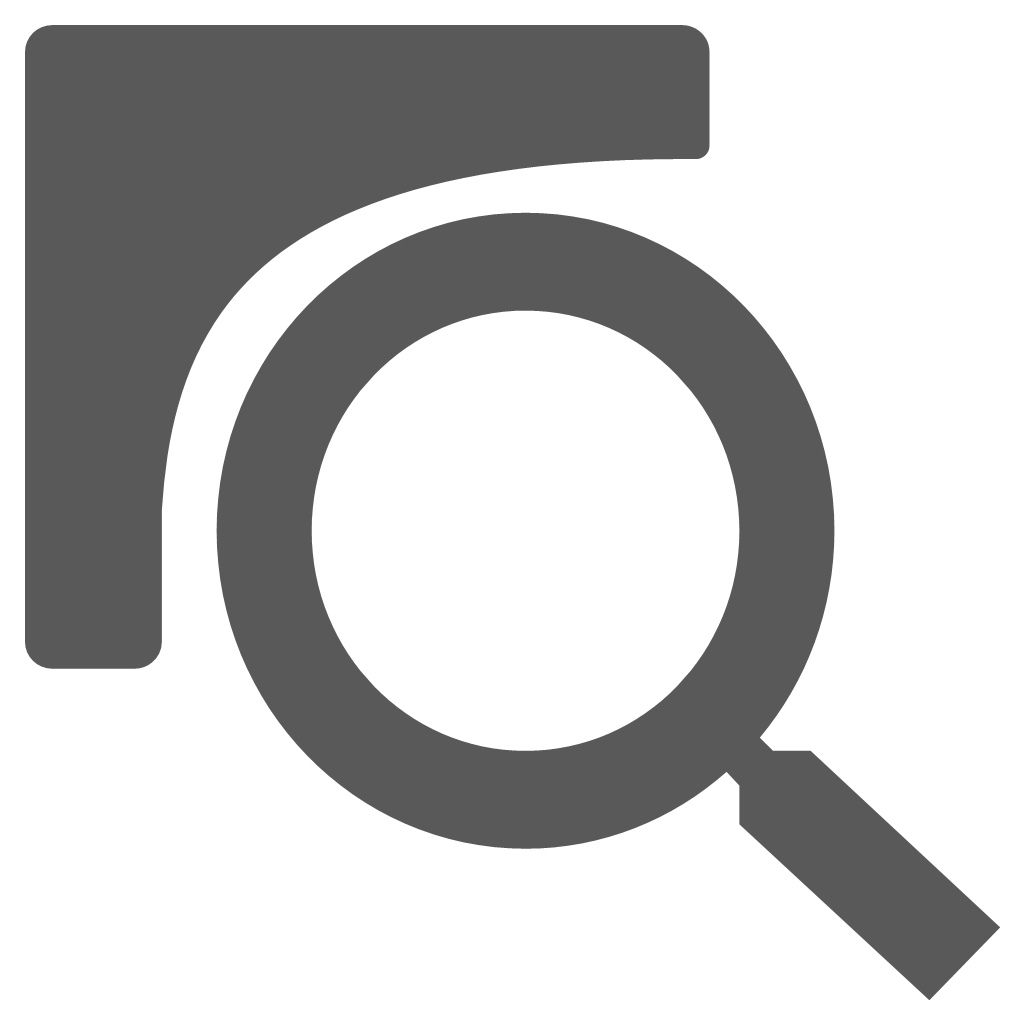 Zoom to All Selected Objects
Zoom to All Selected Objects
This button zooms to the extents of all objects in the current selection set across all layers.
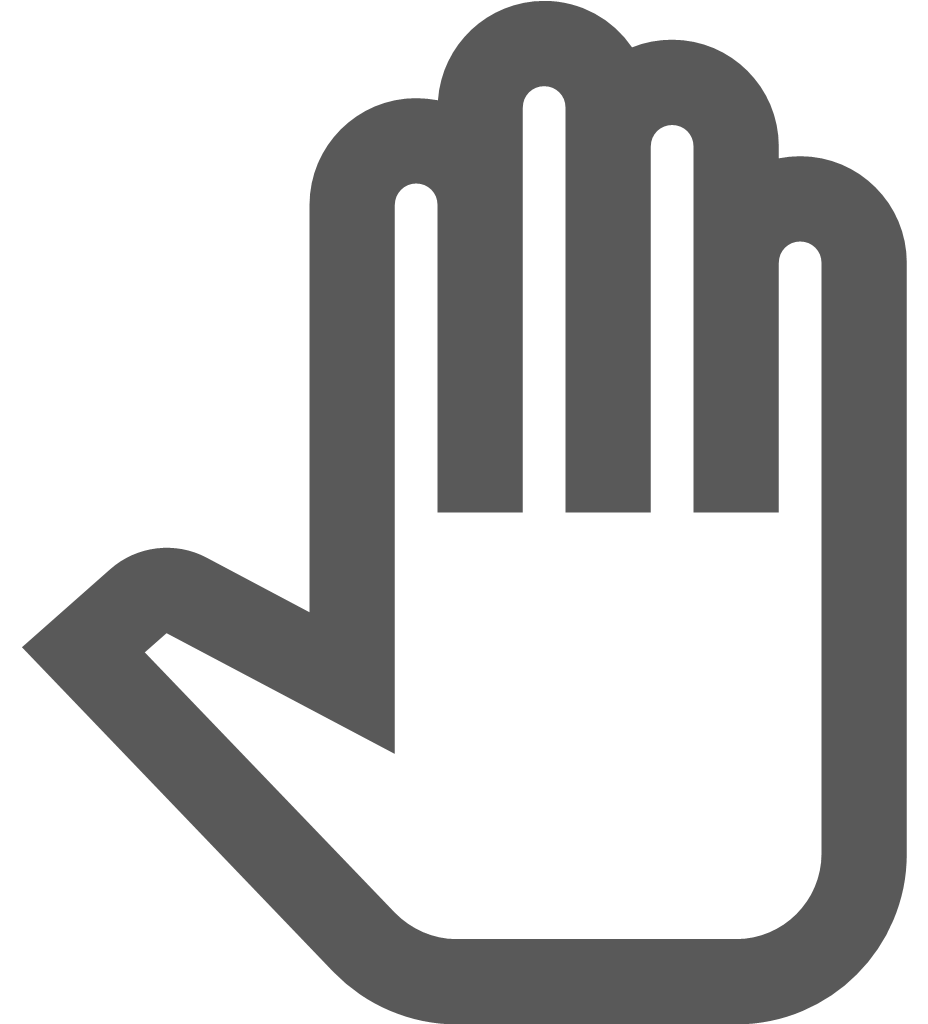 Pan
Pan
This option allows moving the map in a certain direction while the current scale is maintained. Click on the map with the left mouse button and drag the view in a chosen direction. The pan tool can also be accessed by right-clicking on the map window.
Users can also dynamically pan around the map by holding down the mouse scroll wheel and continue to hold it down while moving across the map. Releasing the mouse scroll wheel exits the dynamic pan control.
Zoom Slider Control
The Zoom Slider Control allows the user to navigate around the map using the pan and zoom controls. Using the Slider Control the user can zoom in by sliding the control up towards the  symbol and zoom out by sliding the control down to the symbol
symbol and zoom out by sliding the control down to the symbol  . The map is zoomed around the map centre point.
. The map is zoomed around the map centre point.
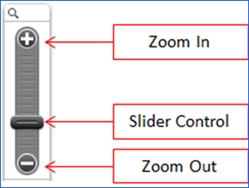
Fig: Zoom Controls
Selecting the arrow keys at the bottom of the Zoom Slider Control, the user can pan around the map in the direction of the arrows.
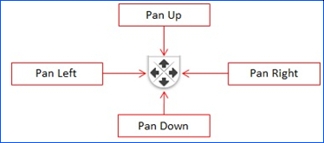
Fig: Pan Controls
For users working on an android tablet:
- To make a selection on the map, the user can achieve this by using a single finger and dragging on the map.
- To zoom in and out of the map, the user can move to fingers apart or together.
- To pan around the map, the user can use three fingers to navigate in the desired direction.
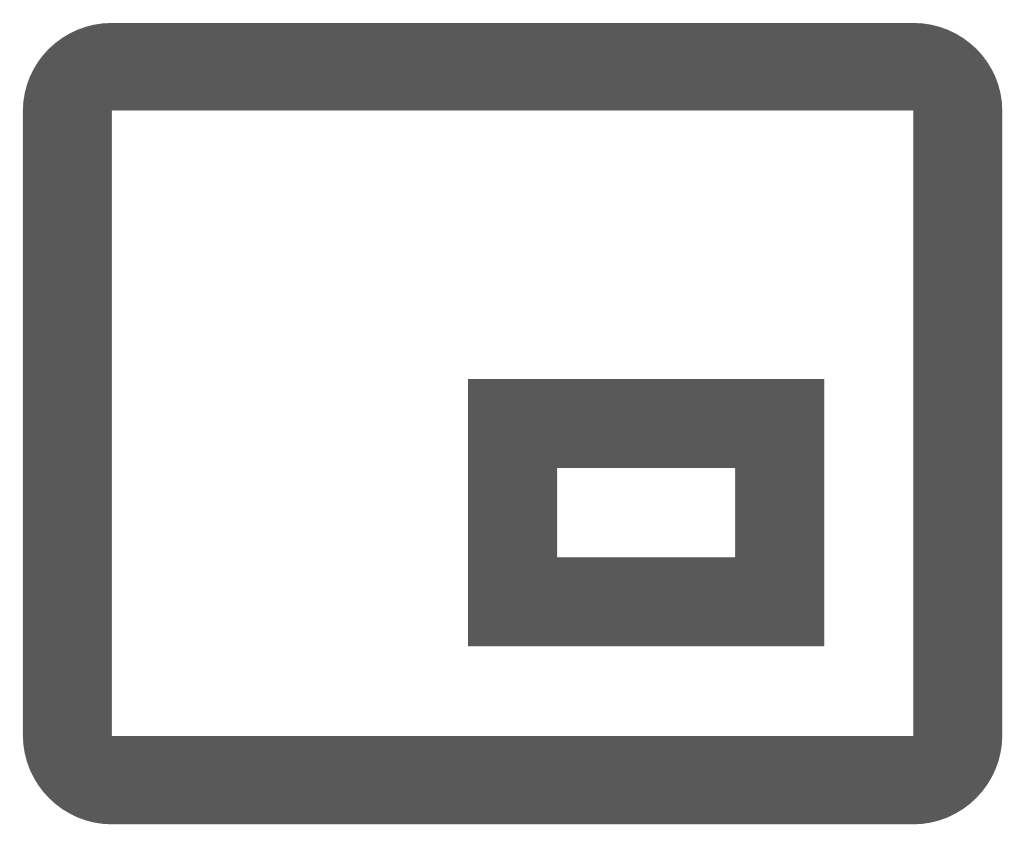 Overview Map
Overview Map
Selecting the Overview Map icon ![]() on the enlighten Toolbar opens a small map window insert at the bottom right corner of the main map. As the user zooms in and out of the main map, the Overview Map also zooms in or out and helps determine the position of the main map window in context to the map extents. Selecting the Overview Map icon again will close the map window insert. The Overview Map can also be opened or closed by selecting
on the enlighten Toolbar opens a small map window insert at the bottom right corner of the main map. As the user zooms in and out of the main map, the Overview Map also zooms in or out and helps determine the position of the main map window in context to the map extents. Selecting the Overview Map icon again will close the map window insert. The Overview Map can also be opened or closed by selecting  button.
button.
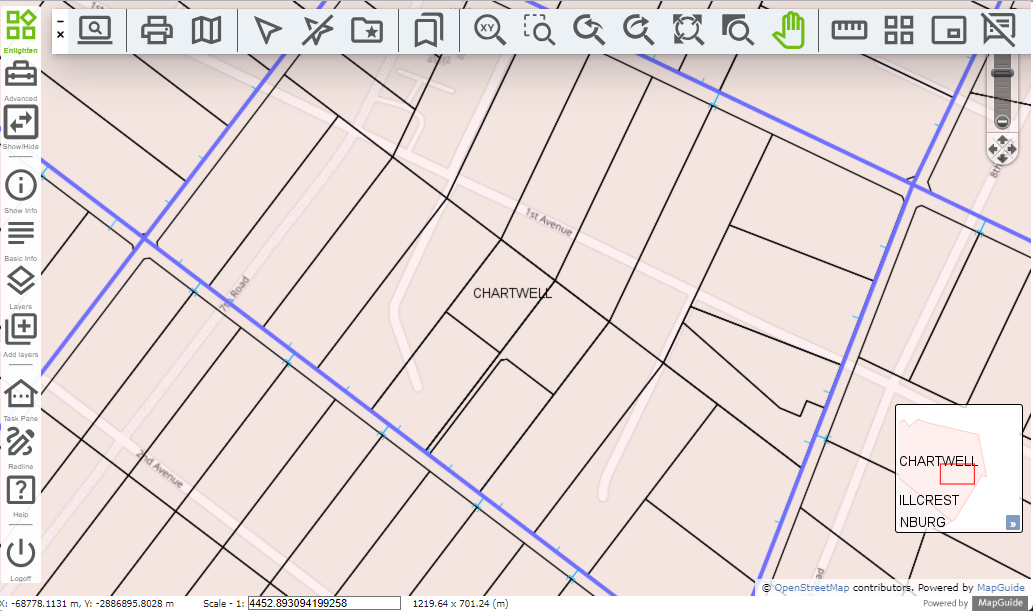
Fig: Overview Map displaying position of Map Window in context to the map extents
Selection Tools
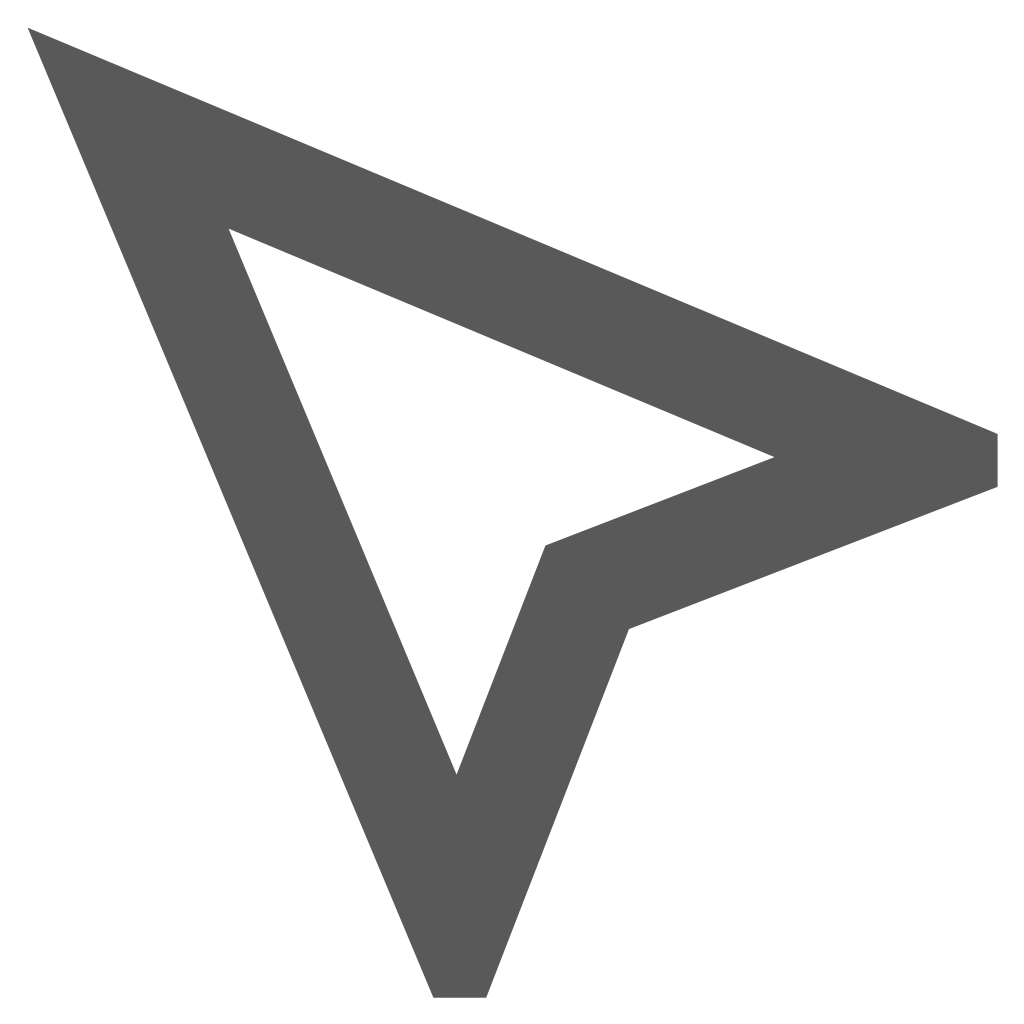
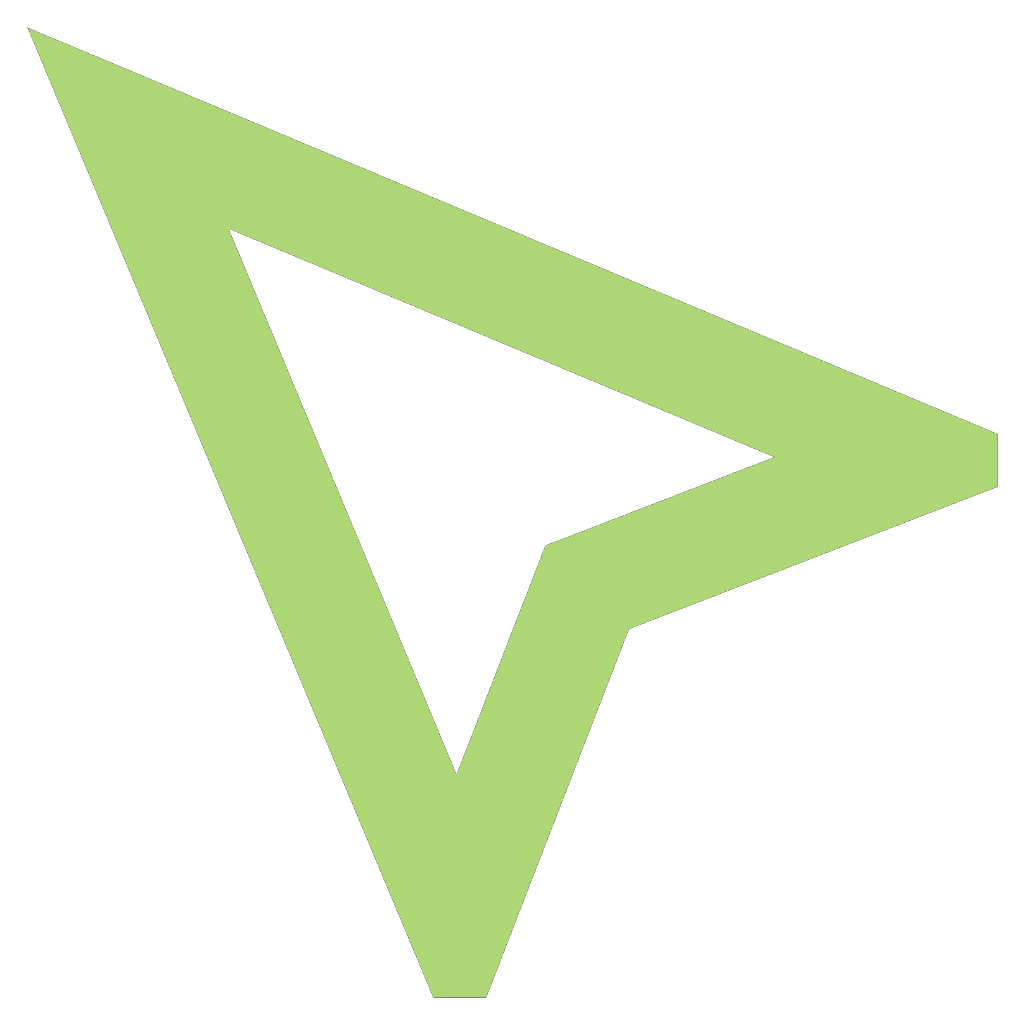 Selection
Selection
The Select tool located on the Enlighten Toolbar allows selecting single or multiple objects from the map window either by clicking on the object or by drawing a window around it. Multiple objects can be selected by holding the shift key. To remove an object from a multiple selection, hold the shift key and click on the object. The selection set can only be created from features on layers which are visible.
Once a feature, or series of features are selected in the map, the selection set is highlighted on the map. The attributes for the features in the selection set can be viewed in either the Basic Info pane or in the more detailed view of the Show Info pane. The Basic Info pane provides a view of only the attributes directly associated to the features selected, whereas the Show Info pane also displays both the Primary forms and Secondary forms showing any linked attribute information. To select objects in the map, do one of the following:
- Select features on the map using any of the selection methods on the enlighten toolbar.
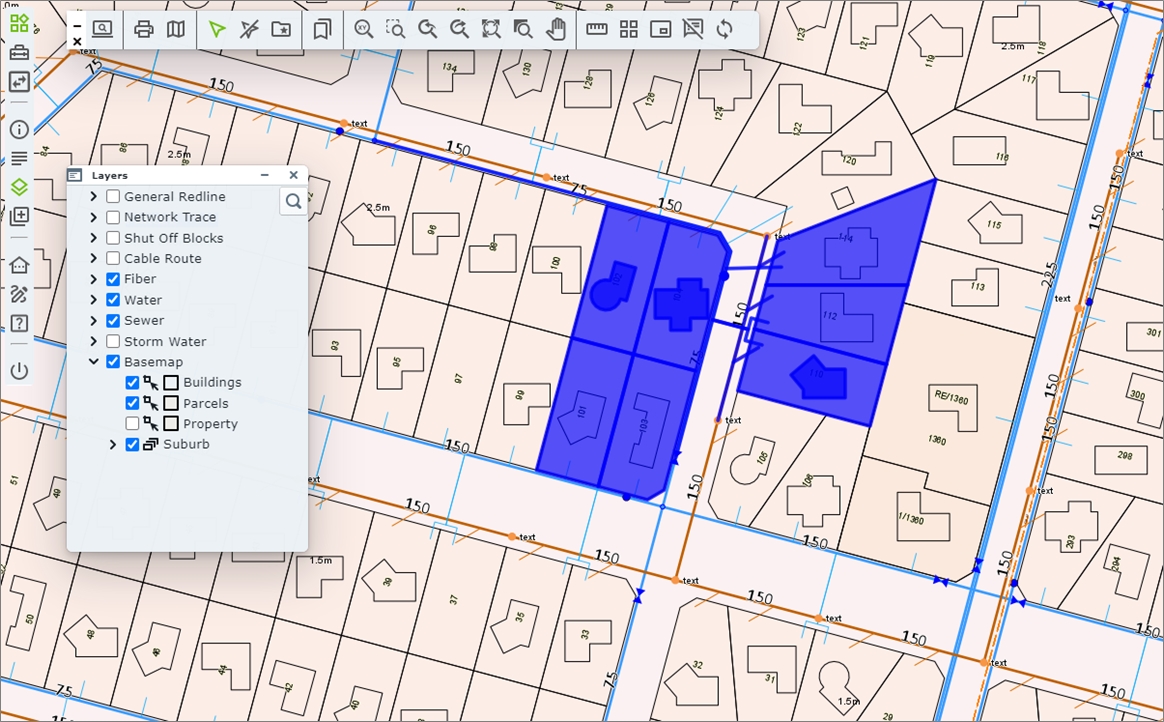
Fig: Selection of Objects in the map updates the Properties section - On the Main toolbar, select the Basic Info icon
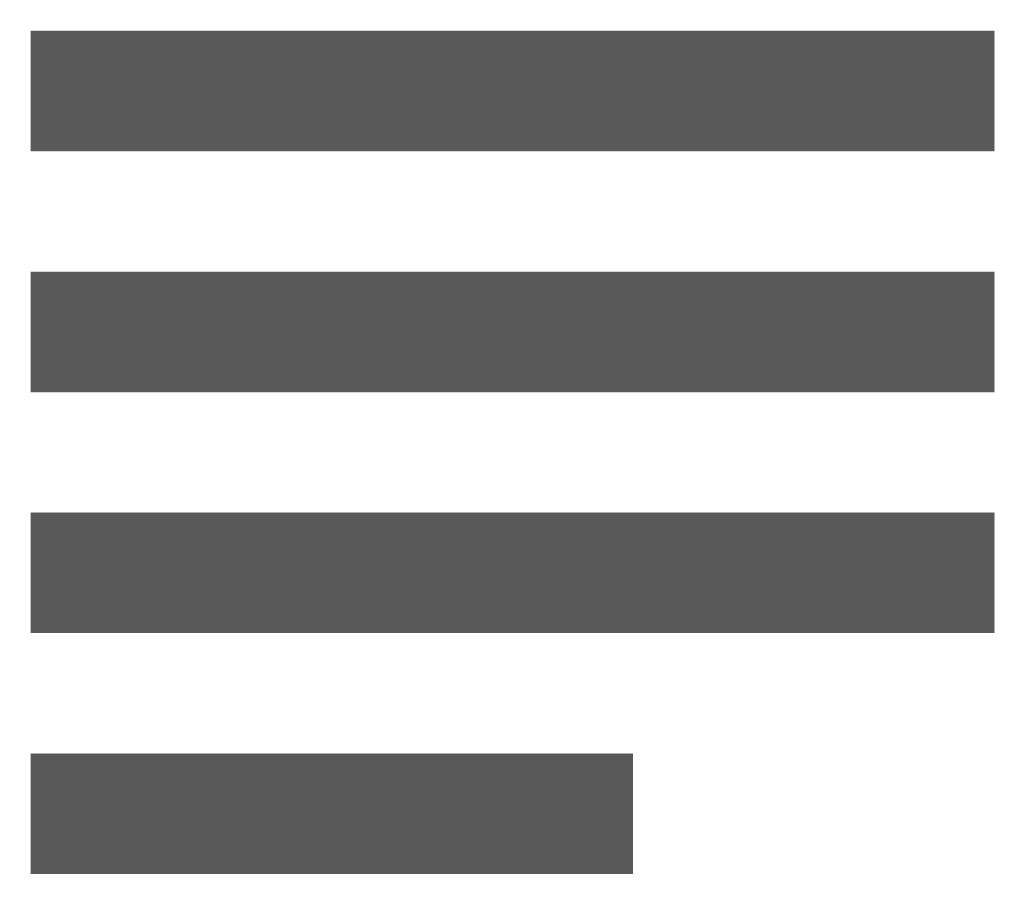 to view only the attributes relative to the selected features, or select the Show Info icon
to view only the attributes relative to the selected features, or select the Show Info icon 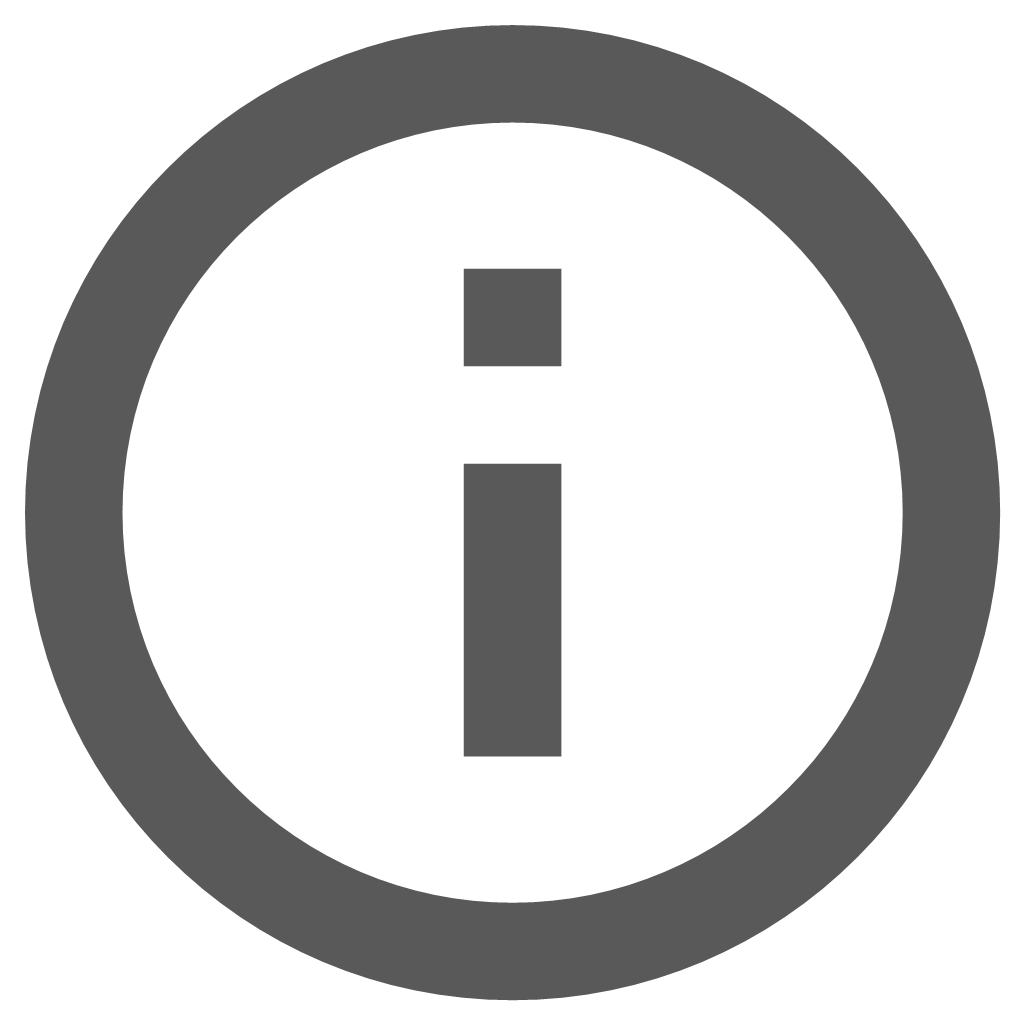 to open a more detailed information pane.
to open a more detailed information pane. - The following example is based on the selection of the Basic Info icon where the Basic Info form is opened and the list of corresponding layers is displayed in a drop-down list. By selecting one of the layers, the attributes are read from the associated table in the database.
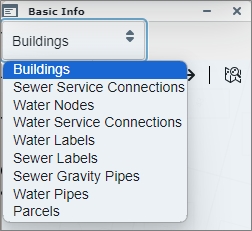
Fig: Selection of layer names from drop down list - The user can select the right arrow
 button to navigate through the objects in the selection set one layer at a time, view the associated attributes while also seeing the corresponding feature highlighted on the map. The user can use the
button to navigate through the objects in the selection set one layer at a time, view the associated attributes while also seeing the corresponding feature highlighted on the map. The user can use the  and
and  arrows to navigate through all features on the selected layer.
arrows to navigate through all features on the selected layer.
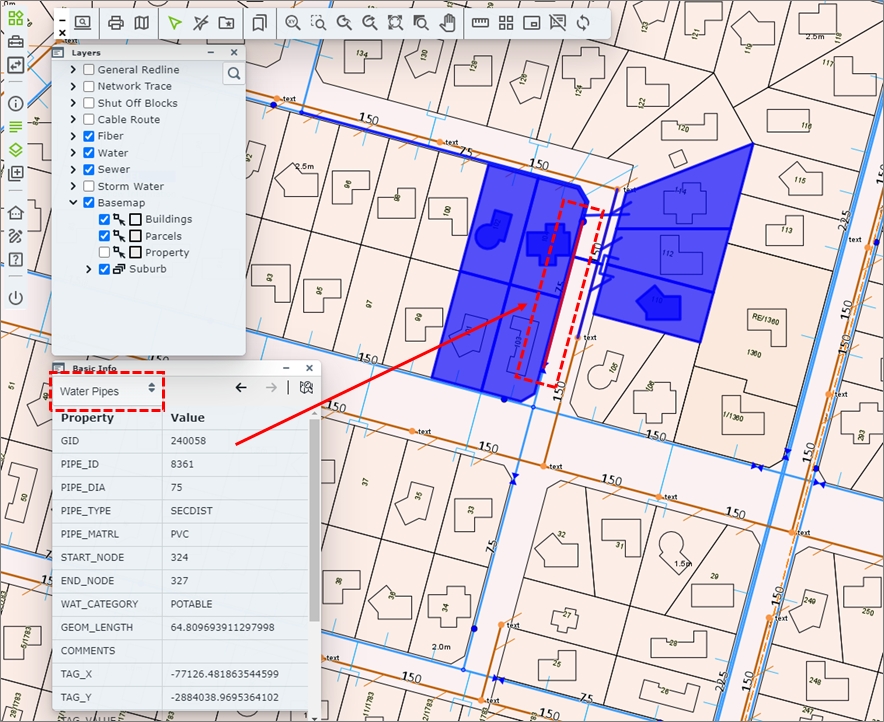
Fig: Step through attributes per selected record for each spatial table.
 Clear Selection
Clear Selection
The Clear Selection tool, located on the Enlighten Toolbar, is used to clear all selected features on the map. This option is also available in the context menu (right click menu).
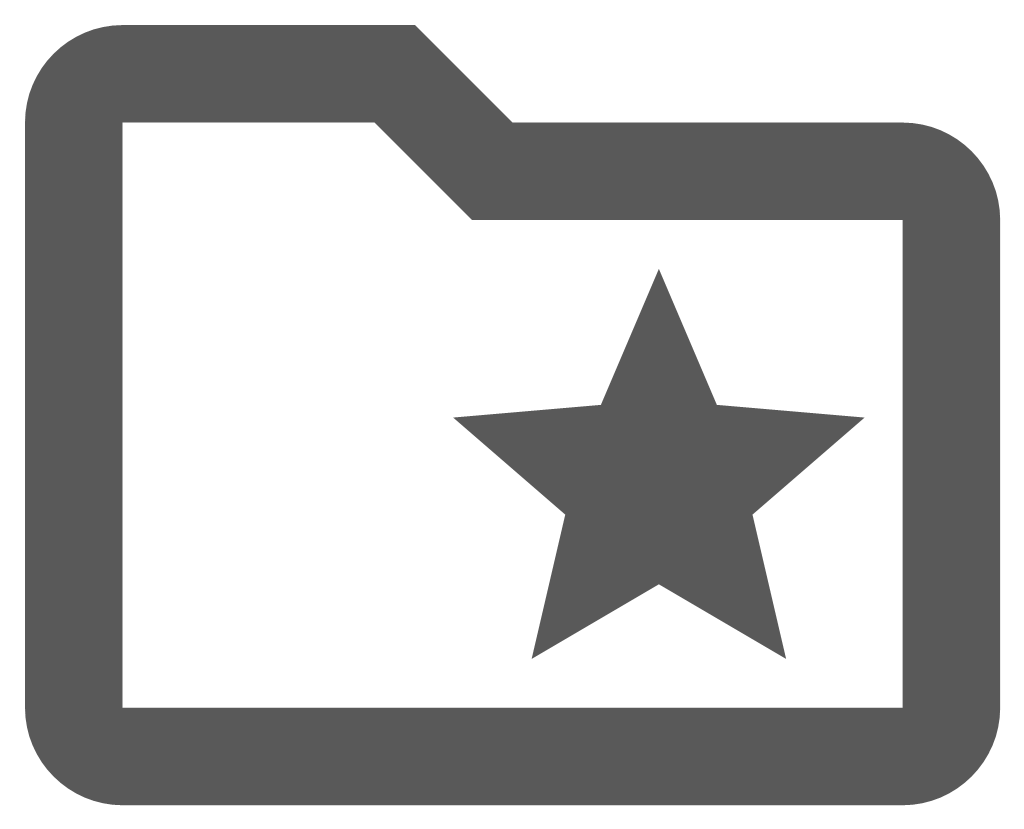 Manage Selections
Manage Selections
The Manage Selections pane, located on the enlighten toolbar, allows the user to save a new selection set, to load or delete existing selections and to export a selection set of features to a file. By default when the Manage Selections pane is opened, the headings are collapsed and must be expanded depending on whether the user wants to Load, Save or Export a selection.
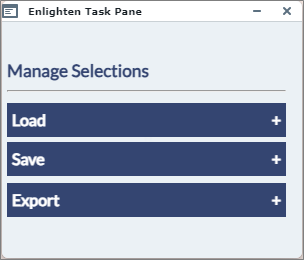
Fig: Manage Selections pane when opened
Create a New Selection and save to database
To create and save a new selection, do the following:
- First select one or more map features from the map. The information selected from a previous nearest neighbour or spatial functions query can also be used. A new selection activate the Save mode.
- Click on the Manage Selections icon
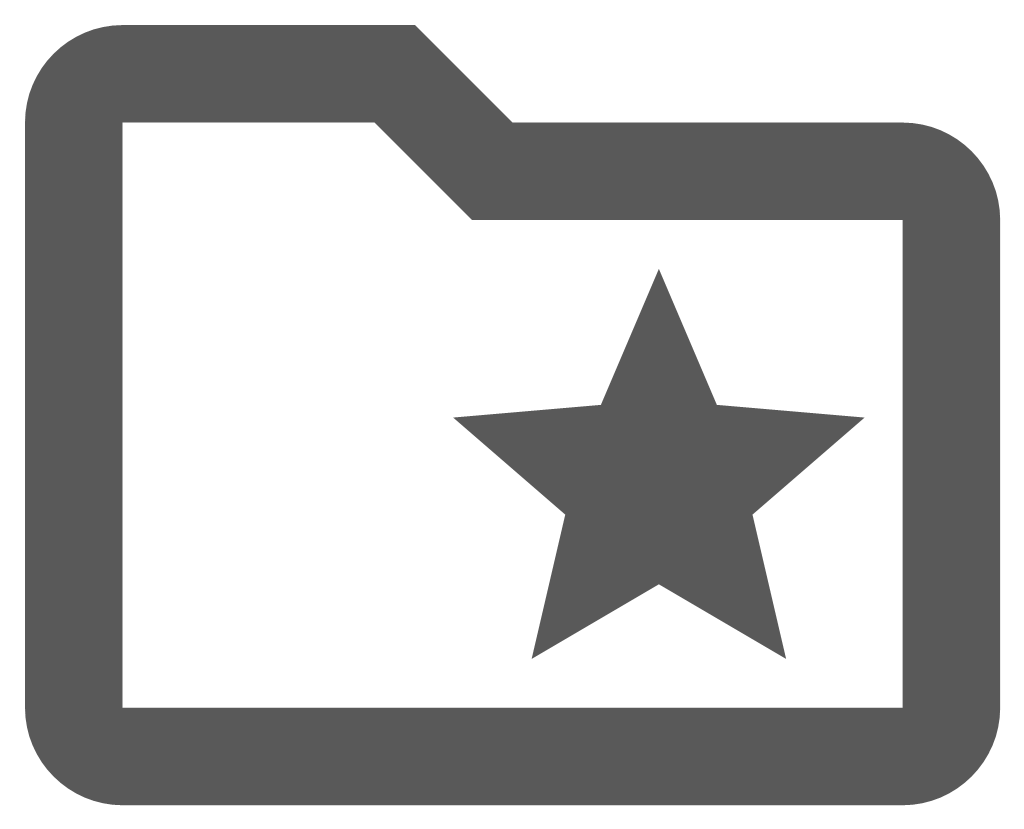 on the enlighten toolbar to open the Manage Selections pane.
on the enlighten toolbar to open the Manage Selections pane. - Expand the Save heading.
- Type in a suitable selection name which does not exceed 40 characters in length for example: 'Pipe Burst Greymont 2293'.
- Choose which Permission Type to apply to allow the selection to be Private or Public by selecting the relevant radio button.
- Select the Save button to save the selection to the database. A confirmation message is displayed at the top of the pane indicating the selection has been successfully saved.
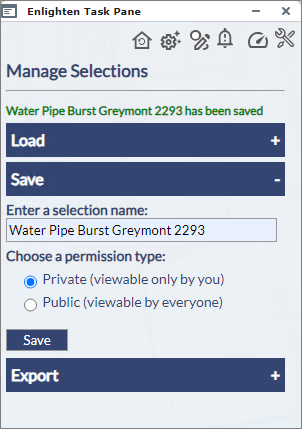
Fig: Saving a Selection for Private use - If the filename is not unique, an error message is displayed at the top of the pane indicating the selection could not be saved to the database since it is already defined. To correct this, select a unique name for the selection and save, or delete the existing selection and create a new one with the same name.
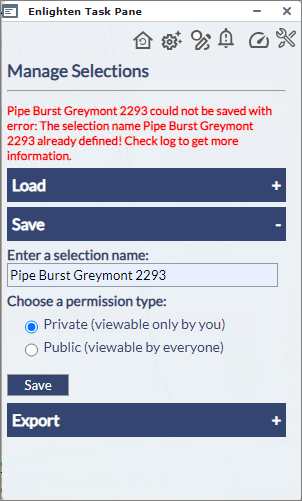
Fig: Manage Selection name is already defined
Load a Saved Selection
When there are no selected features in the map, activating the Manage Selections pane allows the user to load a saved Public or Private selection. To load a saved selection, do the following:
- Click on the Manage Selections icon
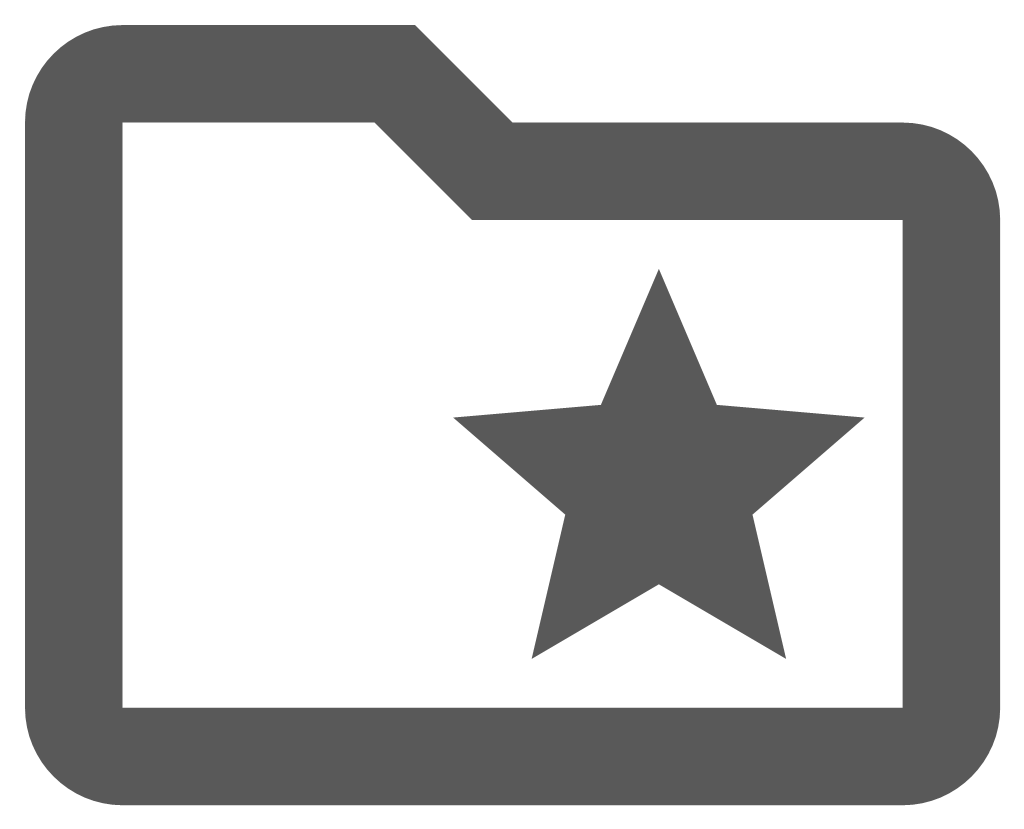 on the enlighten toolbar to open the Manage Selections pane.
on the enlighten toolbar to open the Manage Selections pane. - Expand the Load heading.
- From the drop-down list select a selection to load, for example 'Water Mains Pipe Burst'.
- Selections with a preceding + indicate the selection is a Public selection, whilst selections with a proceeding - indicate the selection is a Private selection.
- Once a saved selection is highlighted, select the Show button to load the selection set on the map. The map is automatically zoomed to the extents of the selection.
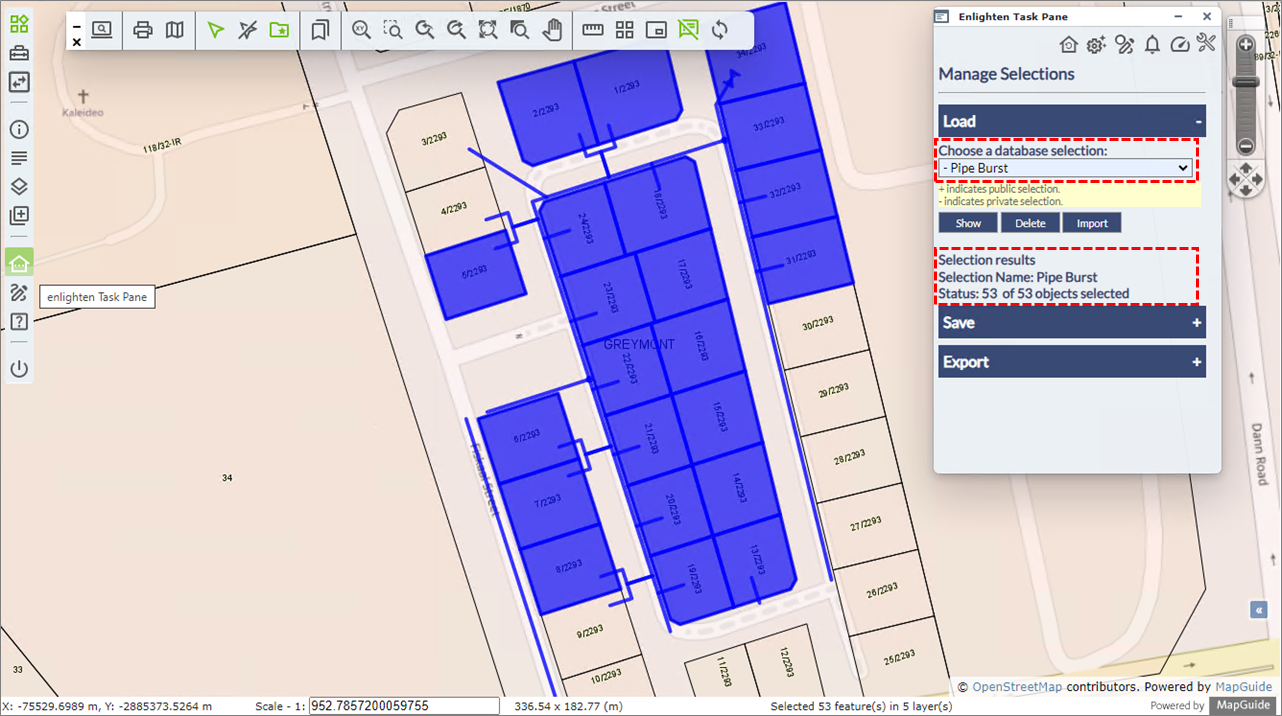
Fig: Load Saved Selection - A message is displayed indicating the load status of the objects in the selection, and the number of objects in the selection set, for example:
Selection results
Selection Name: Pipe Burst
Status: 53 of 53 objects selected. - The attributes associated to the selected objects can be viewed by opening the Basic Info pane or the Show Info pane.
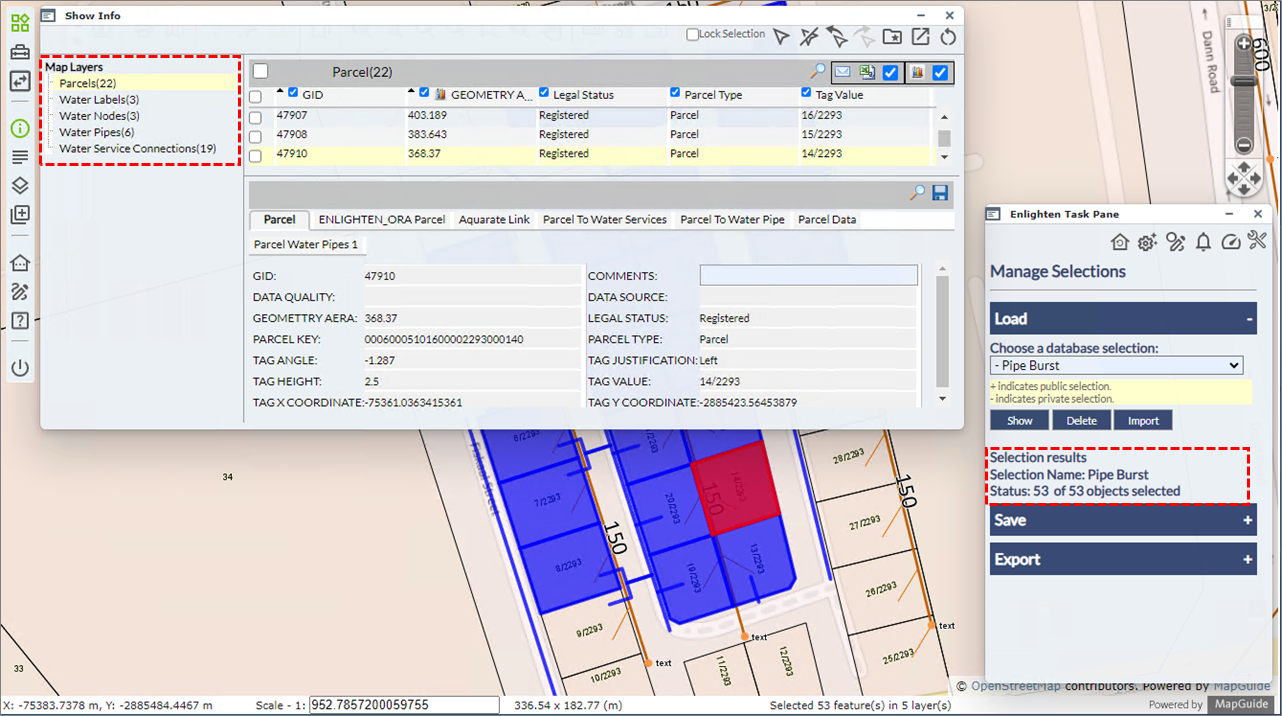
Fig: View Attributes for saved selection which has been loaded - If some objects in the selection being loaded no longer exist in the database, a message is displayed indicating the number of objects not found, for example:
Selection results
Selection Name: Building Water Trace
Status: 30 of 39 objects selected
Warnings:
9 objects not found
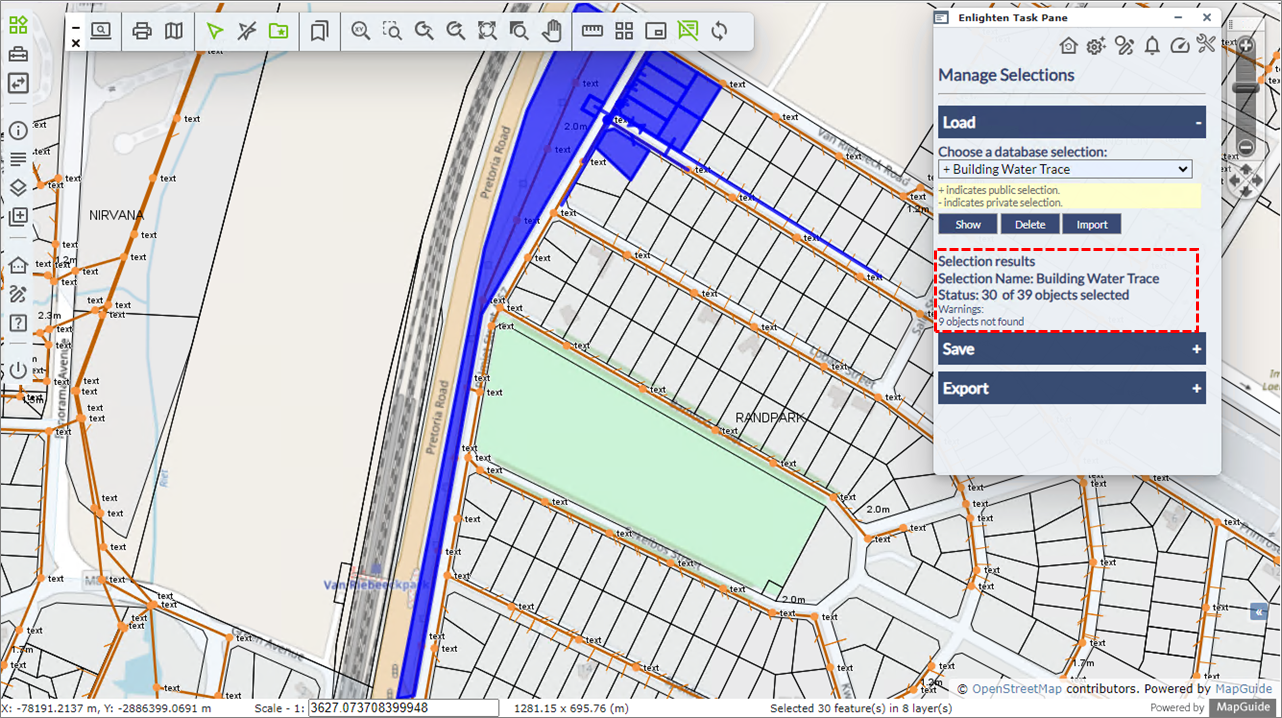
Fig: Load Selection where some objects are not found
Delete a Saved Selection
A User can delete selections which they have access to. To delete a selection do the following:
- Click on the Manage Selections icon
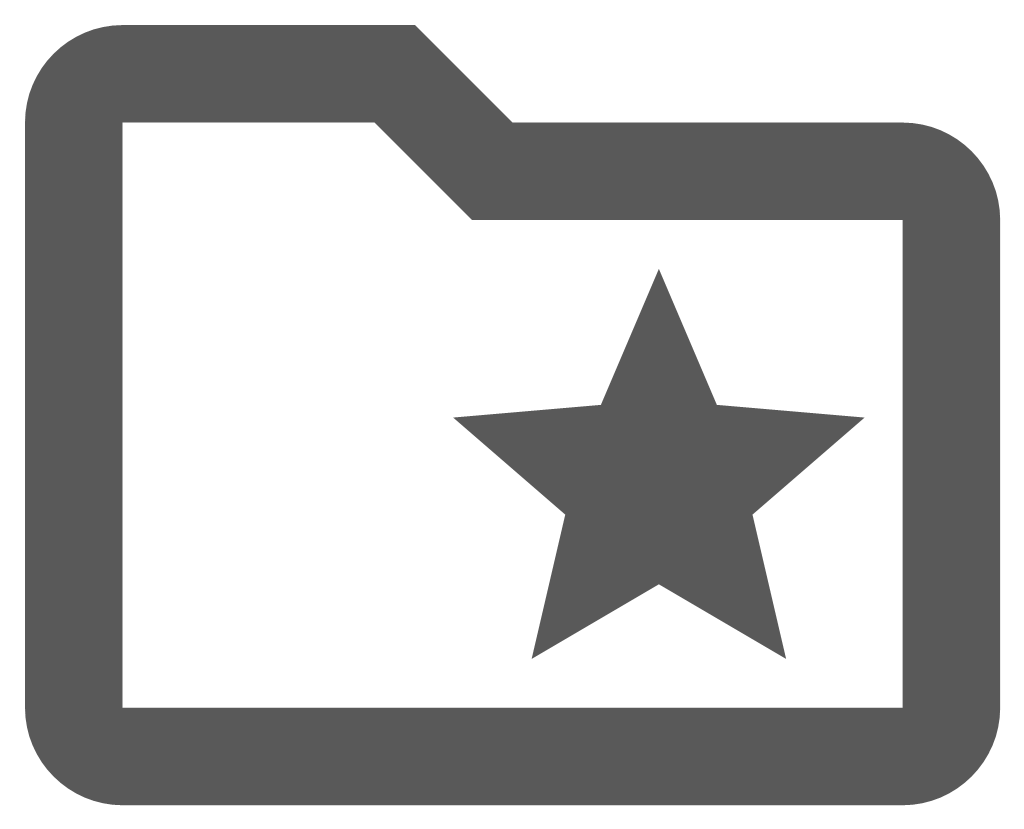 on the enlighten toolbar to open the Manage Selections pane.
on the enlighten toolbar to open the Manage Selections pane. - Expand the Load heading.
- From the drop-down list select a selection to load, for example 'Sewer Pipe Blockage 2293'.
- Select the Delete button.
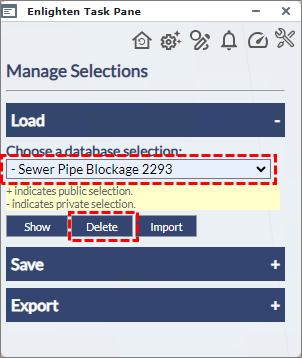
Fig: Delete Saved Selection - The user is prompted to confirm if they wish to delete the requested selection. Select the OK button proceed, or the Cancel button to cancel the deletion.
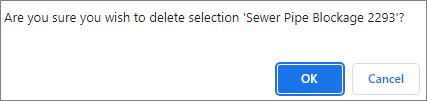
Fig: Confirmation Message before deletion - Once the selection is deleted, a confirmation message is displayed on the Manage Selection pane.
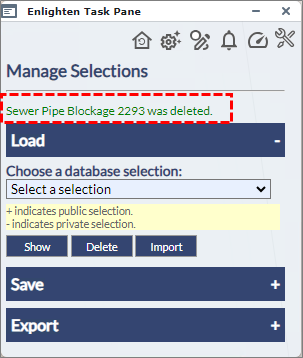
Fig: Confirmation that Selection was deleted
Export a Selection to a File
To export the selection to a file instead of to the database, do the following:choose the file format (CSV, TXT or XML) and click on Export to File button.
- First select one or more map features from the map. The information selected from a previous nearest neighbour or spatial functions query can also be used. A new selection activate the Save mode.
- Click on the Manage Selections icon
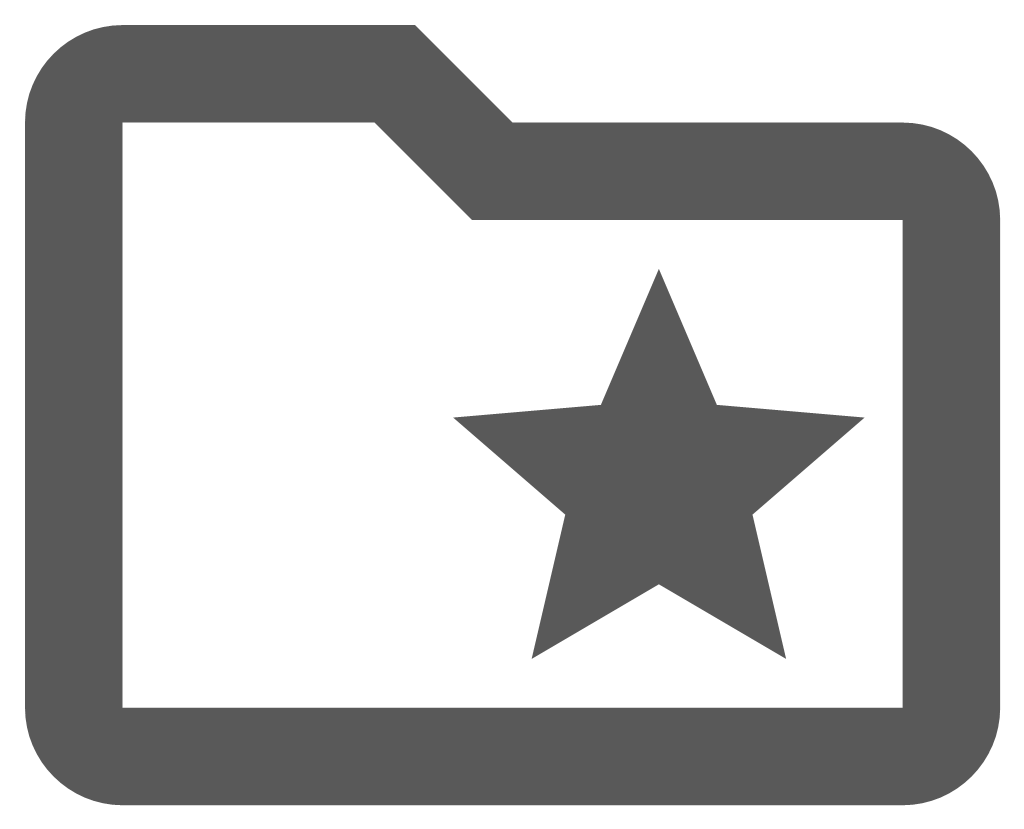 on the enlighten toolbar to open the Manage Selections pane.
on the enlighten toolbar to open the Manage Selections pane. - Expand the Export heading.
- Select the radio button next to the file type required, i.e. CSV file, TXT file or XML file.
- Select the Export to File button.
- The selection is saved to the requested file format with the filename of selection, for example, 'selection.CSV', 'selection.TXT' or 'selection.XML'
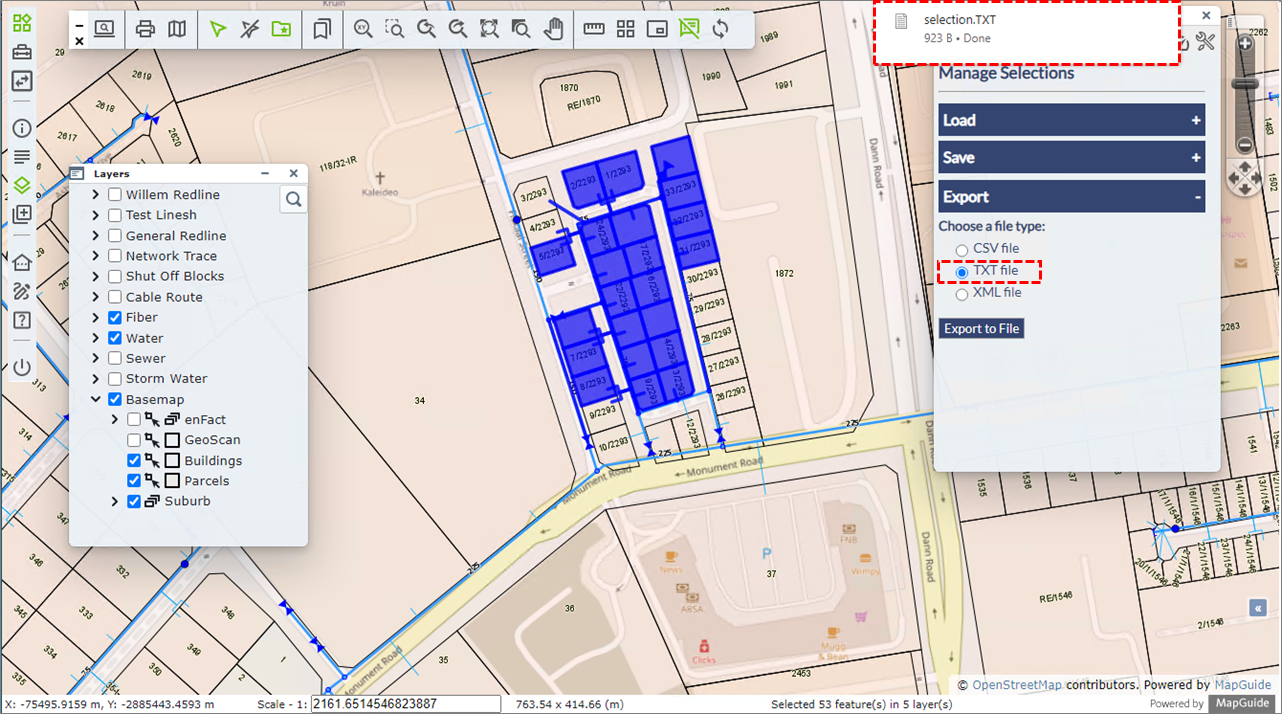
Fig: Export selection to a CSV, TXT or XML file - The file is saved in the user's Downloads folder and can be renamed and moved by the user.
Selections used to filter Searches
Selections can also be used to filter searches as described under the Search section. In the example below, a selection of Water pipes, Water Nodes, Service Connections and Parcels was created to identify all objects affected by a planned water outage for the town of Randpark. For example, a search is initiated to identify all pipes which are larger than 600mm in diameter, and also fall within a saved selection set for Randpark Water.
This is better illustrated by the following steps, where steps 1 to 4 are not necessary but have been added to illustrate the extents of the selection referenced in the Search:
- Open the Manage Selections by selecting the icon
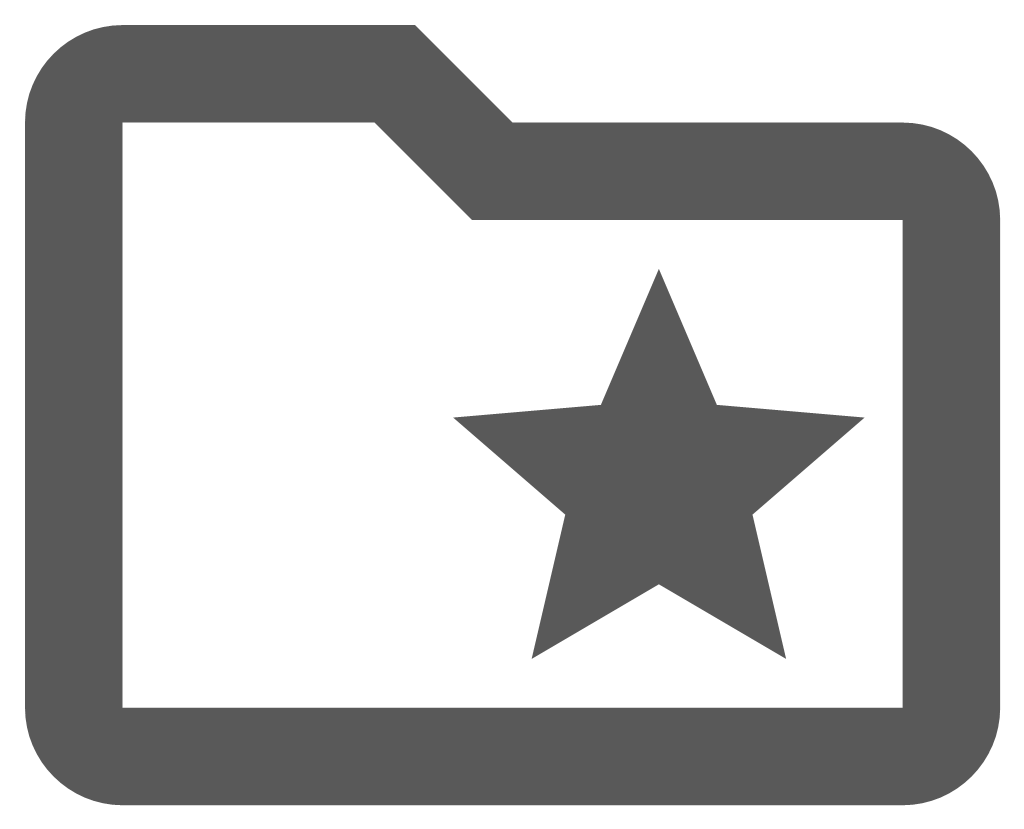 on the enlighten toolbar.
on the enlighten toolbar. - Expand the Load heading.
- Select and highlight the Randpark Water selection.
- Select the Show button to load the selection and zoom to the selection extents on the map.
- Open the Search pane by selecting the Search icon
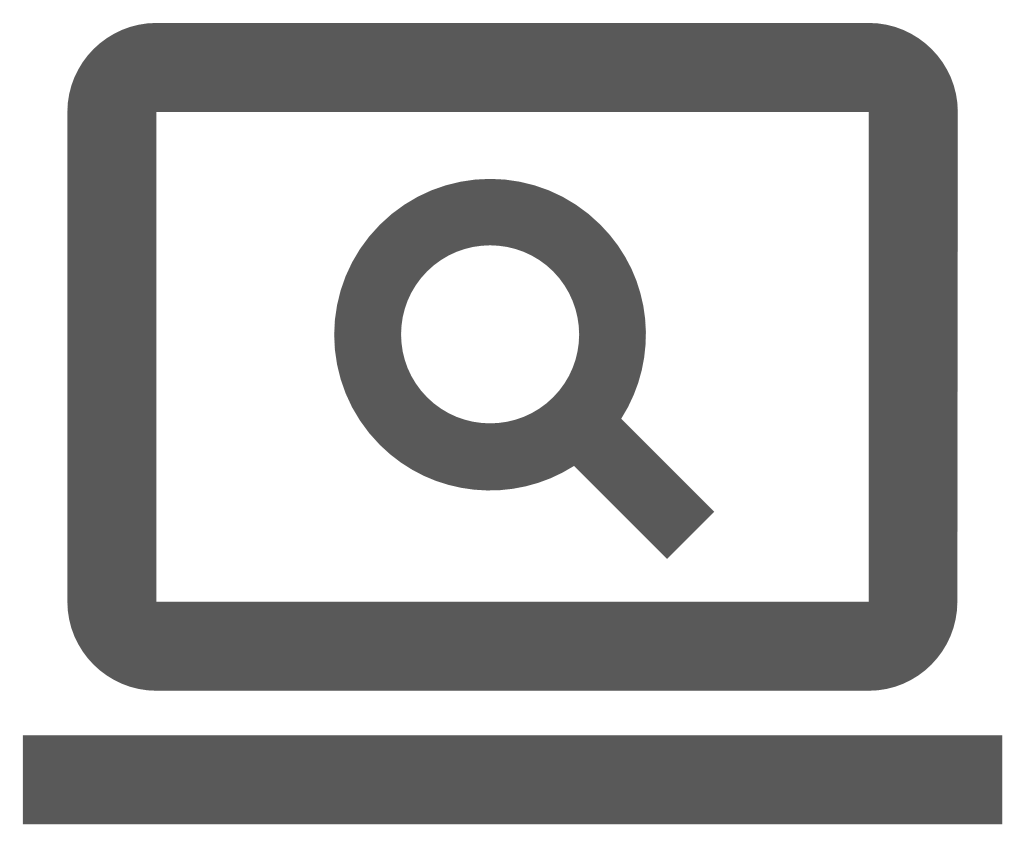 from the enlighten toolbar.
from the enlighten toolbar. - Select the objects to Search for from the drop-down list, for example Water Pipes
- Enter the criteria for the water pipes greater than 600.
- Select the Selection Randpark Water from the drop-down list to apply to the search
- The search results are displayed in the Search Results window where the matching pipe attributes are displayed and the pipes can be selected.
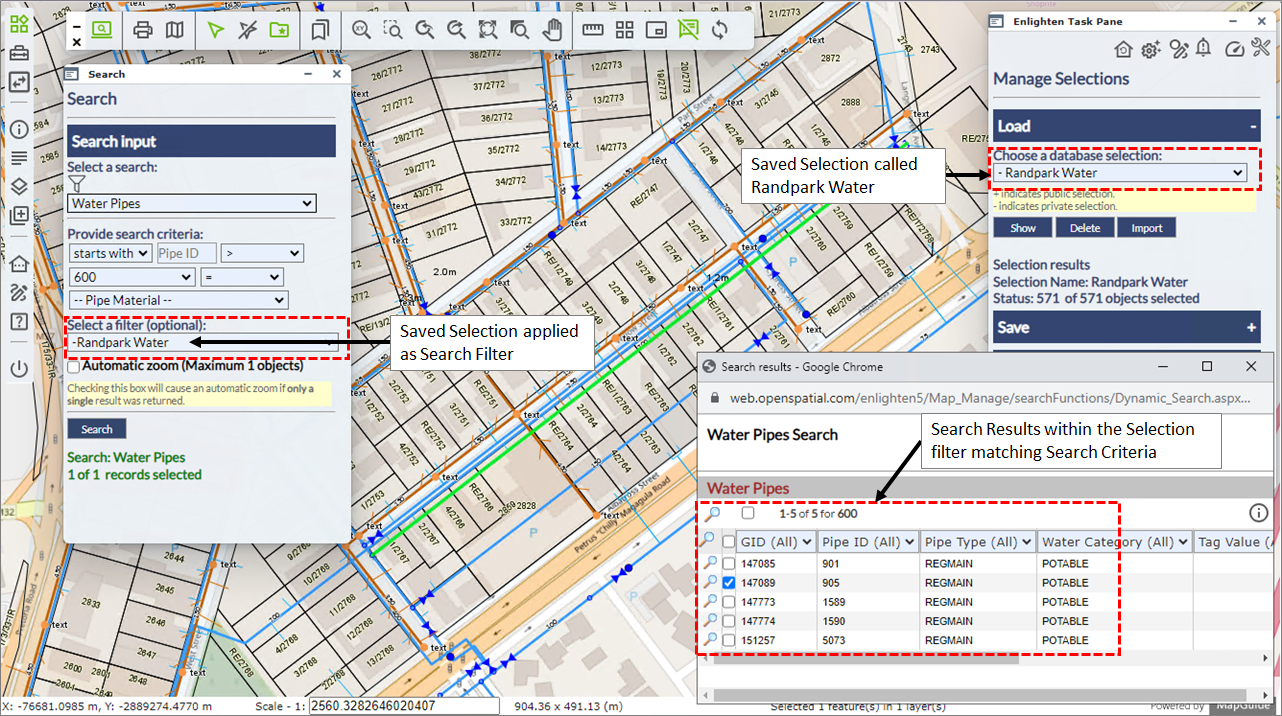
Fig: Selection applied as a Filter in a Search
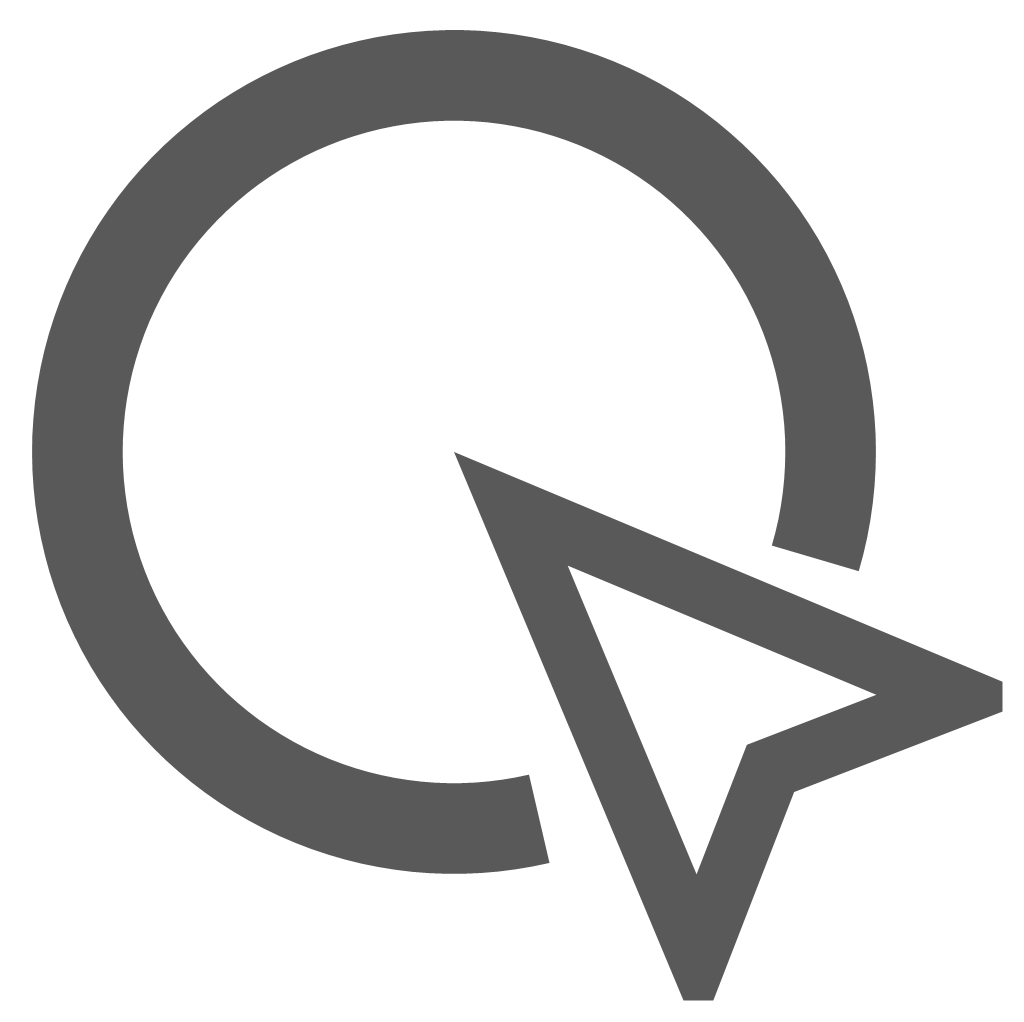 Select Radius
Select Radius
The Select Radius tool, located on the Advanced Toolbar, allows the user to create a selection set of objects by selecting a point on the map to use as the center of the circle, and then stretching out the circle to the desired radius to define the extents of the selection set. All objects which fall within the circle, or touch the circle outline, are included in the selection set. To limit the selection to specific features ensure only the required layers are displayed at the time the selection is made.
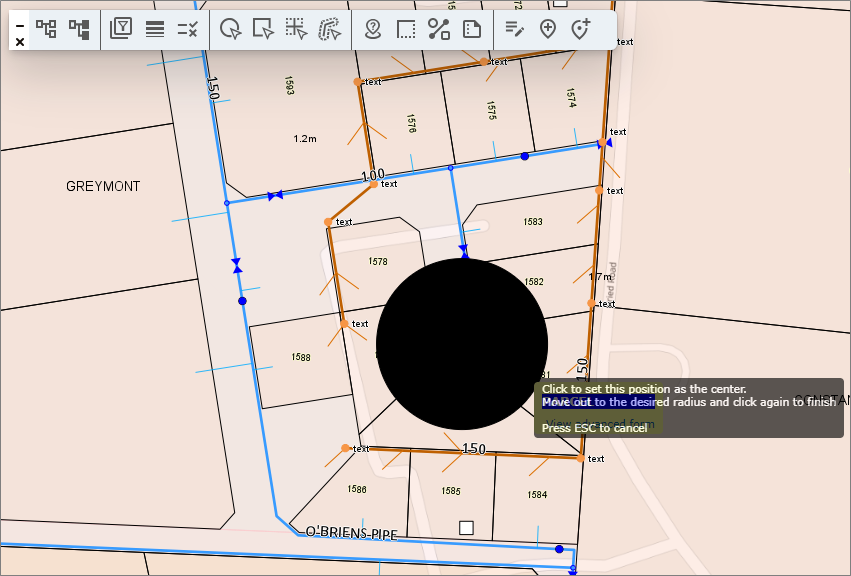
Fig: Select Radius where user stretches the circle radius to define the extents of the selection.
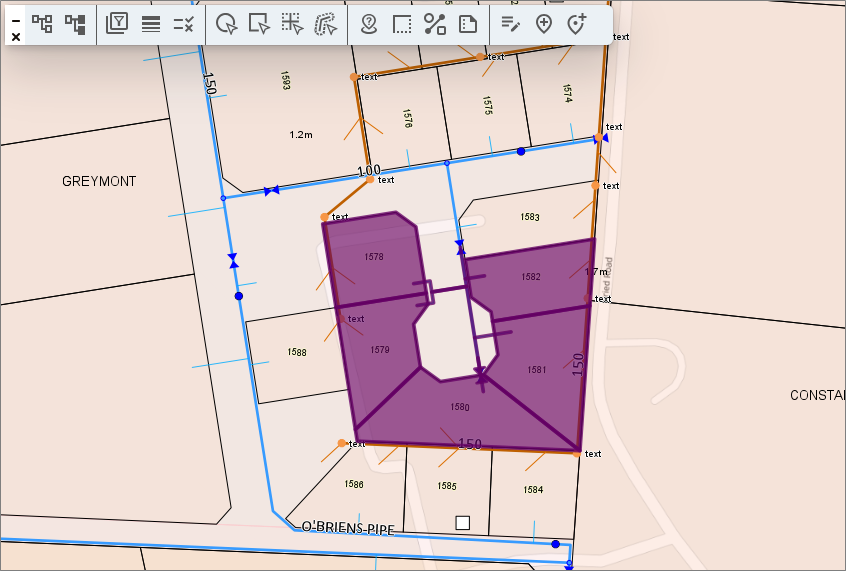
Fig: Results of the selection by Radius.
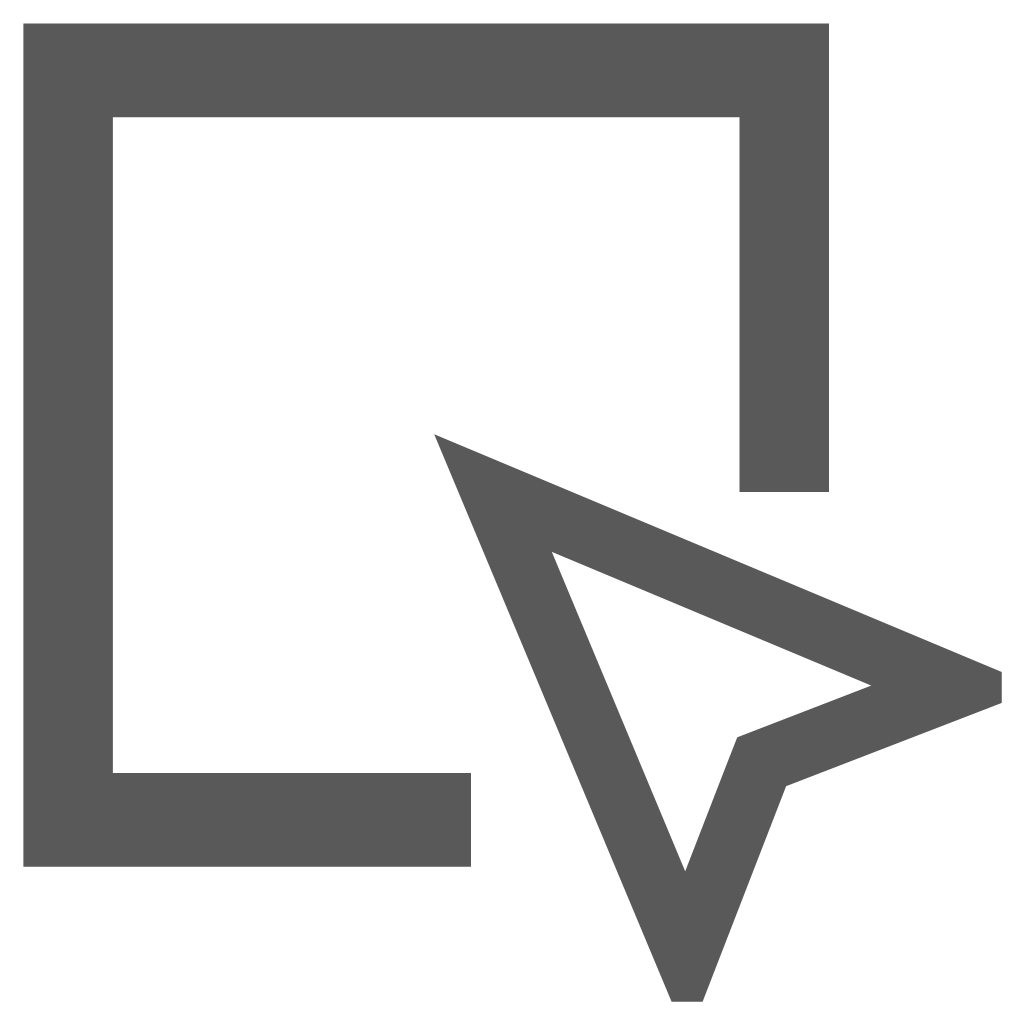 Select Polygon
Select Polygon
The Select Polygon command, located on the Advanced Toolbar, allows the user to create a selection set of objects by digitizing a polygon shape on the map to define the extents of the selection set. The user is prompted to select a starting point on the map, and then to pick a point on the map to add a vertex at that point. The user must continue to select points to add vertices, and if an incorrect vertex is added, the user can press U to undo and re-select the vertex position. The user must double-click to end the selection on the map.
All objects which fall within the traced rectangle, or touch the rectangle outline, are included in the selection set. To limit the selection to specific features ensure only the required layers are displayed at the time the selection is made.
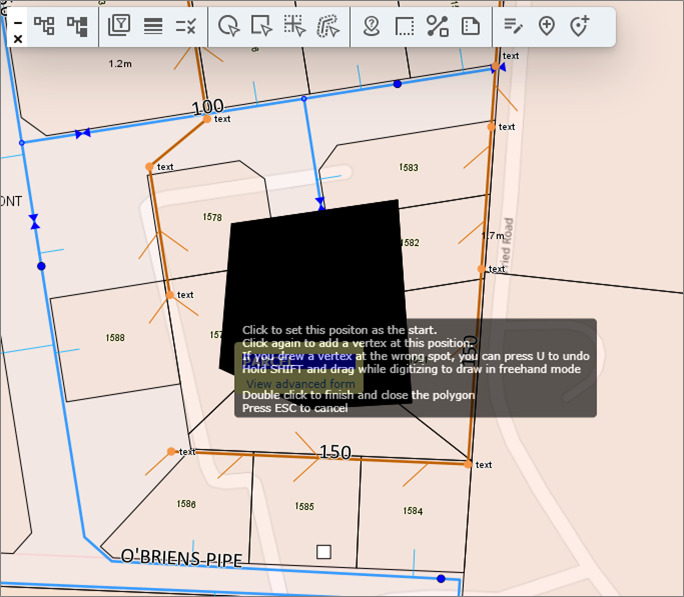
Fig: Select Radius where user stretches the circle radius to define the extents of the selection.
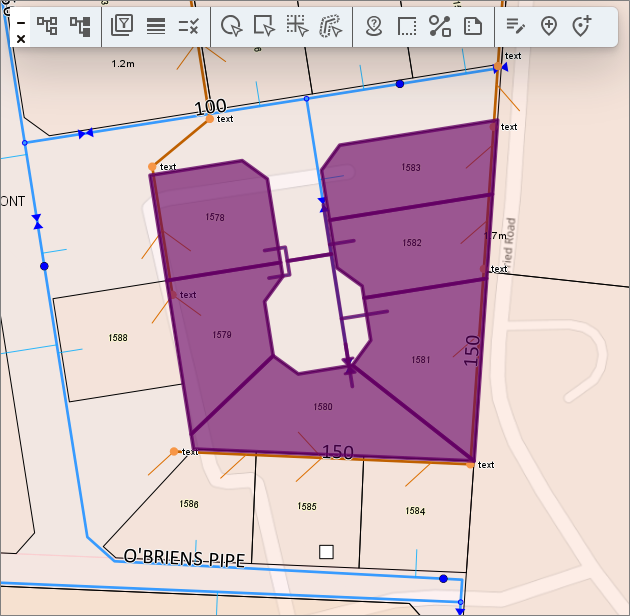
Fig: Results of the selection by Radius.
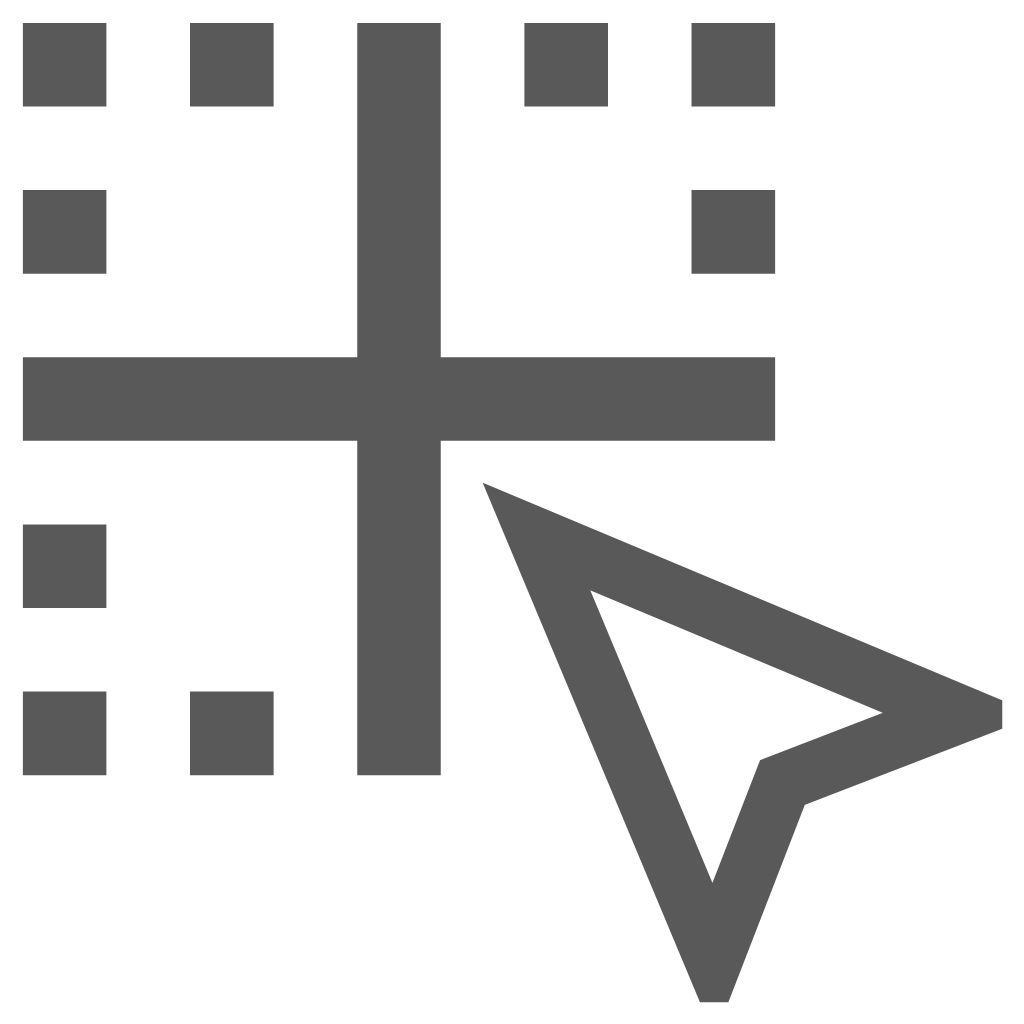 Select Within
Select Within
The Select Within command, located on the Advanced Toolbar, allows the user to select features within selected layers. By left clicking on select within tab, the MapGuide Task pane on the right-hand side of the screen will open allowing you to select one or more features.
To complete a Select Within selection set, do the following:
- Zoom to the required area of interest on the map and select objects on the map to create a new selection set across all layers that are currently displayed.
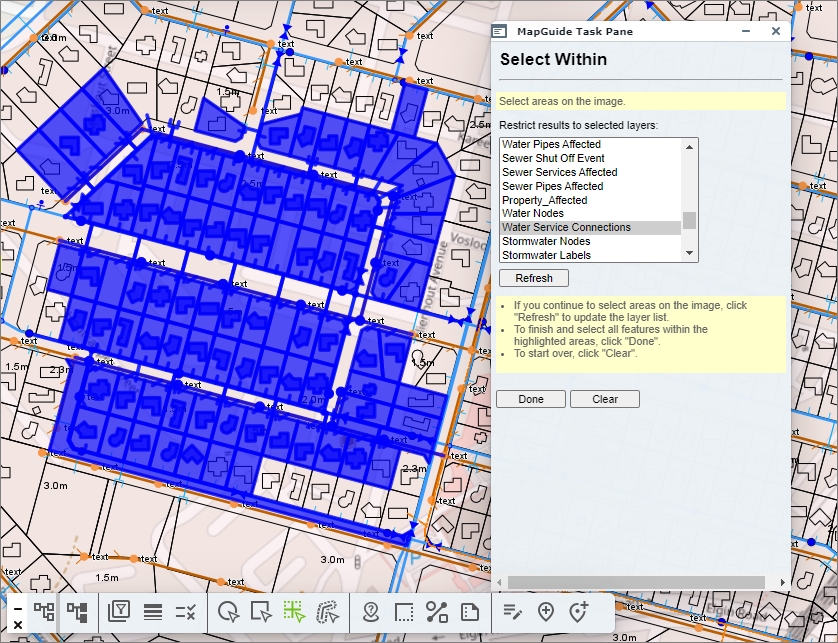
Fig: Selection map features within the area of interest - On the Advanced Toolbar chose the Select Within icon
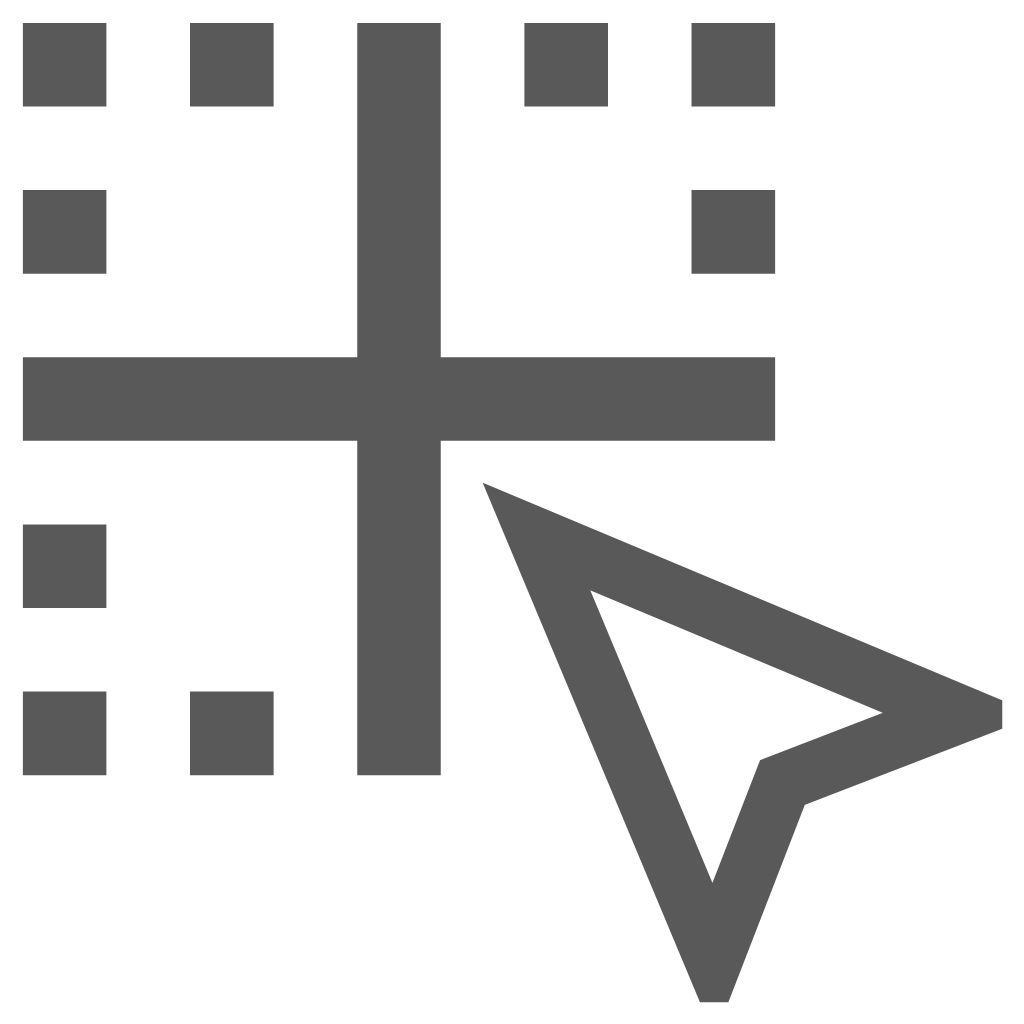 .
. - The MapGuide Task Pane is opened and the Select Within options are displayed.
- In the list of layers, scroll down and highlight the layer to apply the results restriction to, for example: Water Service Connections.
- Select the Done button on the pane, and the selection set on the map will only highlight those features that are stored on the selected layer.
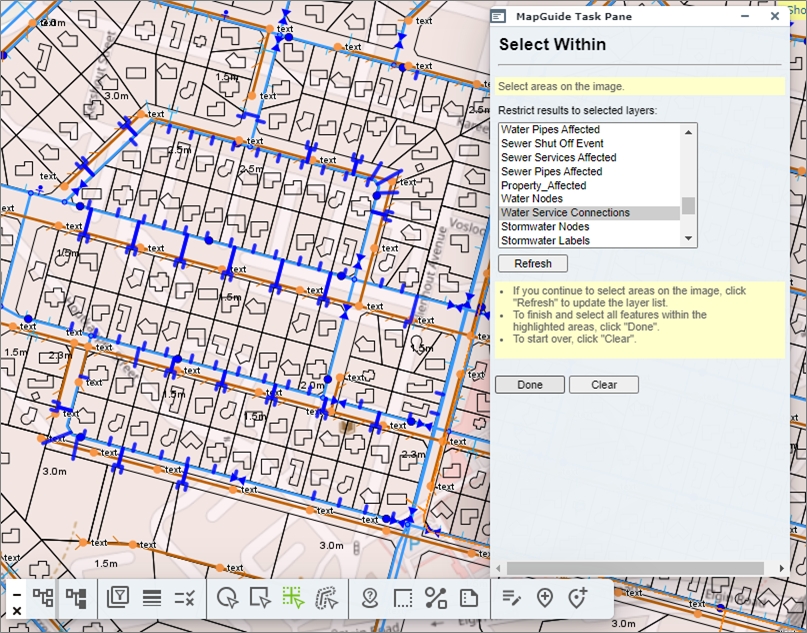
Fig: Selection set restricted to features on selected layer
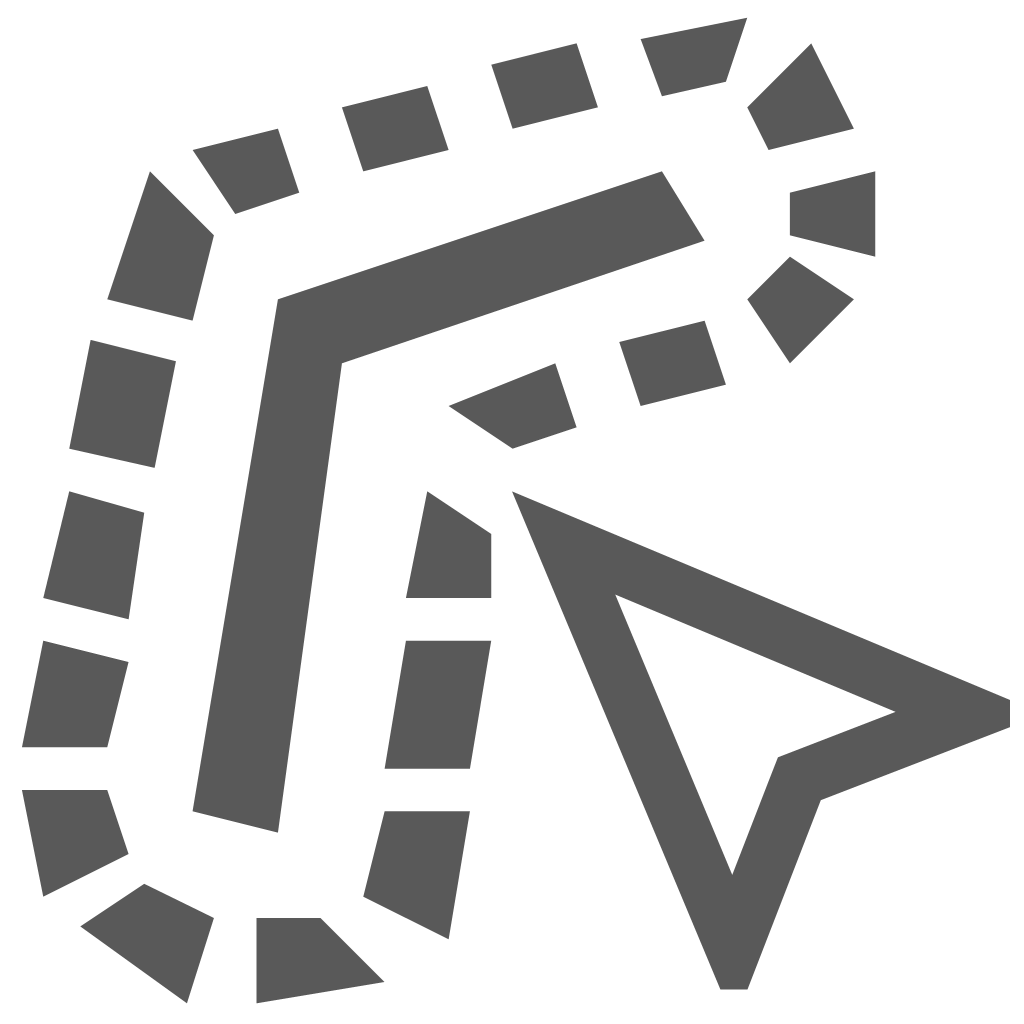 Create a Buffer
Create a Buffer
The Buffer tool, located on the Advanced toolbar, allows the user to create a buffer around selected features based on the distance and unit of measure selected . The resulting buffer object is drawn on a separate layer matching the name entered on the Create a Buffer pane, for example: Water Pipe Buffer.
The unit displayed within the buffer tool pane, can be pre-defined according to the MAP_UNIT_LOCALE setting. For more information on how to configure this, please contact your GIS Administrator.
The user has the option to set the following buffer parameters:
- Distance: The radius to apply to the buffer.
- Unit: The unit of measurement, namely Mile, Kilometers, Feet or Meters.
- Fill Pattern: The hatch pattern used to fill the buffer boundary.
- Name: The layer name to be displayed in the Layer Pane for each buffer created.
- Foreground Color: The color to apply to the specified fill pattern.
- Transparency: The transparency percentage to apply to the fill pattern.
- Line Pattern: The Line style used to display the buffer boundary.
- Line Color: The Line color used to display the buffer boundary.
- Line Thickness: The Line thickness used to display the buffer boundary.
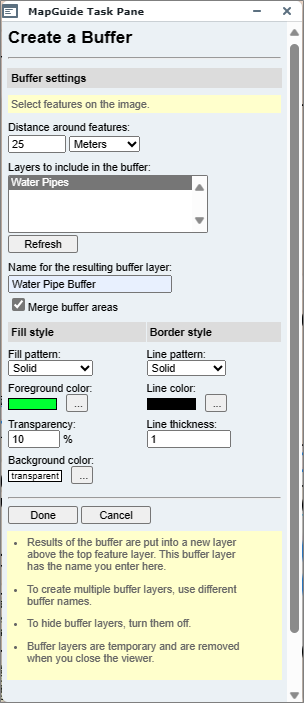
Fig: Water Pipe Buffer Parameters
To create a buffer, complete the following steps:
- Select the objects on the map around which the buffer is to be calculated.
- Select the Buffer tool from the Advanced Toolbar.
- Complete the required parameters. If multiple buffers are required on different layers, ensure the specified Layer name is unique per Buffer.
- Select the layers to include in the Buffer.
- When all parameters are completed, select the Done button to generate the buffer.
- A new layer containing buffer features will be added to the Layer Control pane, for example Water Pipe Buffer.
- Results of the buffer are put into a new layer above the top feature layer.
- To create multiple buffer layers, use different buffer names.
- To hide buffer layers, turn them off.
- Buffer layers are temporary and are removed when you close the viewer.
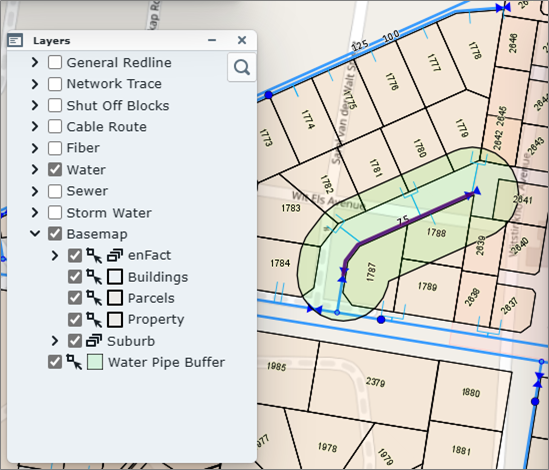
Fig: Water Pipe Buffer Result - To delete buffer features, select Reload Default Map
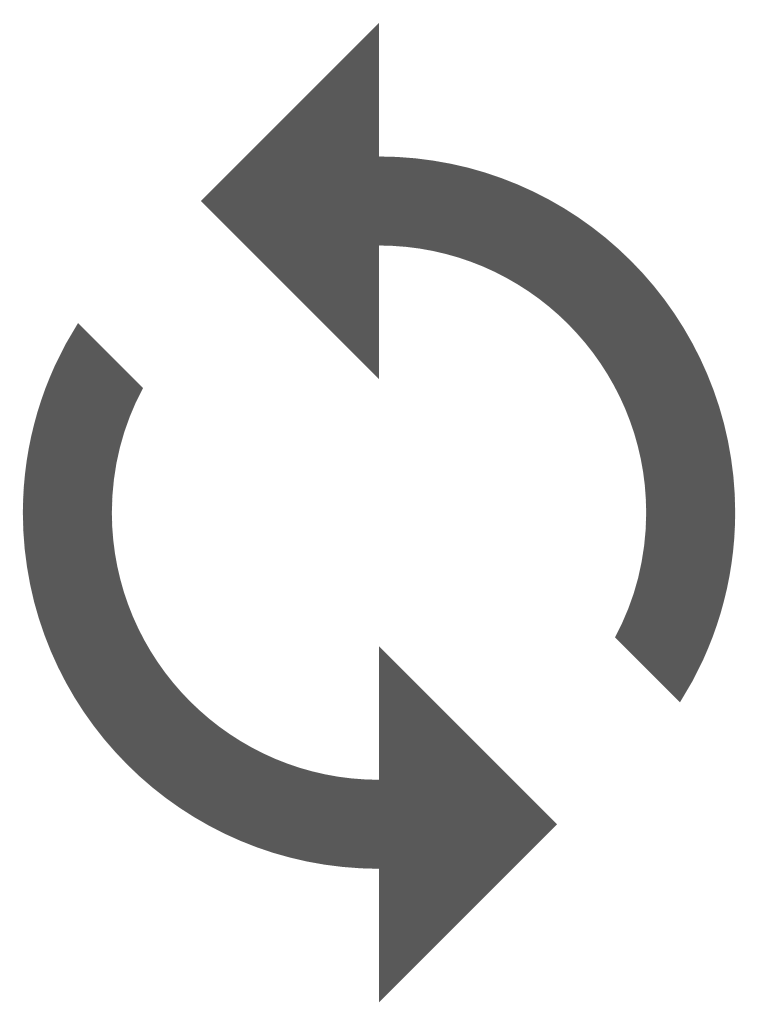 from the enlighten Toolbar.
from the enlighten Toolbar.
It is possible to generate several buffer layers and to switch them on/off like any other layer in the layer control bar. When generating a new buffer feature, it is possible to either name it as a new buffer layer or add it to existing layers.
To view the information about features selected with the Buffer tool:
- Select the buffer icon from the Advanced Toolbar.
- Activate the Select Within option from the Enlighten Toolbar menu and choose a layer. For example, if the query is to find all the parcels that fall within the buffer, select the parcel layer from the Select Within dialog box. The parcel will be highlighted.
- Click on the Show Info button
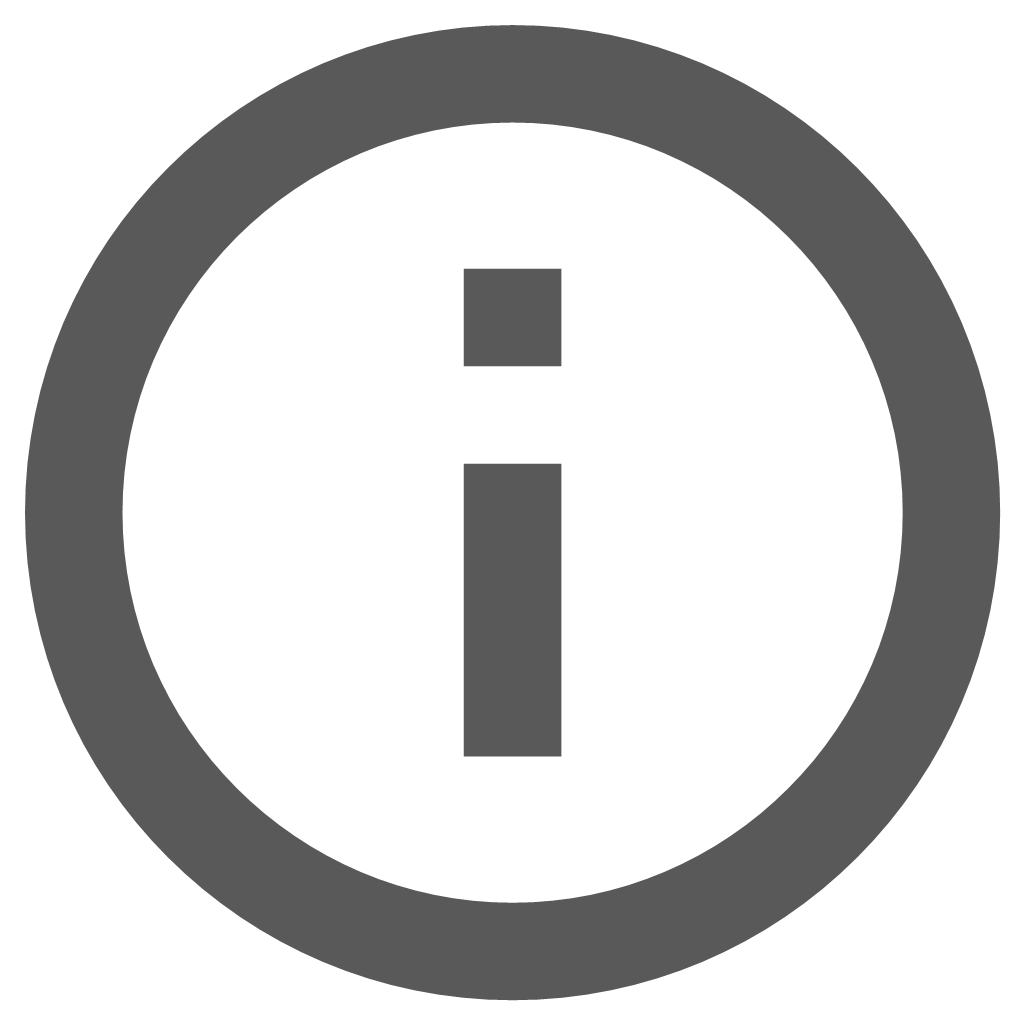 to view the information and create reports.
to view the information and create reports.
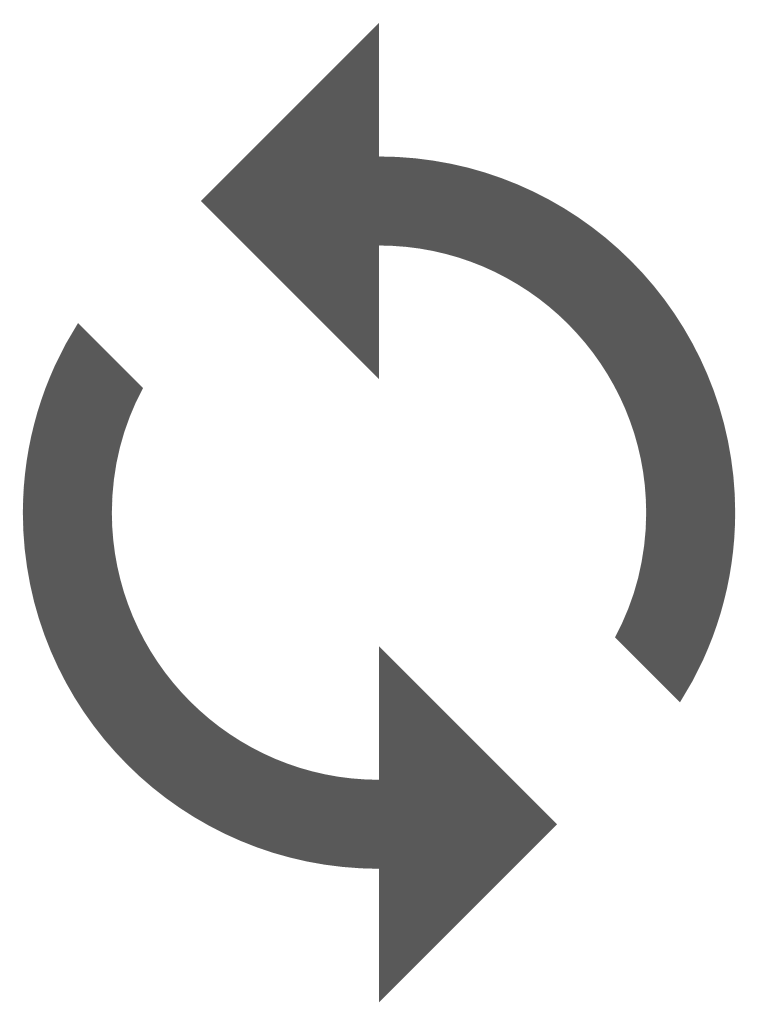 Reload Default Map
Reload Default Map
This option will Reload Default Map, located on the Enlighten Toolbar, reloads the map at the current scale and restores the default layers which are turned on at that scale. Some functions such as a buffer and measure will not be removed by the Reload Map function. The user would have to reload the webpage or alternatively log out and re-login if necessary.
Information Forms
Enlighten provides functionality to generate reports or to display information on selected features on your map. The various tools available for reporting are described below.
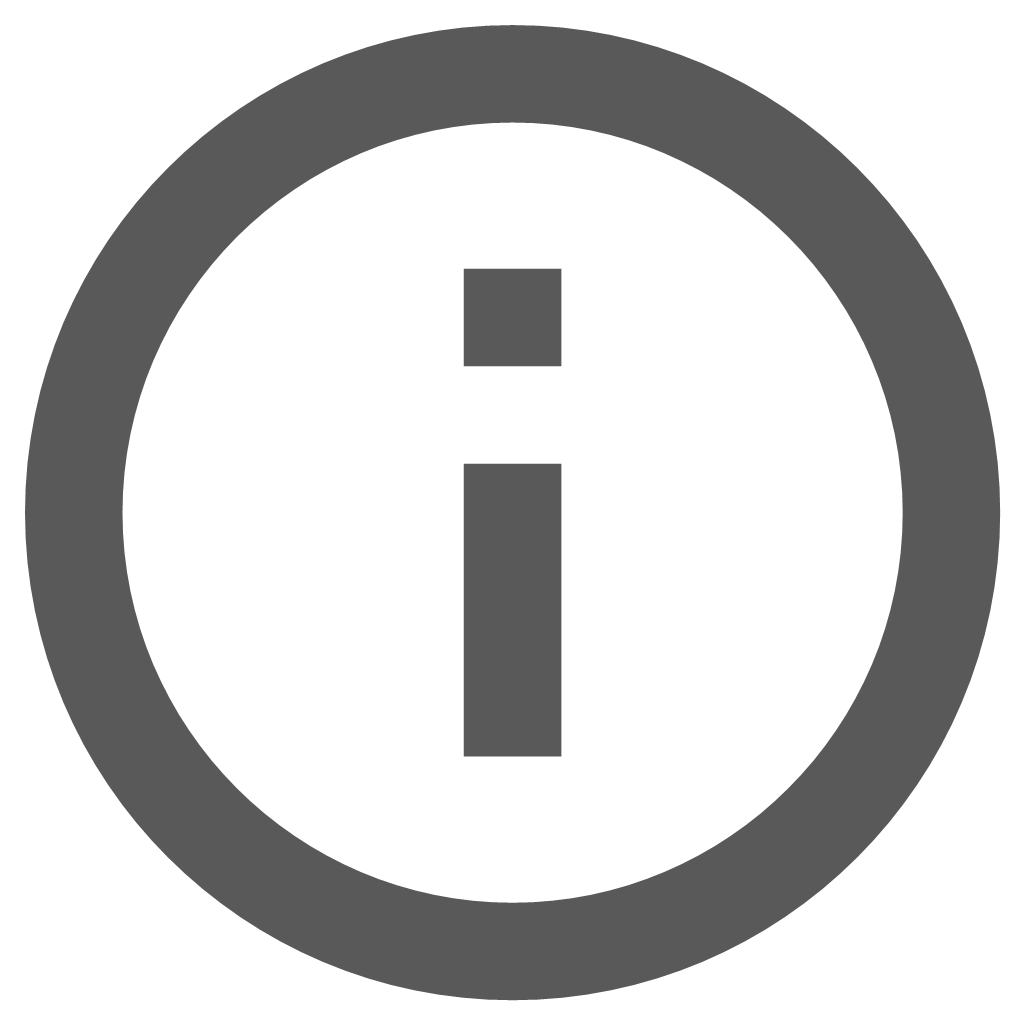 Show Info Pane
Show Info Pane
The Show Info pane allows viewing and managing large amounts of information based on a selection of objects on layers within the map. To access this functionality first select one or more map features and then click on the Show Info button ![]() from the Main Toolbar.
from the Main Toolbar.
Based on the various features selected on the map, the Map Layers list expands in the Tree View with the names of the layers on which the selected features are displayed. The List View is typically configured to display a simplified version of the selected features, whilst the Detailed View displayed more detailed information for the same selected feature where some fields can be configured to be editable.
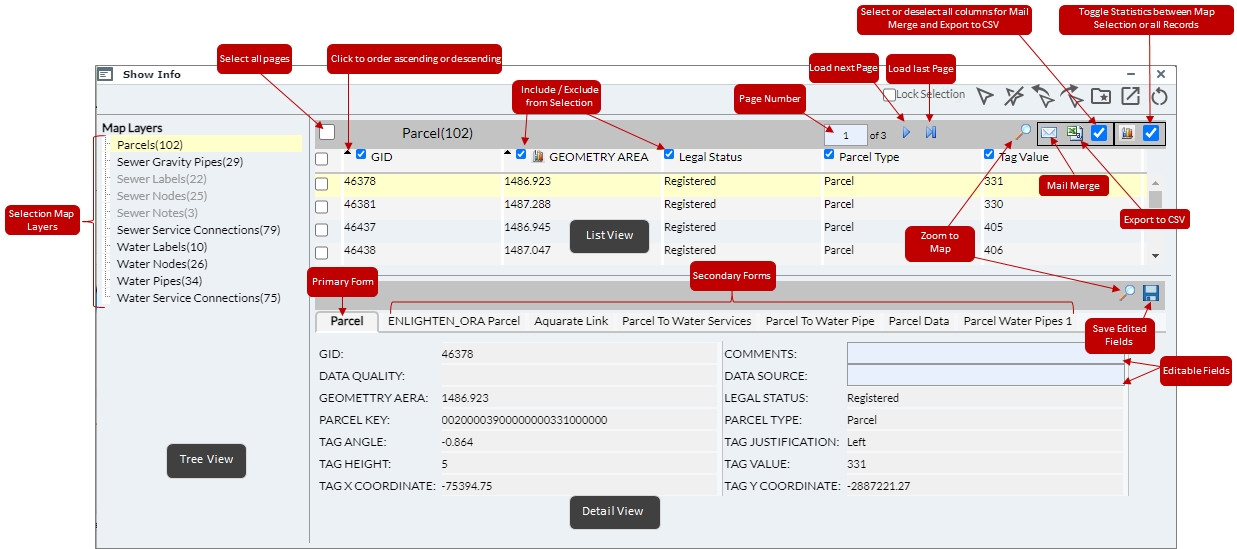
Fig: The enlighten Show Info pane
Show Info Pane Selection Tools
The Show Info pane has various selection functions readily available as icons at the top of the pane to allow users to modify selection sets, save selection sets, load a selection set, and to detach the Show Info pane to open in a separate window.
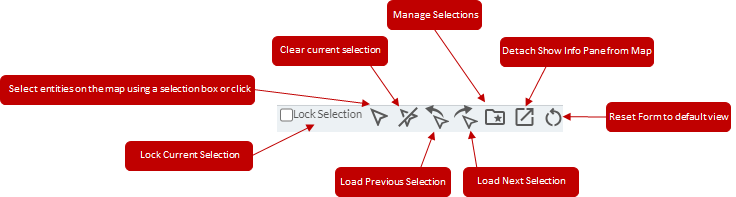
Fig: The Show Info Pane Selection Tools
These functions are detailed below:
 Lock Selection: Allows the user to lock the current selection that is displaying in the Show Info pane. When the Lock selection is enabled, the user is able to select other map features without the Show Info pane updating the selection. This allows users to retain the display of current selection set in the List View whilst selecting other items individually and viewing the attributes in the Basic form.
Lock Selection: Allows the user to lock the current selection that is displaying in the Show Info pane. When the Lock selection is enabled, the user is able to select other map features without the Show Info pane updating the selection. This allows users to retain the display of current selection set in the List View whilst selecting other items individually and viewing the attributes in the Basic form.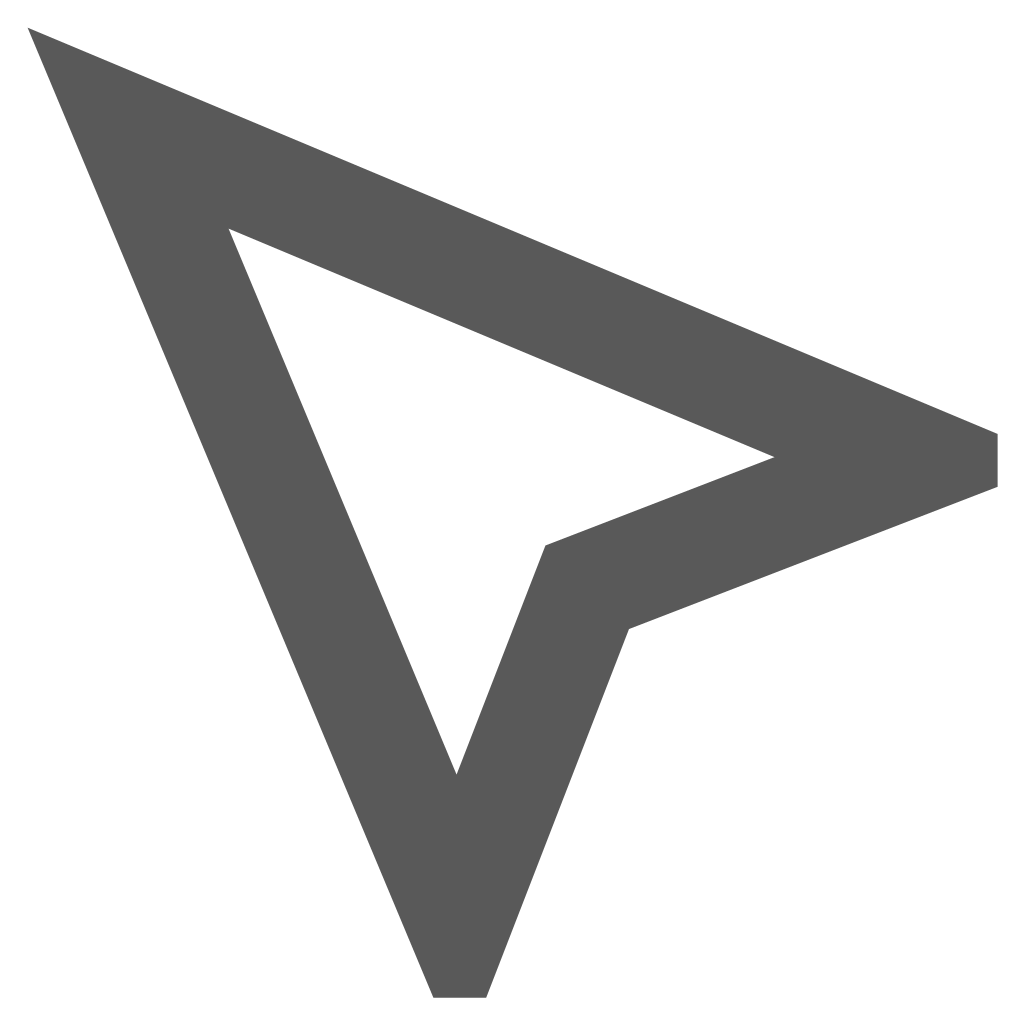 Select: Allows the selection of single or multiple objects from the map window either by clicking on an object or by drawing a window around one or multiple objects. Holding the Shift key while selecting allows the user to make another selection on the map which is added to the current selection.
Select: Allows the selection of single or multiple objects from the map window either by clicking on an object or by drawing a window around one or multiple objects. Holding the Shift key while selecting allows the user to make another selection on the map which is added to the current selection.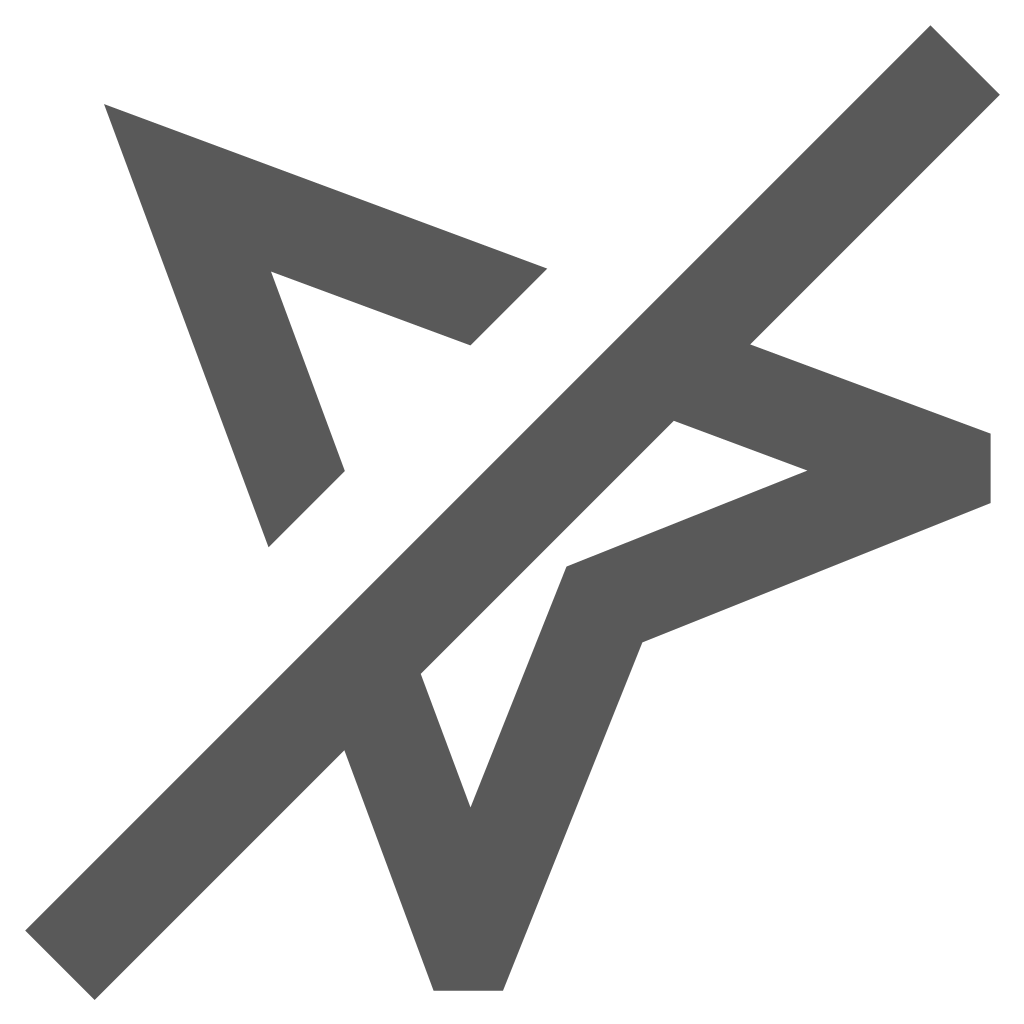 Clear Selection: Clears all selected features on the map.
Clear Selection: Clears all selected features on the map.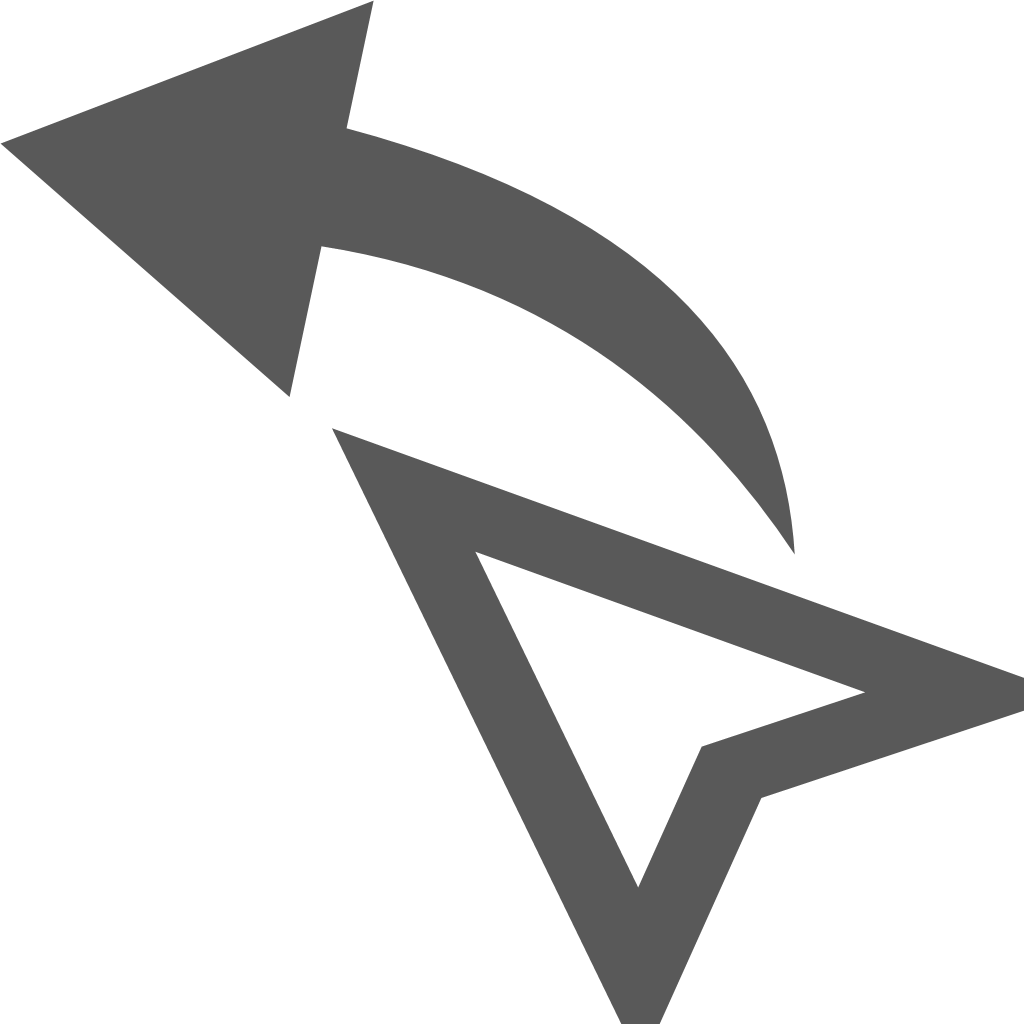 Load Previous Selection: If the selection set is changed the Load Previous Selection loads the previous selection set.
Load Previous Selection: If the selection set is changed the Load Previous Selection loads the previous selection set.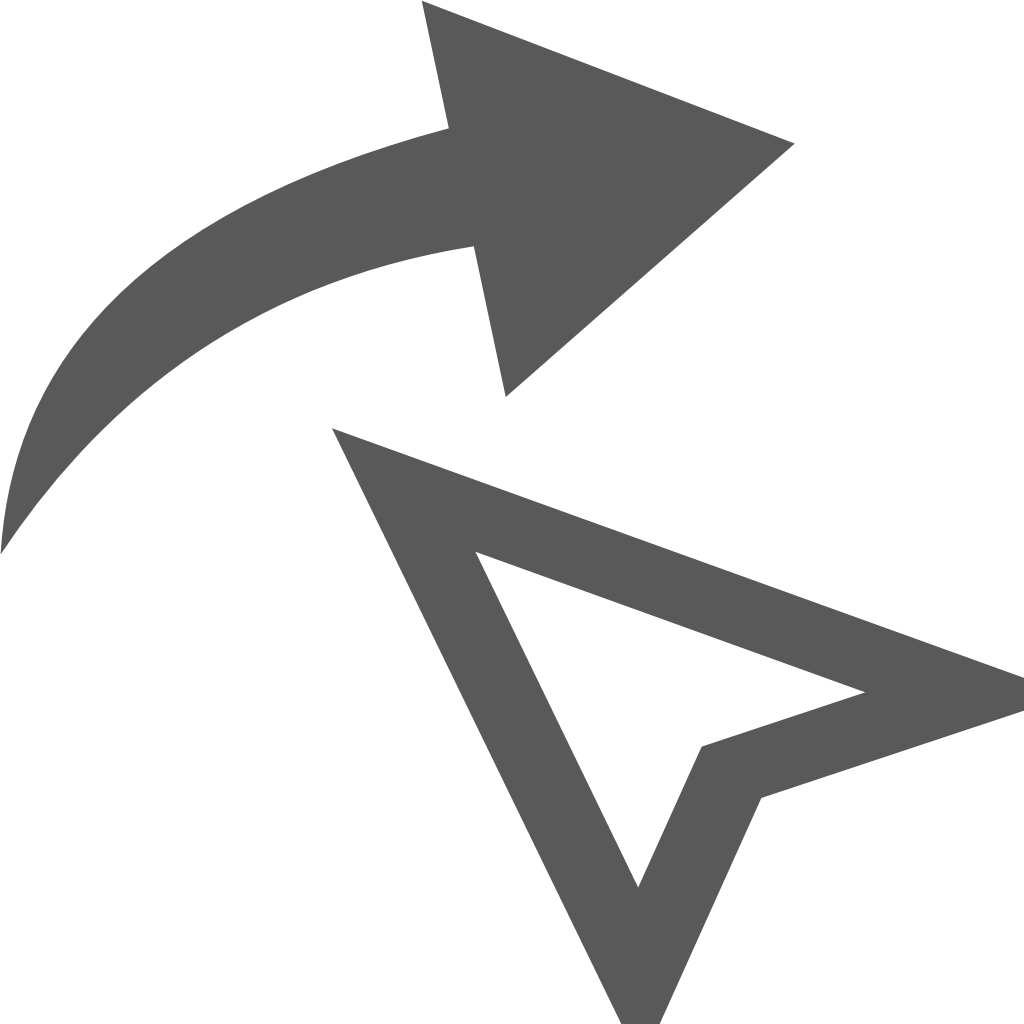 Load Next Selection: If the selection set is changed the Load Previous Selection loads the next selection set.
Load Next Selection: If the selection set is changed the Load Previous Selection loads the next selection set.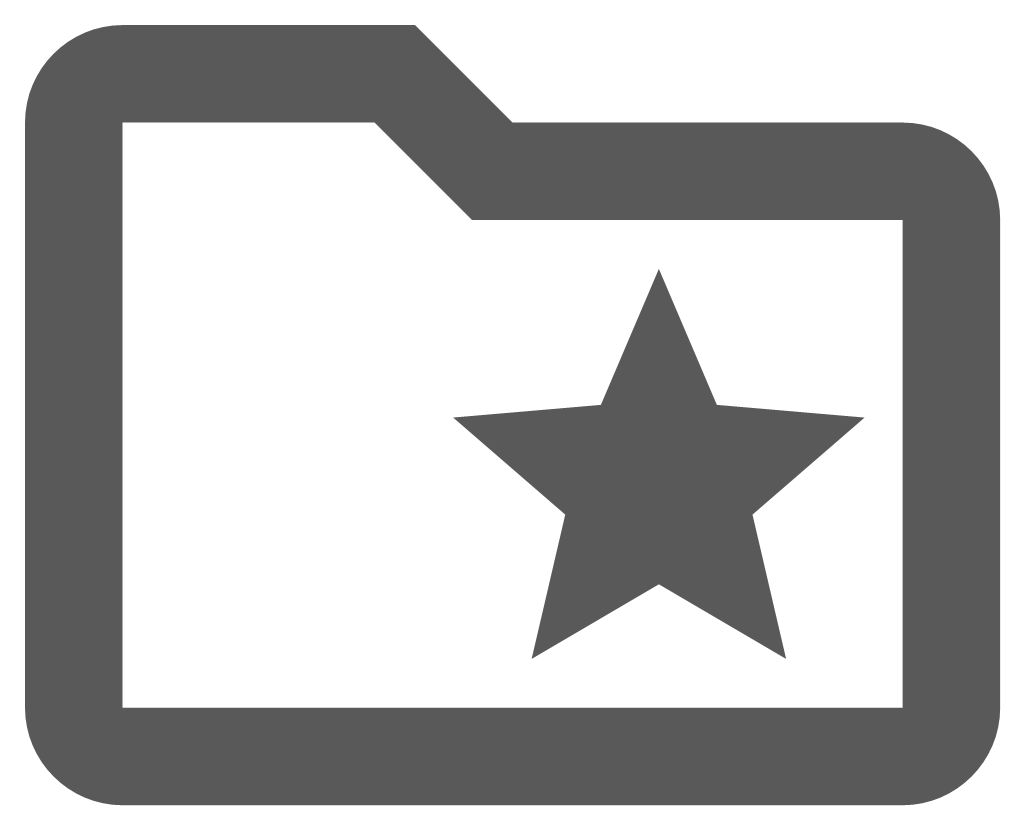 Manage Selections: Allows the user to save a new selection set, to load or delete existing selections, and to export a selection set of features to a file.
Manage Selections: Allows the user to save a new selection set, to load or delete existing selections, and to export a selection set of features to a file.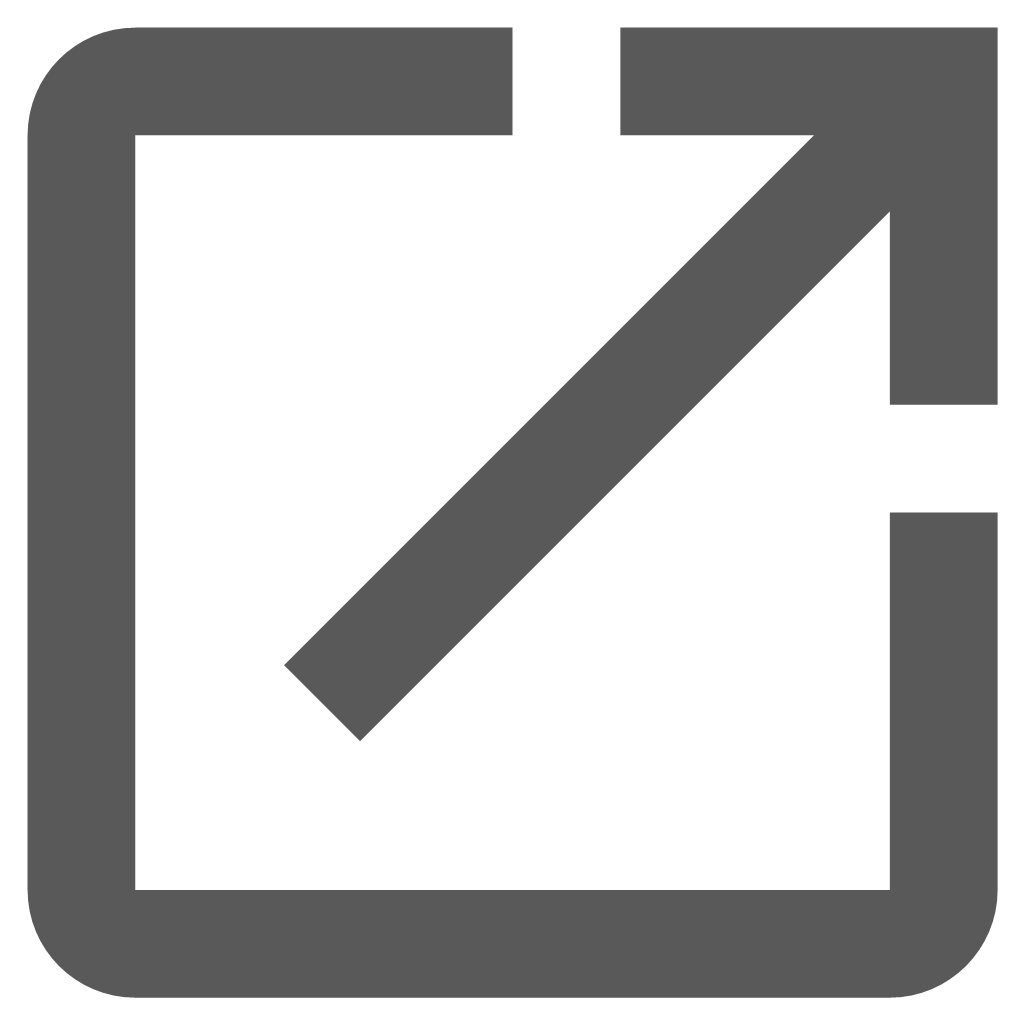 Detach Show Info Pane: Open the Show Info pane is a separate browser window so that it can be opened on a second screen.
Detach Show Info Pane: Open the Show Info pane is a separate browser window so that it can be opened on a second screen.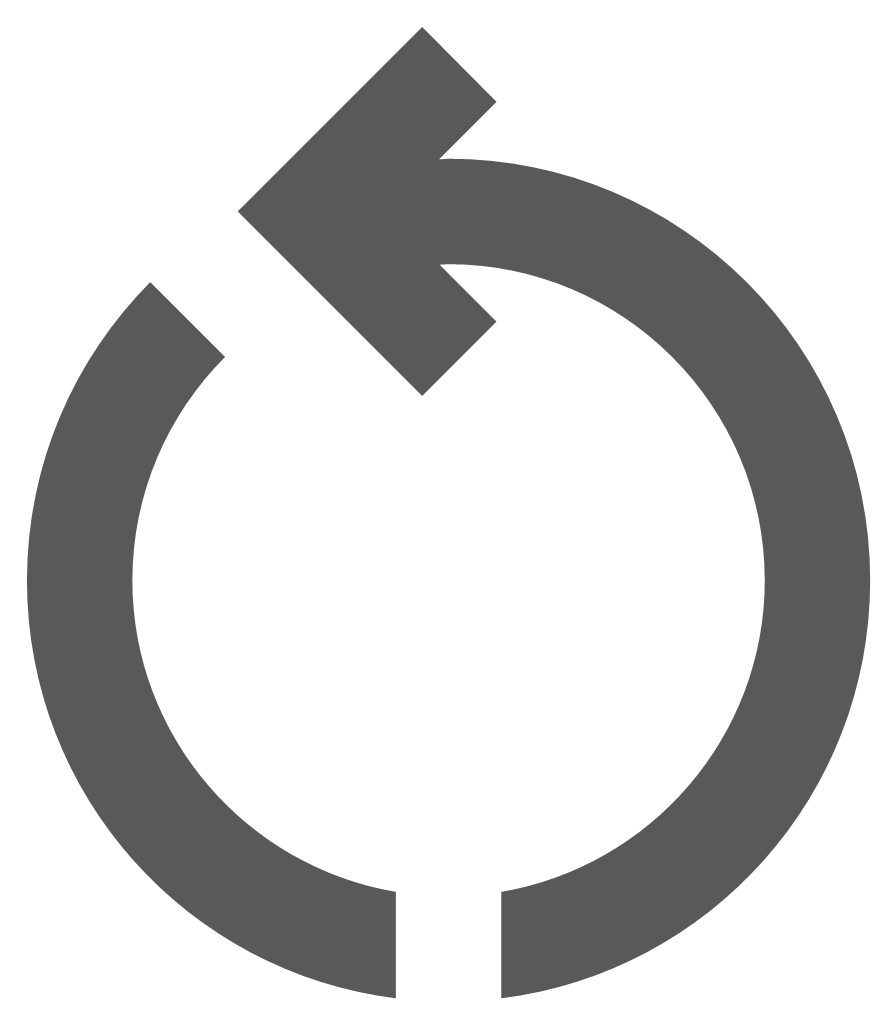 Reset Form: Resets the Show Info pane to display in the Map Window at the default pane size.
Reset Form: Resets the Show Info pane to display in the Map Window at the default pane size.
Show Info Pane View Components
The three main View components are described below:
- Tree View: Lists the layer names and the number of selected objects within each layer. When choosing a different layer in the Tree View, the information in the List View will change accordingly. The details available are configured by your enlighten administrator.
- List View: : Shows the attributes for each selected feature of a specific layer. For example, Parcel Type, Legal Status, Work Status, etc., are shown for each selected object belonging to the Parcels layer.
- Detail View: Shows all the information available for the feature highlighted in the List View. In some instances, it is possible to modify some attribute information and post the changes to the database.
Sorting data on the Show Info Pane List View Pane
Once a selection is made in the Map the data displayed in the columns in the List View of the Show Info pane can be sorted alphabetically, numerically or chronologically in ascending or descending order by selecting the up  or down
or down  arrows in the column header. The sorting arrows are only only visible once a column header is selected. The sorting of List View data can only be achieved on one column at a time.
arrows in the column header. The sorting arrows are only only visible once a column header is selected. The sorting of List View data can only be achieved on one column at a time.
For text values, the data can be sorted in ascending (A to Z) or descending order (Z to A).
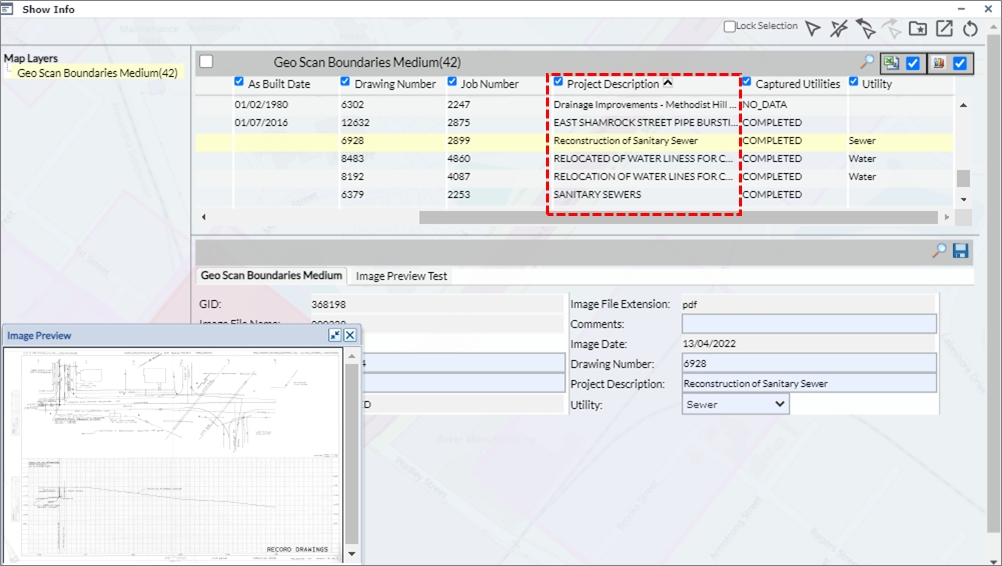
Fig: Sorting List View data alphabetically A -Z
Numeric data is typically sorted on the actual value, count of percentage in the database in either ascending or descending order (-100, 0 ,100).
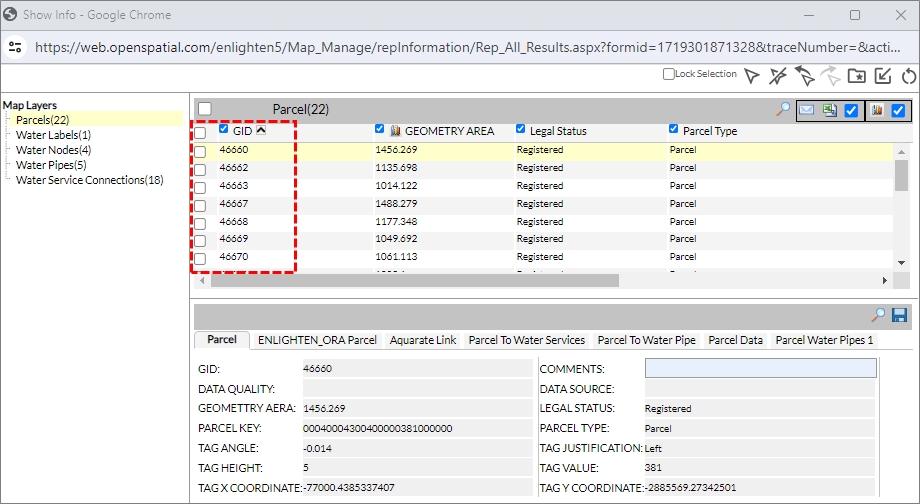
Fig: Sorting List View data numerically
Dates are ordered by the day, month and year values. Date columns on the Show Information panes can sort chronologically on short date formats for both US and International date formats such as dd/mm/yyyy, mm/dd/yyyy, and long date formats MM/dd/yyyy and dd/MM/yyyy.
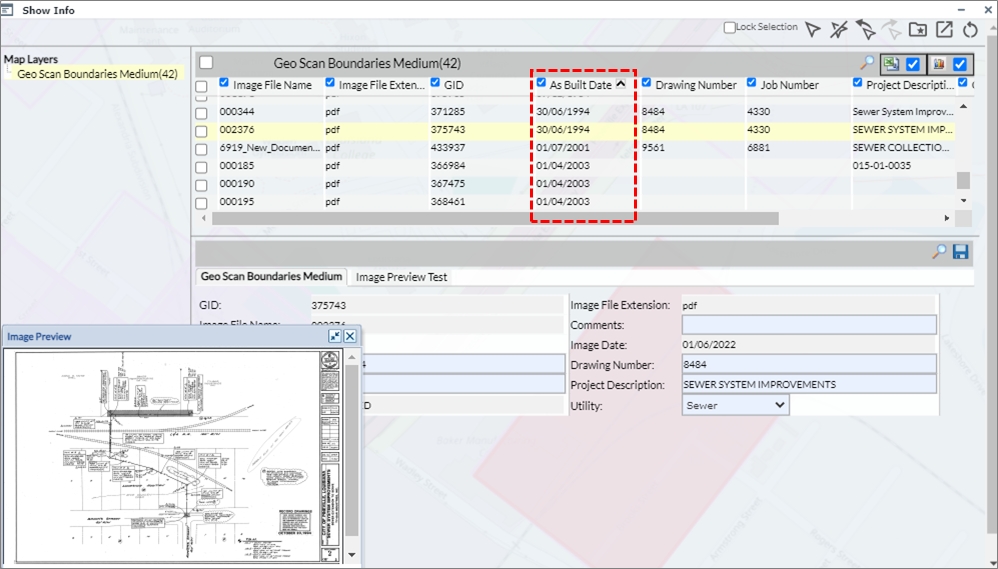
Fig: Sorting List View data chronologically
Selection Behavior between Map and Show Info pane
The selection set displayed in the Show Info pane can be updated at any time where the user can select features on the map, and the Show Info pane is dynamically updated with the new selection set. The Load Previous Selection ![]() function can be selected to re-load the previous selection set, and selects the Load Next Selection
function can be selected to re-load the previous selection set, and selects the Load Next Selection ![]() to toggle between selection sets.
to toggle between selection sets.
The map feature is highlighted on the map when the corresponding record is selected/highlighted in the List View on the Show Info pane. As the user selects another record in the list view, the map is dynamically updated and the corresponding feature is highlighted. The initial selection set uses the color configured in the Manage User Options, in this case BLUE, whilst the corresponding highlighted record in the List View is displayed as RED on the map.
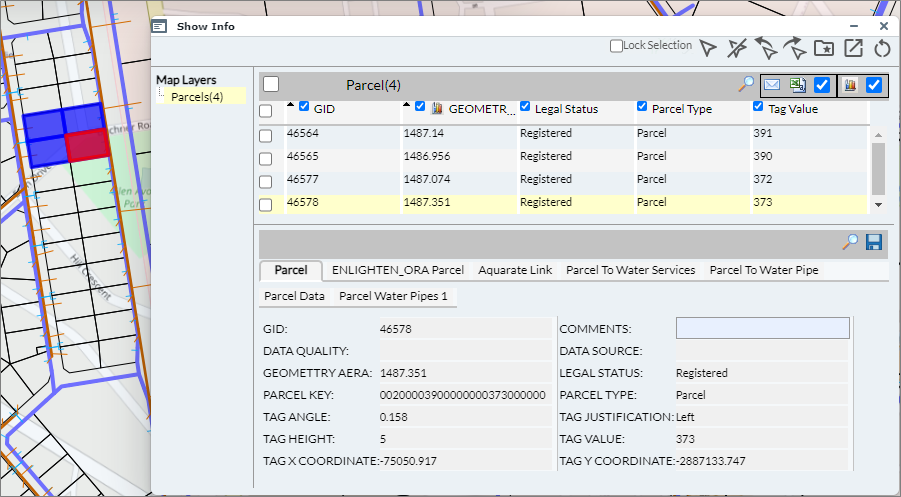
Fig: Feature on the Map is highlighted with selection of feature in List View
Lock Selection
The Lock Selection option allows the user to lock a selection set displayed in the Show Info pane whilst allowing the user to select different features in the map to view attribute information for using the Basic Info pane.
Once the current selection set is locked on the Show Info pane, the user selects features on the map which creates a new selection set to be viewed in the Basic Info pane. The Map selection on the map is updated to the new selection set while the locked selection set is retained in the Show Info pane. Should the user wish to revert back to the locked selection set, they can select the Load Previous Selection icon to highlight the locked selection set on the map.
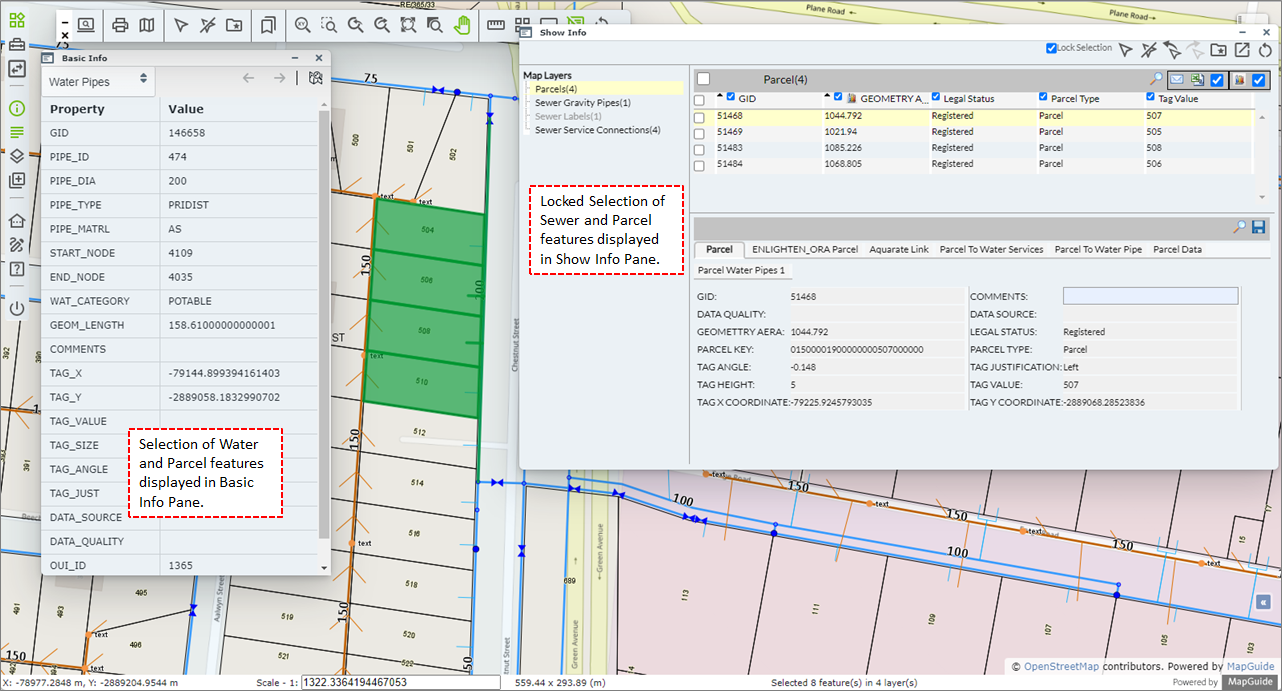
Fig: Different selection sets for Show Info and Basic Info panes
List View functions
The following describes the functions available within the List View:
- List View Column Headers: The up and down arrows on the list view column headers can be selected to order the listed records in ascending
 or descending
or descending  order.
order. - Column Header Check-box: The column header check-box found inside each of the column headers in the List View indicates which columns will be included
 or excludes
or excludes  from the Mail Merge or Export to CSV functions. Alternatively, if the user selects the check box next to the Mail Merge and Export to CSV icons
from the Mail Merge or Export to CSV functions. Alternatively, if the user selects the check box next to the Mail Merge and Export to CSV icons  all columns can be quickly included or excluded.
all columns can be quickly included or excluded. - Toggle to save multiple records: The Toggle to Save Multiple Records
 icon is only active if one or more records in the List View are selected. If selected, the user may edit multiple records in a single update. Selecting the icon will change the mouse over tool-tip to display Toggle to save single records indicating that the change will only update the single record selected. See the section Editing Data in the Show Info pane for more details.
icon is only active if one or more records in the List View are selected. If selected, the user may edit multiple records in a single update. Selecting the icon will change the mouse over tool-tip to display Toggle to save single records indicating that the change will only update the single record selected. See the section Editing Data in the Show Info pane for more details. - Zoom to Map: The Zoom to Map
 icon, when selected, will zoom the selected feature to the map centre.
icon, when selected, will zoom the selected feature to the map centre. - Mail Merge: This function is a configurable option set by the enlighten Administrator. By selecting this command, it is possible to generate a word document which may then be used to populate a mail merge document. Only selected records will be included in the Mail Merge, and only the checked columns will be included.
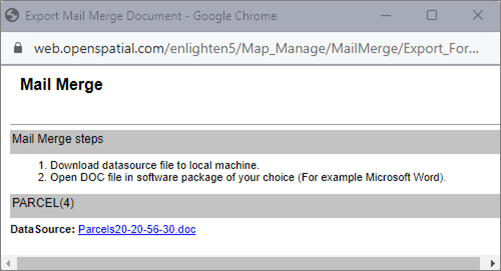
Fig: Mail Merge document created - Export to CSV: Selected records and columns displayed in the List View will be exported to a CSV file. A web browser window is displayed with the file name and location of the CSV file.
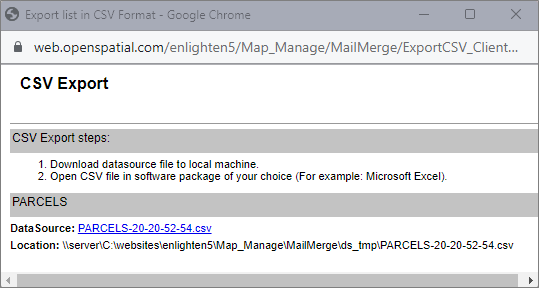
Fig: Export to CSV file - Show Primary Object: This function
 is only available on the List View when the secondary form's data has been changed to view in the List View, and when selected, displays the corresponding Primary Object information in a separate section in the Tree View.
is only available on the List View when the secondary form's data has been changed to view in the List View, and when selected, displays the corresponding Primary Object information in a separate section in the Tree View.
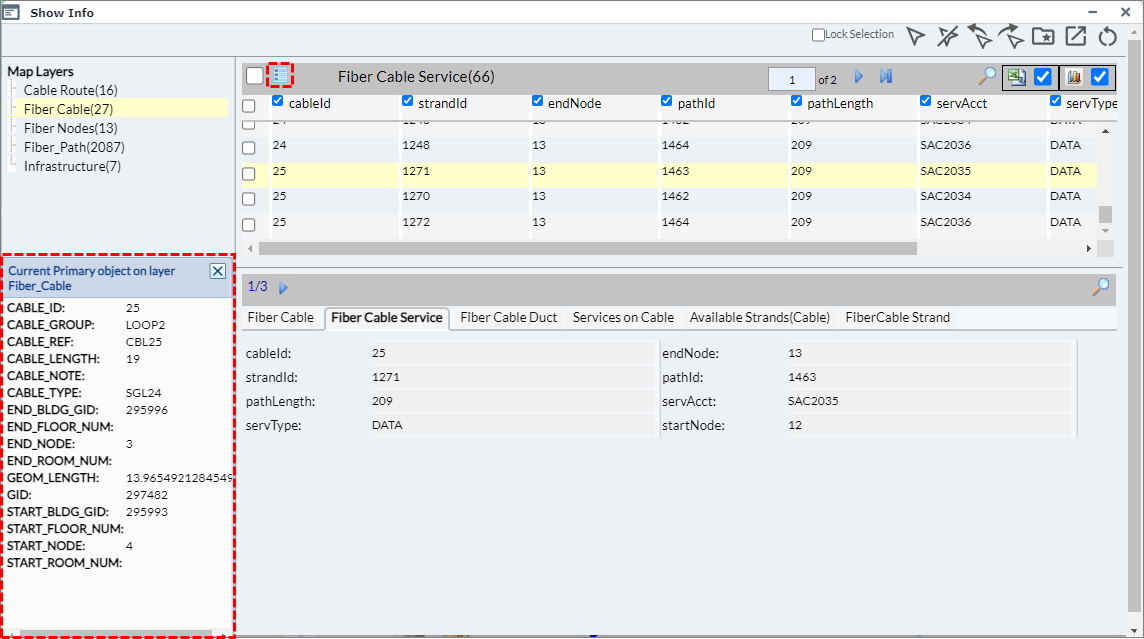
Fig: Show Primary Object
Detail View functions
The following describe the functions available within the Detail View:
- Detail View: Shows all the information available for the feature highlighted in the List View. In some instances, it is possible to modify some attribute information and post the changes to the database.
- Zoom to Map: To locate records on the map select the record in the list view and then select the Zoom to Map
 icon. This option also updates the selection set in the Show Info pane to the single record selected to zoom to on the map.
icon. This option also updates the selection set in the Show Info pane to the single record selected to zoom to on the map. - Save: The Save
 icon saves any edits done in the Detailed View. The user is prompted to acknowledge a confirmation message before the changes are posted to the database.
icon saves any edits done in the Detailed View. The user is prompted to acknowledge a confirmation message before the changes are posted to the database. - The Change to List View
 icon only appears when a secondary form is displayed in the Detailed View and allows users to view the secondary form's information in the top List View
icon only appears when a secondary form is displayed in the Detailed View and allows users to view the secondary form's information in the top List View - Tabs: Show all the forms that have been configured for the layer selected in the tree view. You can access different information by clicking on different tabs. The first tab is the Primary form, while all other tabs are Secondary forms.
Note: If you click once on the tab in the detailed view, only the information in detailed view will change. To see the changes also in the list view you need to click once on the tab to change the detail view and then double click on the tab to change the list view. - Zoom to Map: To locate records on the map select the record in the list view and then select the Zoom to Map
Editing Data on Show Info pane
Permissions to alter the data using the Show Info pane are assigned by the enlighten Administrator to specific users. When editing, the user is expected to either type in the data as free text or select the information from a drop-down list and press save. Should the data entered not conform to the column datatype or width, the record will not be updated an the user will be advised via a displayed message. A drop-down list selection is configured when the form is created and can be modified by the Administrator.
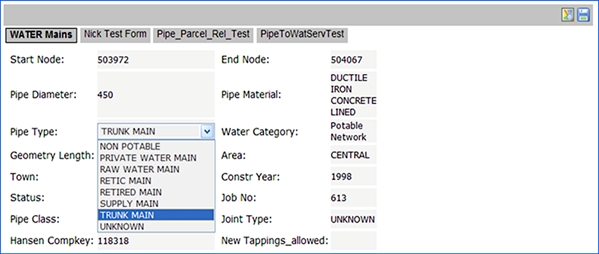
Fig: Editing Data in Show Info pane
The user also has the ability to change information returned in the Show Info detail view, for single/multiple records. The Toggle to save single/multiple records feature introduces this convenience to the user and can be found on on the top right hand-side of the Show Info window, next to the Map View icon, and is only active when more than one record is selected. This feature enables the user to edit information on editable fields, for multiple records at one time.
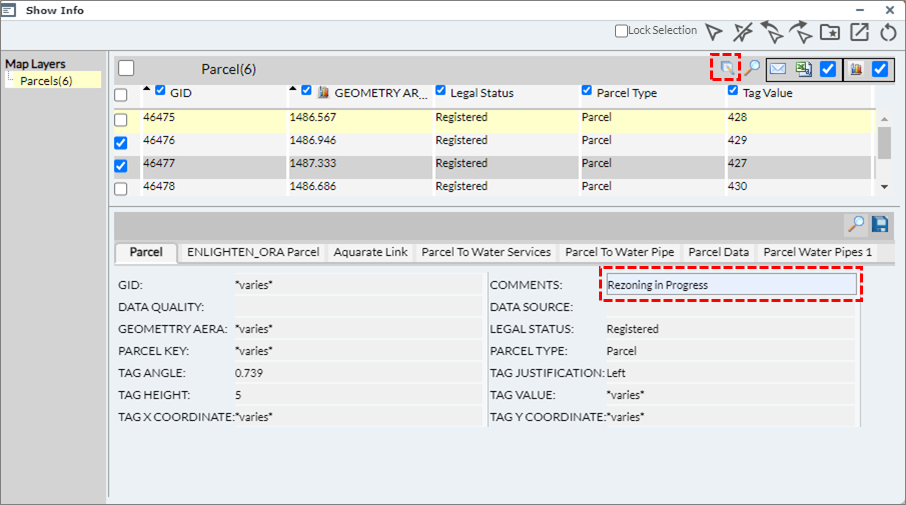
Fig: Toggle to save single/multiple records
To Edit Multiple Records the user should:
- When in the Show Info pane, select multiple records in the list view by ticking their respective check-boxes.
- Click on the Toggle to save multiple records
 icon on the top right-hand side of the Show Info pane (next to Map View).
icon on the top right-hand side of the Show Info pane (next to Map View). - The user can then make the necessary changes within the detail view of the Show Info pane.
- Click on the Save icon, in the detail view to apply these specified changes.
Note: The user should have the necessary edit permissions assigned to them by the enlighten administrator to edit specific columns.
Change Detail View tab
To change the Detail View tabs, do the following:
- Select map features in the map and open the Show Info pane.
- Select the Layer to view in the Tree View section of Show Info pane.
- The Show Info pane retrieves a list of records (within list view) and detailed results (detail view). For this example Parcels is selected, and in the detail view the user notices multiple tabs to toggle through correlated with Parcels.
- The user can toggle between tabs, in this case the Parcels tab and the Parcel to Water Services tab.
The Detail View is updated to display the correlating information relating to the same selection set, whilst the List View displays the information relating to the selection of the Parcels.
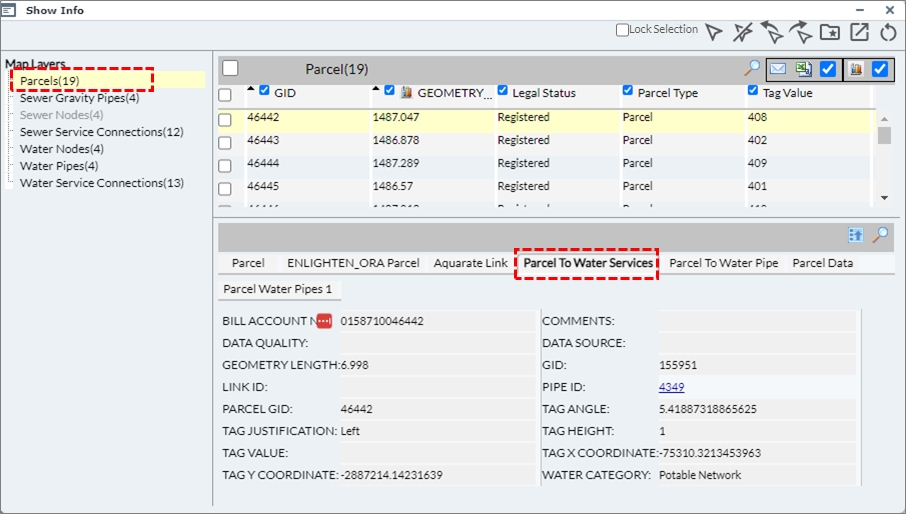
Fig: Show Info secondary tab - The user can display the details of the secondary tab in the List View by selecting the Change List View
 icon. The List View displays the Parcel to Water Services data relevant to the initial selection set..
icon. The List View displays the Parcel to Water Services data relevant to the initial selection set..
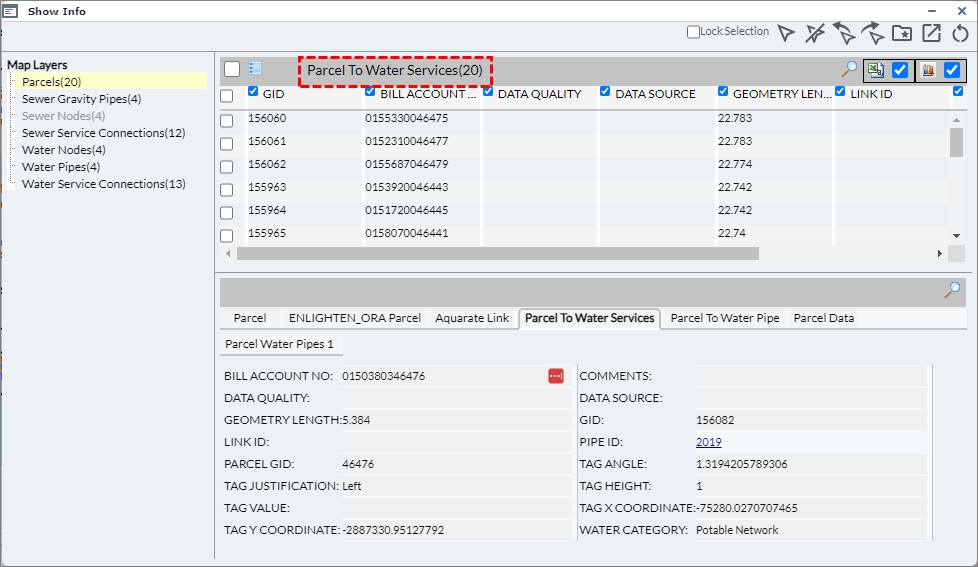
Fig: Change list view to Parcel to Water Services
Note: When the user does an advanced form on a layer which does not return any records, then the following text is displayed: “No records returned”.
Please check with the GIS Administrator to get more details.
By clicking on the details hyperlink, a note will display the time log stamp that is applicable to the error for the user/administrator to view.
Show Info on Fiber Cables and Strands
When the user executes Show Info on Fiber Cables, and selects the FiberCable Strand tab within the Detail View, an option becomes available for the user to navigate between individual strands based on a 1:M relationship where 1 Fiber Cable has many Fiber Cable Strands. Whilst navigating between the individual strands in a Fiber Cable, the detail view displays information pertaining to each of the strands selected. In the screen shot below, the highlighted Fiber Cable in the List View has 12 Fiber Cable Strands which can be viewed individually in the Detailed View.
This functionality can save the user time, whilst still providing comprehensive information between the Fiber Cable and all of the individual strands contained within the Cable. This button can be located in the detail view of the advanced form, just above the secondary form tabs.
In the screen shot below, the highlighted Fiber Cable (Cable ID = 4) in the List View has 12 Fiber Cable Strands which can be viewed individually in the Detailed View.
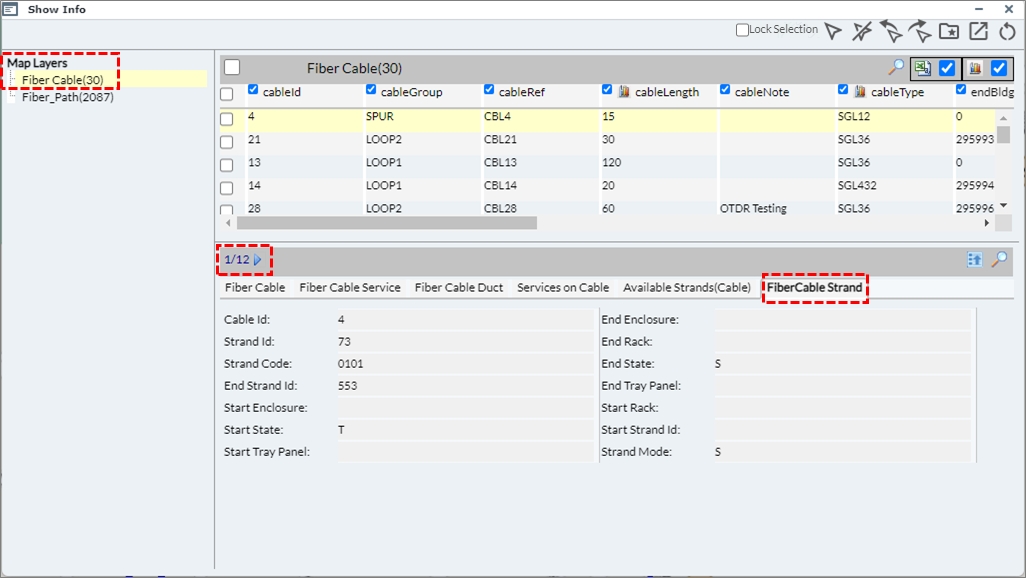
Fig: Fiber Cable Strand Information
Save Active Reports on Show Info panes
Users also have the functionality available to Save Active Reports on Show Info panes. This feature allows the users to have a tab open in the detailed view, and when closed and then reopened it would navigate to the last tab which was accessed. This means the system will not open the first tab as per the default action, it will return the last accessed tab which was cached.
To enable this setting:
- Navigate to Set User Options.
- Tick the checkbox Save Active Report.
- Click Apply.
Tool-tip hyperlinks to Show Info pane
Map administrators can setup hyperlink tool-tips on map layers for map features which, when the hyperlink is selected, the Show Info pane is opened without navigating away from the feature of interest on the map. All the layers authored in the enlighten map are setup using MapGuide Open Source (MGOS) or MapGuide Maestro (Maestro) which are Open-Source map authoring applications.
The tool-tips enhance the user’s experience of navigating the around the map and are implemented in the viewer as HTML div containers. With some knowledge of basic HTML, some really useful and powerful tool-tips can be created. For more details on how to setup these hyperlinks, please see the Open Spatial knowledge base article for enlighten.
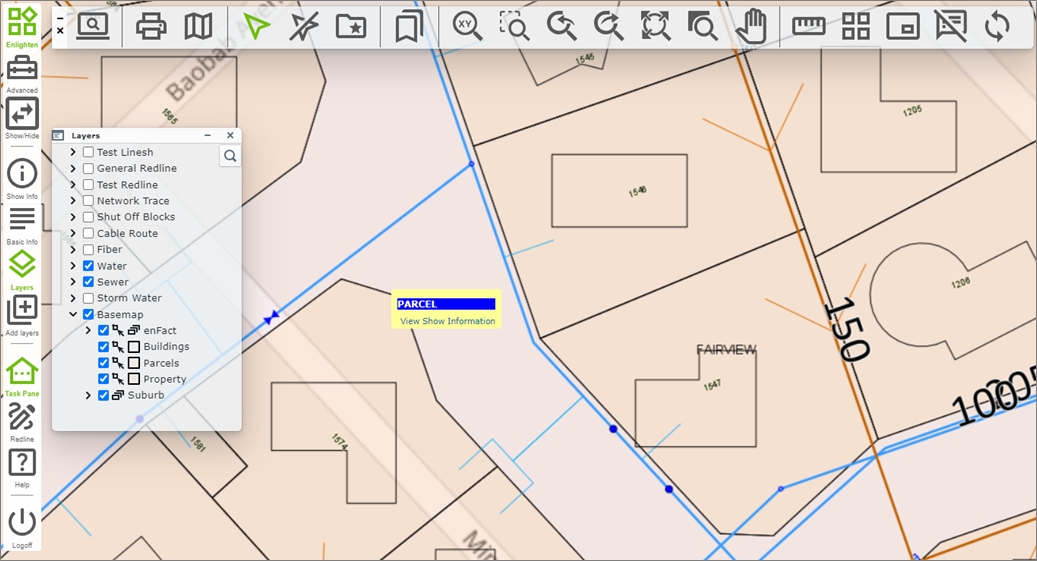
Fig: View Show Information tool-tip
In the below example, when selecting the View Show Information hyperlink for a parcel feature on the map, the Show Info pane is opened, and using the GID value of the selected parcel passed in the hyperlink tool-tip, the feature's attributes are displayed.
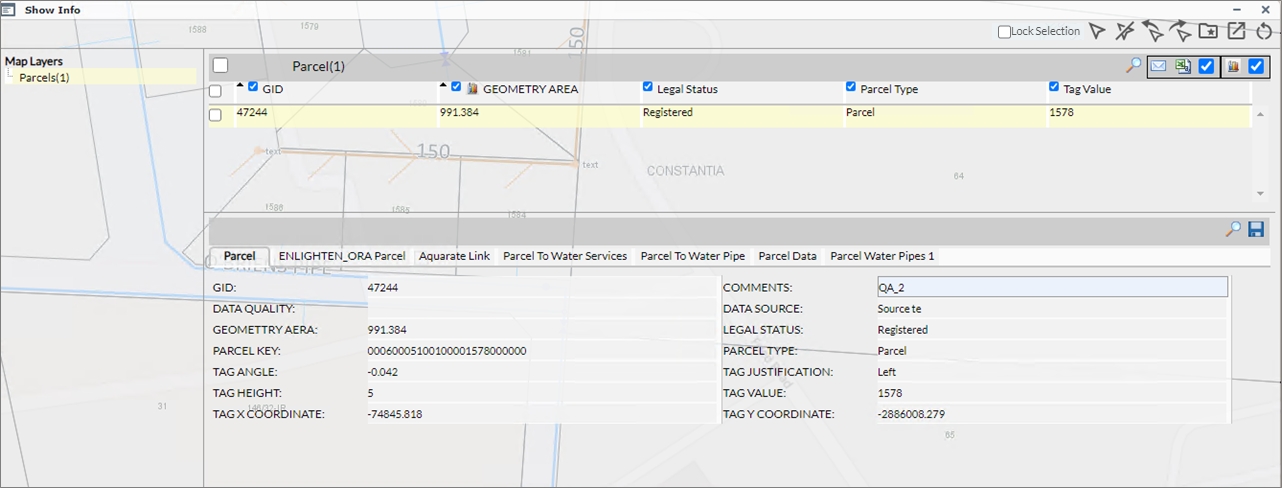
Fig: Tool-tip hyperlink opens Show Info pane
Whilst the Show Info pane is open, the user can select another hyperlink tool-tip for another feature on the map, and the Show Info pane is refreshed displaying the attribute information for the newly selected feature.
The tool-tip is added to the Layer Settings when configuring the layer in MapGuide Open Source (MGOS) or MapGuide Maestro. The value setup in the hyperlink tool-tip used to identify and retrieve the the object from the database must be unique to the feature in the spatial table in which the object is stored so that only one record is returned. It is best practice to use the Primary Key value as the unique identifier in the hyperlink tool-tip.
An example of the tool-tip syntax for the Parcels layer to open the Show Information pane on selection of the tool-tip is illustrated below:

Fig: Tool-tip hyperlink syntax for Parcels in MapGuide Maestros Layer Configuration
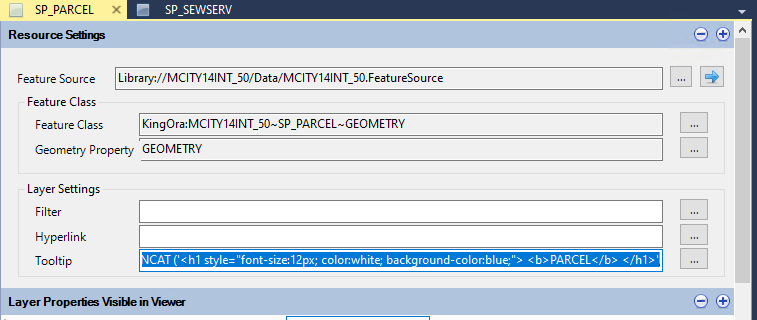
Fig: Parcel Tool-tip hyperlink as seen in Maestro
An example of the tool-tip syntax for the Sewer Service Connections layer to open the Show Information pane on selection of the tool-tip is illustrated below:

Fig: Tool-tip hyperlink syntax for Parcels in MapGuide Maestros Layer Configuration
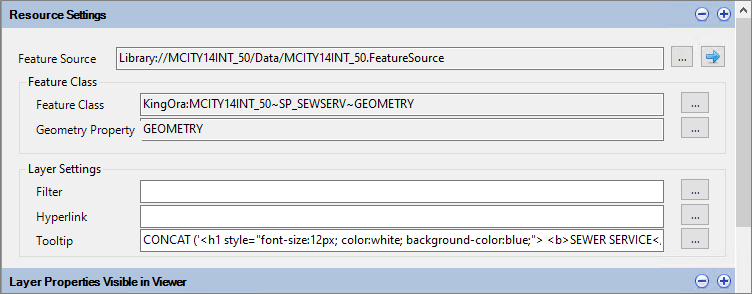
Fig: Sewer Service Connections Tool-tip hyperlink as seen in Maestro
The tool-tips can be switched On/Off by selecting the Show/Hide Tool-tips icon ![]() on the Enlighten Toolbar.
on the Enlighten Toolbar.
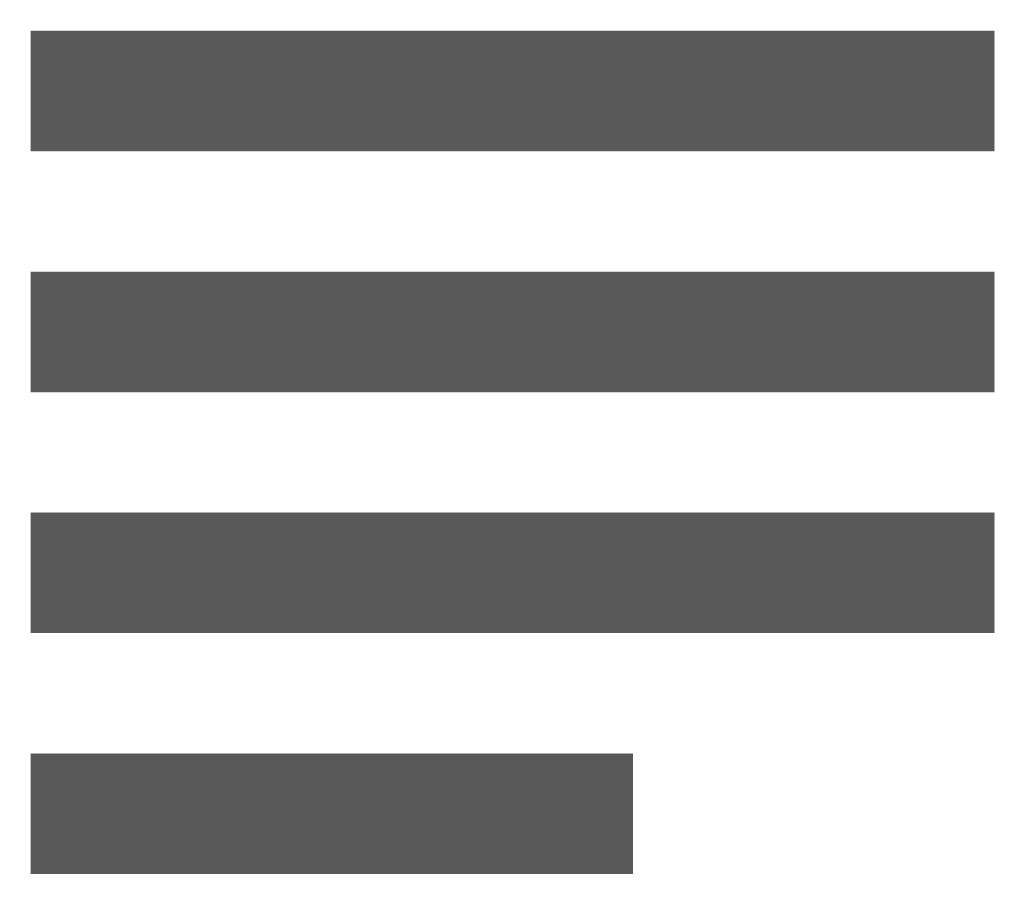 Basic Information Forms
Basic Information Forms
The Basic Info command is used to access the Basic Information window.
- Select one or more map features.
- Click on the Basic Information button
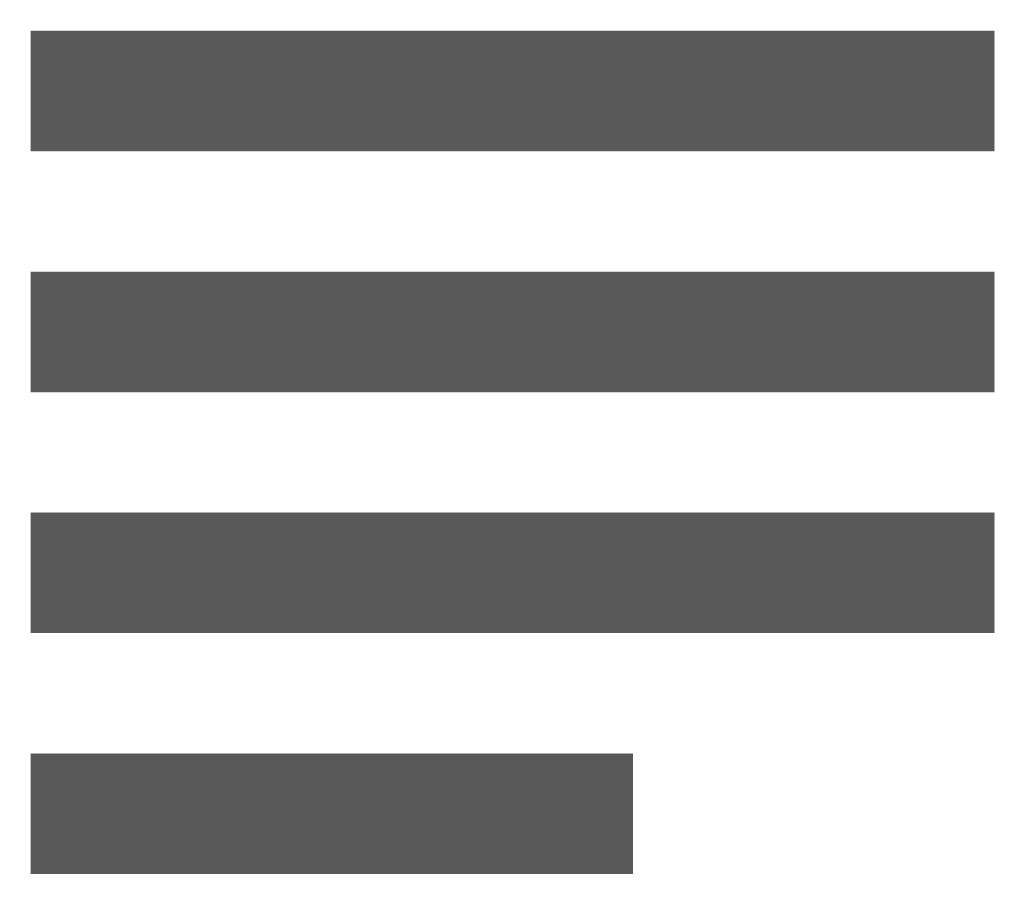 on the Main Toolbar.
on the Main Toolbar.
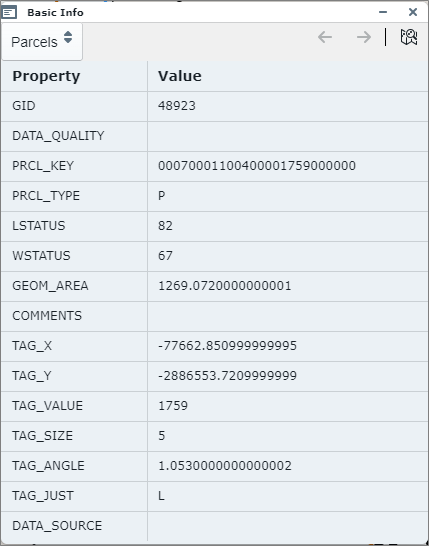
Fig: Basic Information Selection Pane - The number of features and layers selected is indicated on the task bar at the bottom of the map, for example: 29 features in 9 layers.

Fig: Task Bar indicating number of features in selection set - If multiple features are selected across multiple layers, the drop-down box in the top left corner of the Basic Info Pane is populated with the different layers for the features selected.
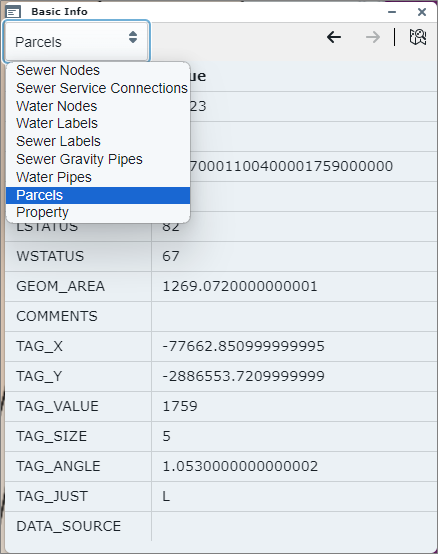
Fig: Report Information Box for Multiple Features - Selecting the forward
 and reverse
and reverse  arrows allows the user to navigate through the features per selection group.
arrows allows the user to navigate through the features per selection group. - Selecting the Zoom to selected feature button on the Basic Info pane
 will zoom the user to the extents of the selected feature.
will zoom the user to the extents of the selected feature. - The information displayed in the Basic Information pane is customized by your enlighten administrator in the Basic Forms configuration. This is covered in more detail in the Administrators User Guide.
- Mail Merge in Basic Forms can be available from the multiple features basic form.
- Records are automatically selected but can be custom selected using the check-boxes at the end of each records row.

Fig: Selected Records in Basic Forms - To access mail merge tick the checkbox next to Mail Merge and select the Mail Merge button.
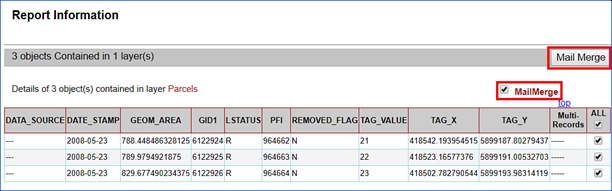
Fig: Accessing Mail Merge from a Basic Form - Once you activate Mail Merge a dialog box will appear.
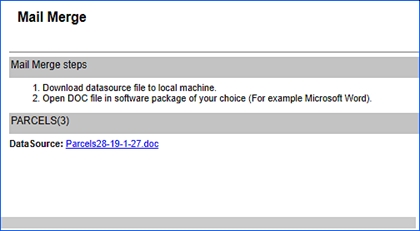
Fig: Mail Merge Dialog Box - Click on the document link in the dialog box to open a word document.
The word document will contain information configured by your administrator.

Fig: Basic Forms Information in Word
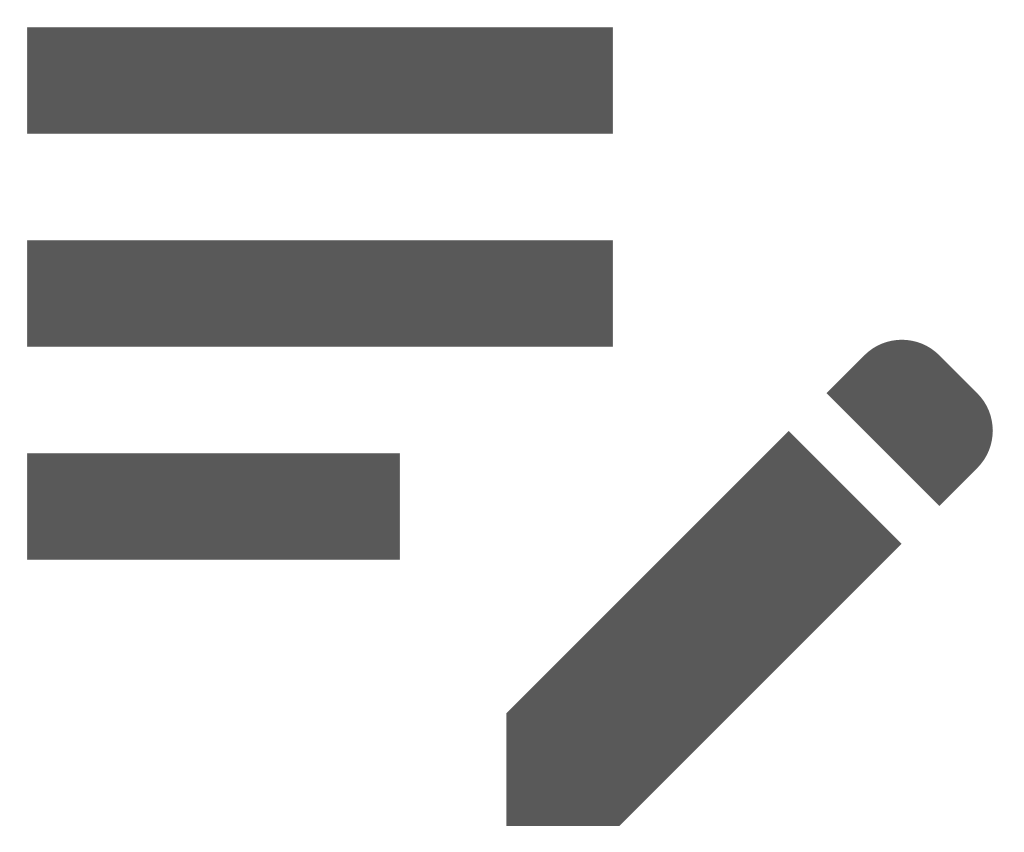 enCapture
enCapture
enCapture is a tool in enlighten that allows the user to keep records on objects defined by attribute data, for example, pipes, cars, and buildings. With enCapture, you are able to track events that occur to defined objects, for example, services, compliance tests, and inspections.
This tool will allow the user to keep complete and organized records about entities they are responsible for by spatially enabling asset data. Please see the enCapture User Guide for further information.
 Integrations
Integrations
The Integration tool allows third-party applications to be accessed from enlighten. The form or application that is launched is specific for each integration, therefore further details will be provided by your enlighten Administrator.
The enlighten integration utility does not produce an integration package. The Integration utility provides the enlighten administrator with the tools to maintain the integration packages and their associated functions to third-party applications.
The Modules Maintenance allows registering and maintaining any third-party applications that can be integrated with enlighten. The xml integrations that are supported are Aquarate, Authority and Proclaim (Technology one).