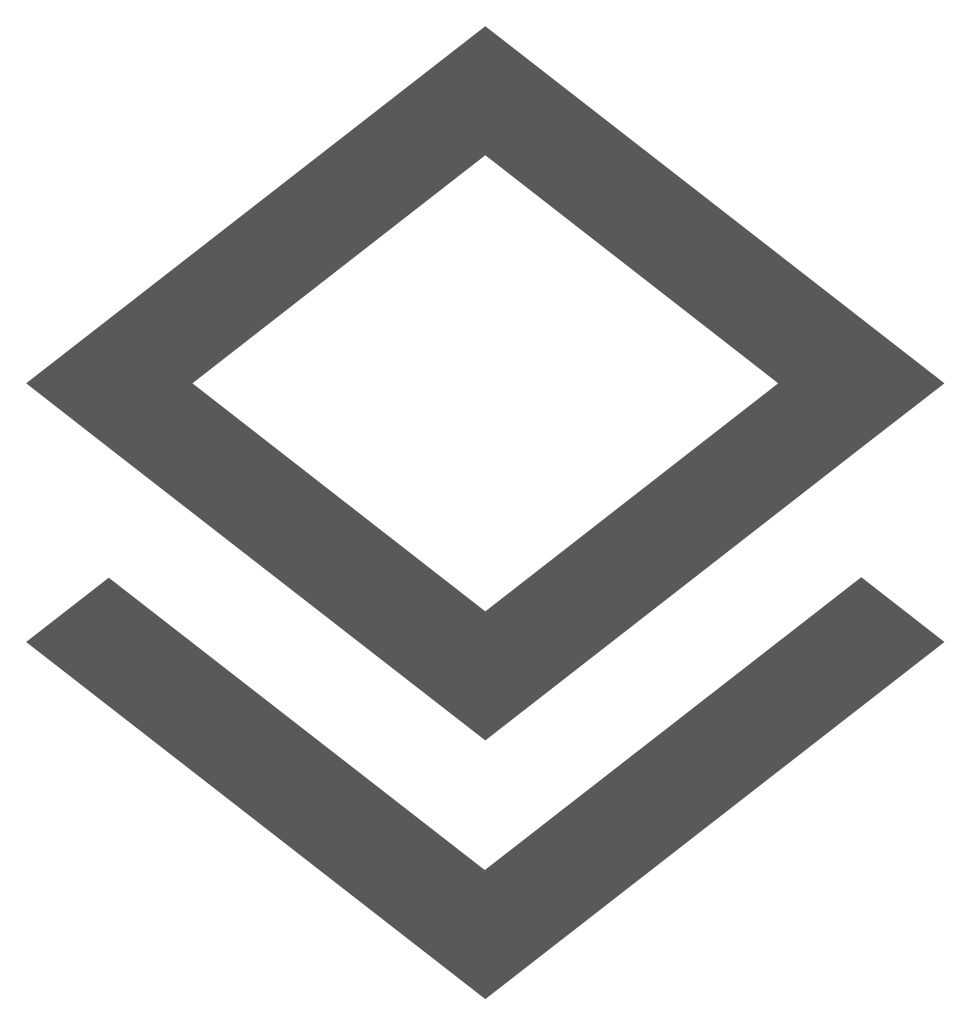 Layer Controls Pane
Layer Controls Pane
The Layers pane displays the list of layer groups and layers available within the map. It also acts as a legend by showing how each feature is displayed graphically on the map. Permission to view the Layer Groups and individual Layers are assigned by the Administrator in the Manage User and Permissions.
In the event the Layers pane is not fully opened scroll bars are displayed at the bottom of the pane to scroll left and right, and to the right of the pane to scroll up and down. This allows the user to maximum space on the map where they do not have to manually resize the pane to navigate the layer groups and layers displayed in the pane. The Layers pane level of transparency can be set in the Set User Options allowing the underlying map and layers to display partially or fully through the pane.
What is a Layer?
A layer is usually a group of objects that belong to a specific thematic category and is of the same geometric type. For example, all sewer pipes are stored in one layer but are on a different layer to water pipes or to sewer nodes.
It is possible, however, to sort layers into Layer Groups in order to display objects together that have different geometric types but share a common theme: for example, water pipes, water nodes, and water valves belong to the layer group Water.
Vector layers are classified into different geometric type, these being text, point, line or polygon. However, if text displayed on the map is not selectable, it is probably not a text layer but a text label of a point, polygon or line.
Layer Ordering
Once the layers have been organized into groups such as Sewer or Water etc., all the related data-sets will be listed under the layer group header.
When required, the enlighten Administrator can add new layers and layer groups, as well as change the order in which the layers display within or between layer groups.
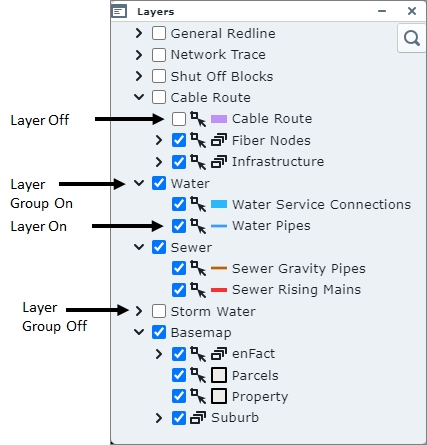
Fig: Layer Control Bar
Layer Filtering and Searching
On the Layers pane, there is an option to Filter/search for layers or groups based on the entered layer name. This filter ![]() when selected, allows the user to search the layers in the list by typing in the first couple of characters of a layer name, where the resultant list is filtered to display only matching layers. The user can then navigate quickly to the desired layer to turn the layer on/off as required.
when selected, allows the user to search the layers in the list by typing in the first couple of characters of a layer name, where the resultant list is filtered to display only matching layers. The user can then navigate quickly to the desired layer to turn the layer on/off as required.
The below example indicates the results of where a filter has been applied on the layer groups and layer containing the word ''connections''.
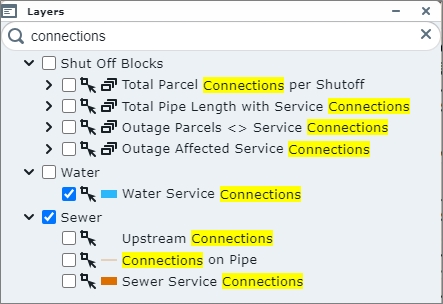
Fig: Layer search and filter on layers containing the word 'connections'
Layer Scale Dependency
Map layers can be set to become visible only at a certain map scale to enhance performance and presentation clarity. In other words, the more you zoom in, the more layers and features are displayed. For example, suburb boundaries may be visible at a scale of 1:60,000, land parcel outlines at a scale of 1:30,000 and roads at 1:6,000. Typically text features would only be made visible at a scale where they do not overlap other text features and where they are easy to read in conjunction with the feature they are describing.
By setting scale dependencies on each layer, map loading speed is improved, and a more effective display of map features is provided. Your enlighten Administrator can set the scale dependencies as required.
Turning Layers and Layer Groups On/Off
A layer or layer group is turned on when the tick-box next to the layer group or layer name is checked. Those layers which are listed but not displayed in the map can be turned on by ticking the box next to them.
When a layer is turned on it will expand to show its legend symbol.
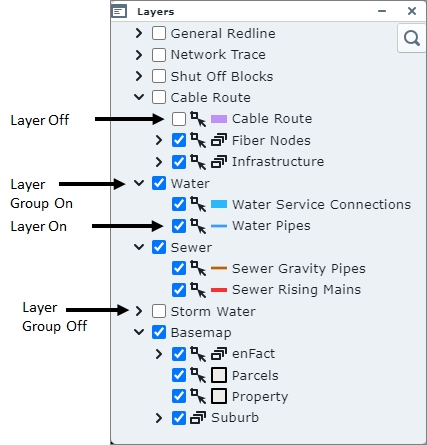
Fig: Layer Group On
Setting Layers as non-selectable
By clicking on the selection layer icon ![]() next to individual layer tick-boxes in the Layers pane, the user can set the layer to be non-selectable. If the layer forms part of a selection on the map, none of the map features authored on that layer are included in the Selection set. The layer icon changes to
next to individual layer tick-boxes in the Layers pane, the user can set the layer to be non-selectable. If the layer forms part of a selection on the map, none of the map features authored on that layer are included in the Selection set. The layer icon changes to  indicating the layer is now non-selectable. This is a temporary setting for the user's session or until the selection icon is selected again, whereby the layer becomes selectable again.
indicating the layer is now non-selectable. This is a temporary setting for the user's session or until the selection icon is selected again, whereby the layer becomes selectable again.
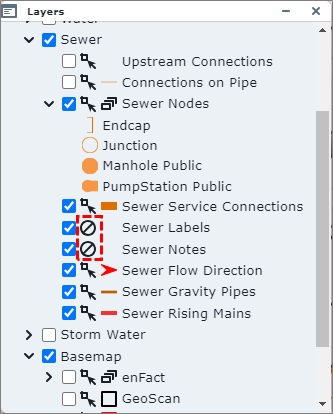
Fig: Setting Layers to be non-selectable
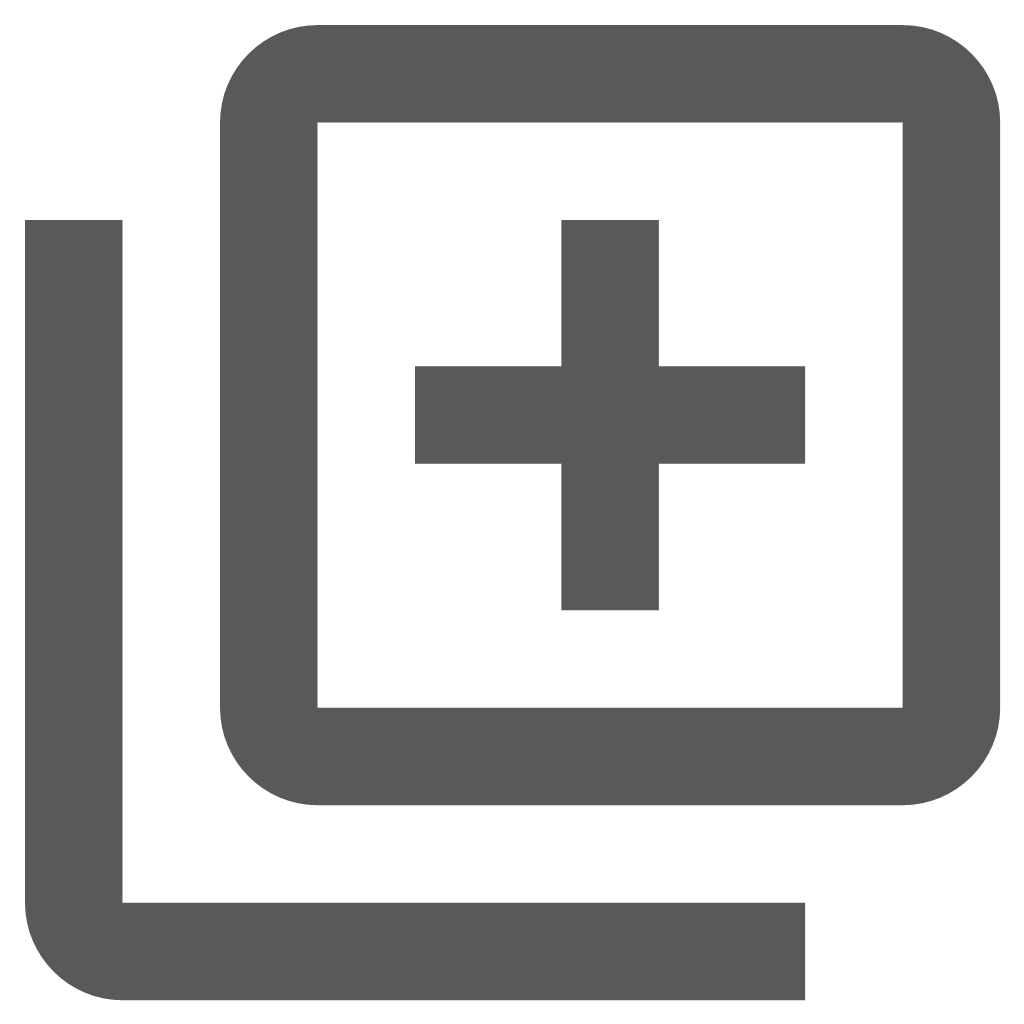 Add External and Local Layers pane
Add External and Local Layers pane
The Add External and Local Layers option ![]() allows users to set the background map or External Provider on which their own spatial data will be displayed. OpenStreetMap is a free, editable map of the whole world created by a community of mappers who contribute and maintain mapping data. Bing™ Maps is a web mapping service provided by Microsoft's Bing suite of search engines and powered by Bing Maps Platform framework. Both of these frameworks are free to view as background information in enlighten.
allows users to set the background map or External Provider on which their own spatial data will be displayed. OpenStreetMap is a free, editable map of the whole world created by a community of mappers who contribute and maintain mapping data. Bing™ Maps is a web mapping service provided by Microsoft's Bing suite of search engines and powered by Bing Maps Platform framework. Both of these frameworks are free to view as background information in enlighten.
All external layers added during the enlighten session are temporary and are removed from the Layers pane once the enlighten session is closed. These external layers are also not available for inclusion in the enPlot Plot Engine function ![]() available on the enlighten Toolbar, however, the layers are included when doing a Quick Plot since the Quick Plot function uses whatever is currently displayed on the screen to create a print screen plot.
available on the enlighten Toolbar, however, the layers are included when doing a Quick Plot since the Quick Plot function uses whatever is currently displayed on the screen to create a print screen plot.
There may be some additional licensing requirements to consider before the external providers can be configured for display. Please consult the enlighten Admin Guide for details on configuration. Below are some examples of the external provider options that are configured by default:
- NONE
- Open Street Maps
- Bing™ Maps Street
- Bing™ Maps Aerials
- Bing™ Maps Aerials (with Labels)
- World Imagery
- Mapbox Satellite
- Mapbox Streets
If the External Provider is set to NONE, no background is displayed at all. Below is an indication of the various external providers available from the drop-down list and what is displayed in terms of features.
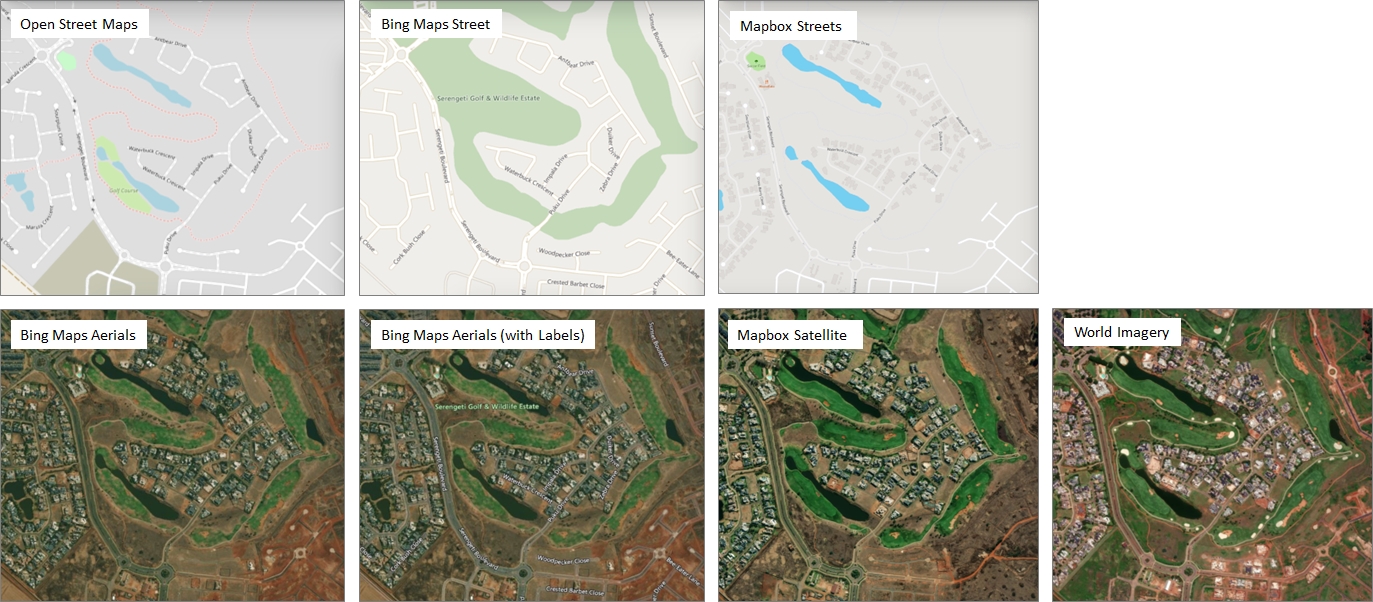
Fig: Different External Providers available
The following Local file-based layer formats are supported:
- GeoJSON/TopoJSON
- KML
- GPX
- IGC
Adding an External Provider background
To assign a background map from External providers, follow these steps:.
- Select the Add Layers icon
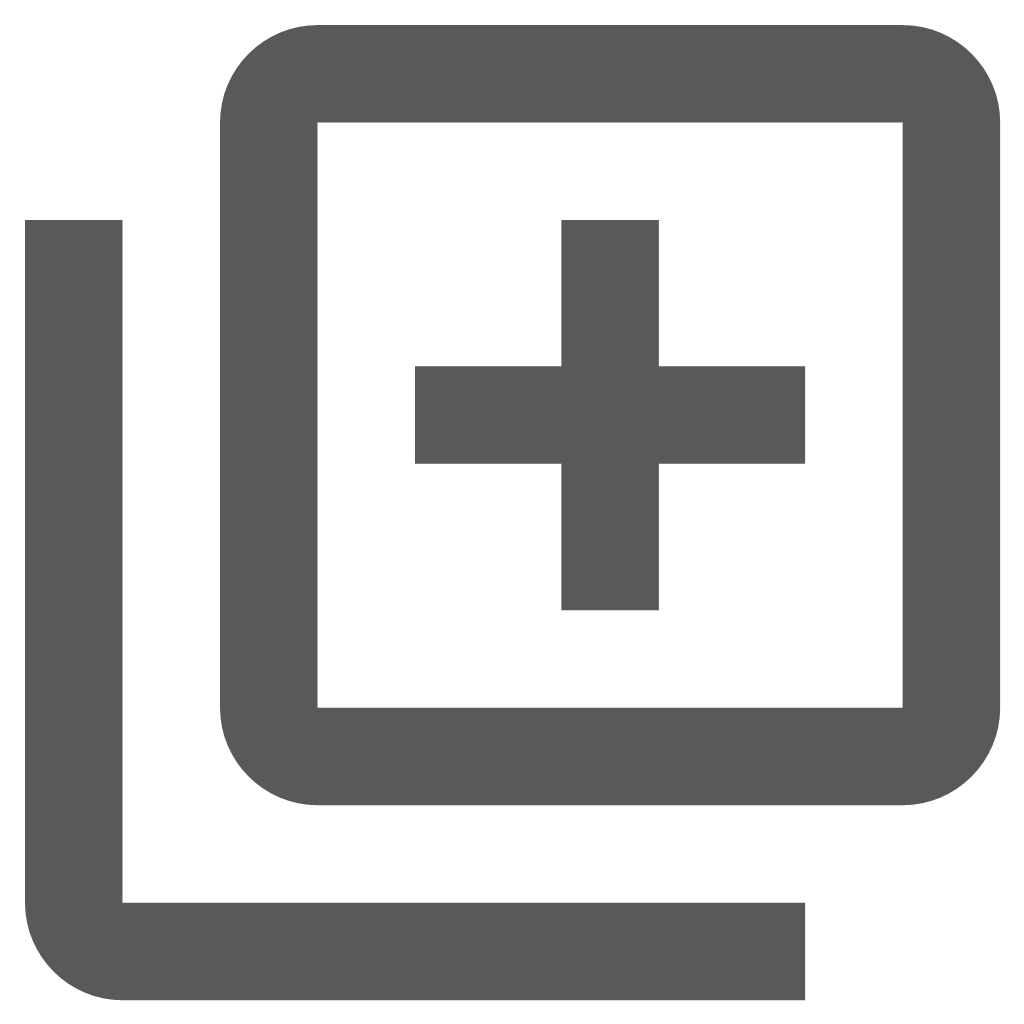 from the Main Toolbar.
from the Main Toolbar. - On the Add/Manage Layer pane, select the drop-down list next to the External Provider.
- Select one of the options on the list and the background is immediately applied to the map.
- Once the required background map is applied, close the Add/Manage Layer pane.
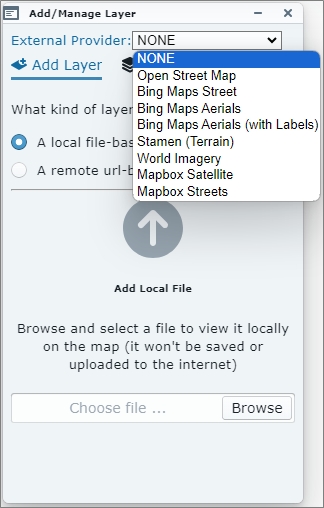
Fig: Select an External Provider from the drop-down list
Adding a KML Local file-based layer
To add a Local file-based layer:
- Select the Add Layers icon
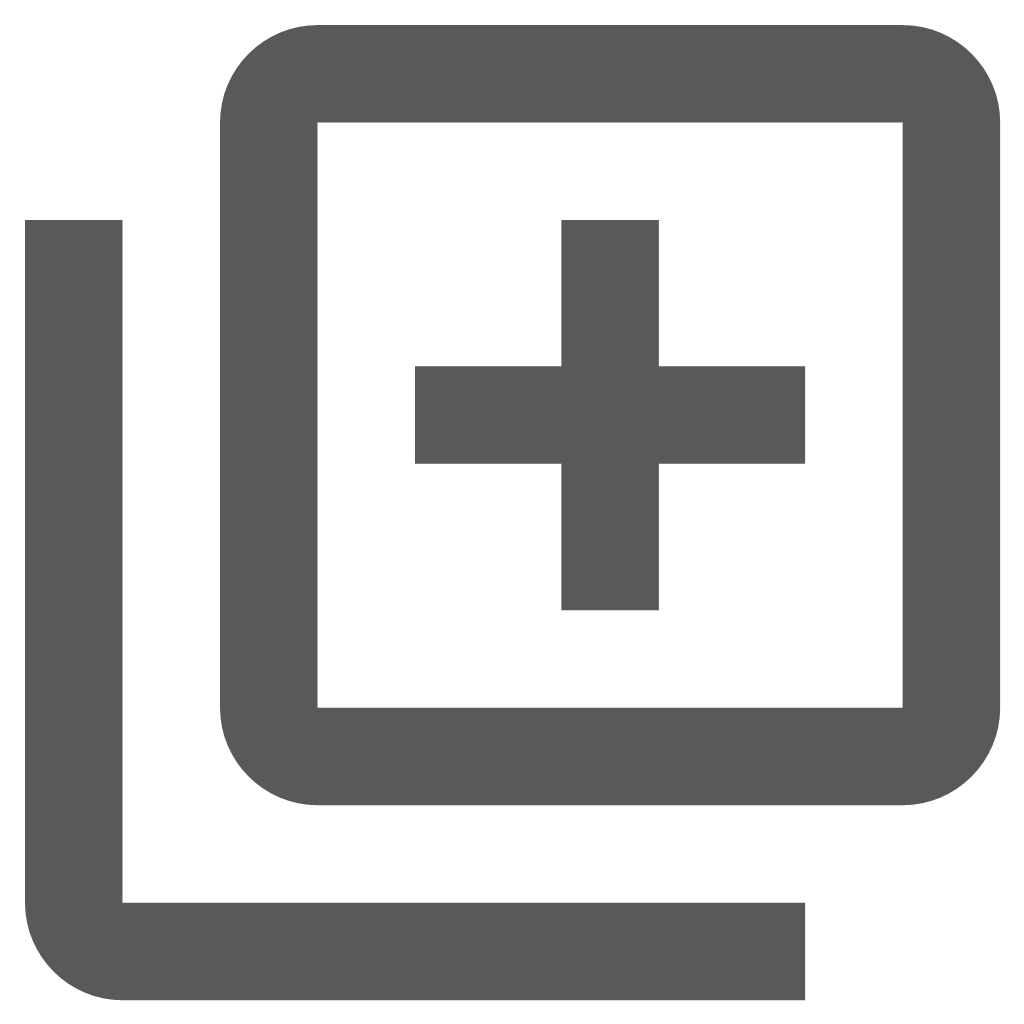 from the Main Toolbar.
from the Main Toolbar. - Ensure the Add Layer tab
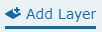 at the top of the Add/Manage Layer pane is active.
at the top of the Add/Manage Layer pane is active. - Click the radio button next to A local file-based layer button.
- Select the Browse button and navigate to the required file location and select Open File.
The file details will load in the Add/Manage pane.
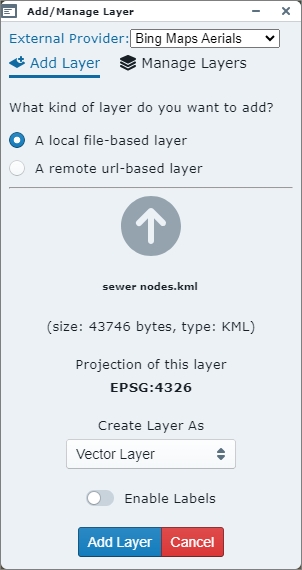
Fig: Search Menu Side Pane - Select the Add Layer button at the bottom of the Add/Manage Layer pane.
- The layer will load as a temporary layer for the enlighten session.
- Select the Manage Layers tab
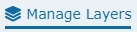 at the top of the Add/Manage Layer pane to switch the layer on/off
at the top of the Add/Manage Layer pane to switch the layer on/off  , delete the temporary layer
, delete the temporary layer  or to set the layer transparency settings
or to set the layer transparency settings  .
.
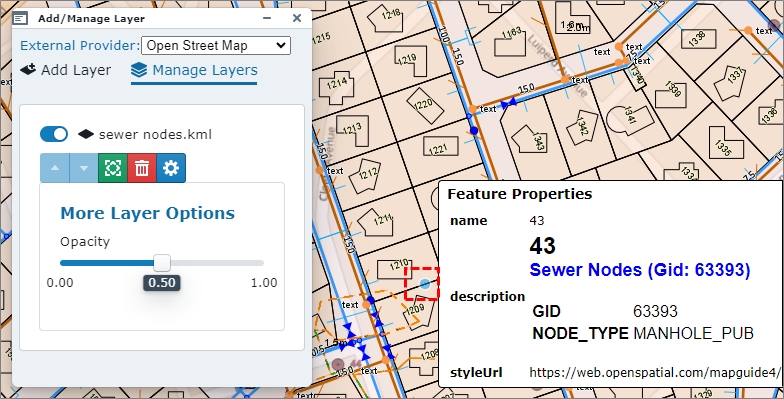
Fig: Manage Layers
Adding a Web Map Service (WMS) Layer
The OGC Web Map Service (WMS) is a service hosted on a remote server used to publish a collection of map layers to embed in your interactive web maps. Similar to a website, you can access the WMS layer as long as you have a connection to the server defined. The WMS specification expresses the map contents as map layers using XML. The primary use of the WMS is to openly serve interactive map images on the internet.
The following WMS versions are currently supported.
- WMS Version 1.1.
- WMS Version 1.2.
- WMS Version 1.3.
To add a WMS layer as an external layer, complete the steps below:
- Select the Add Layers icon
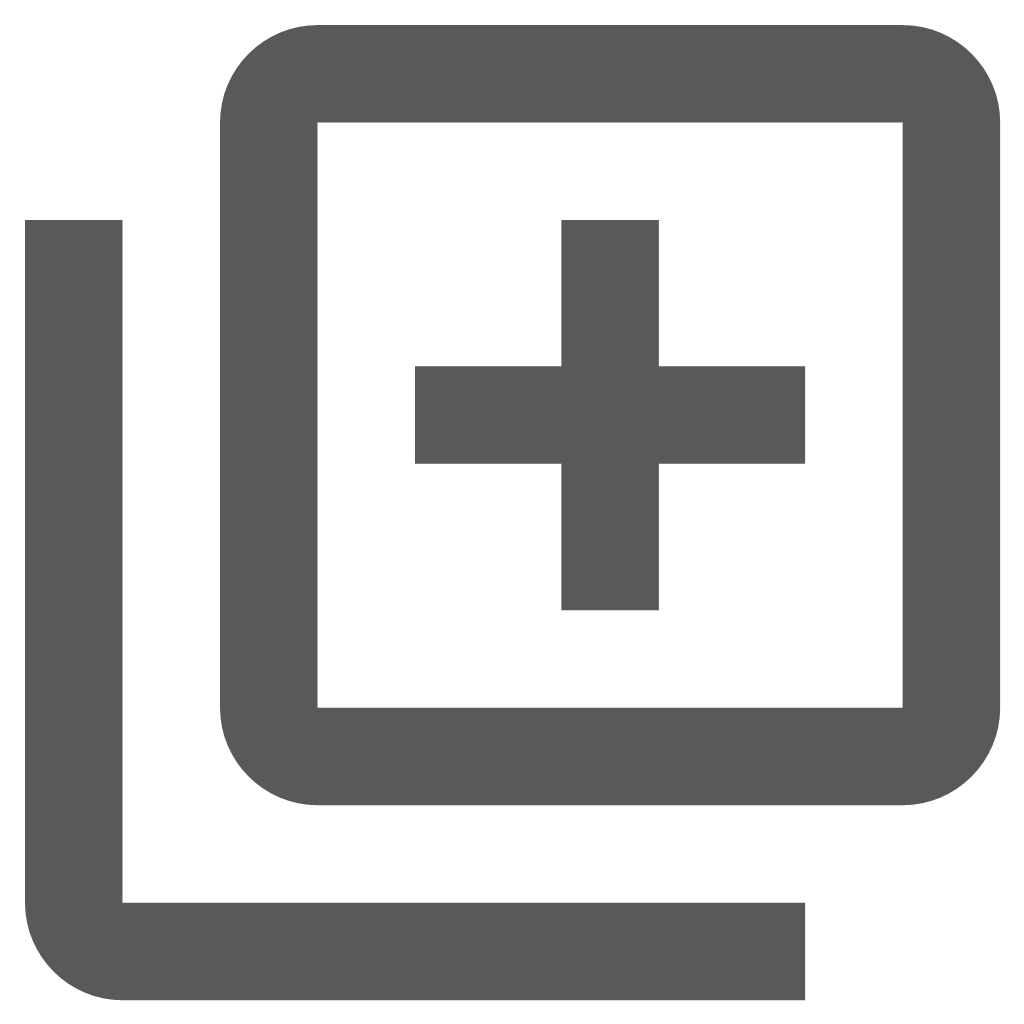 from the Main Toolbar.
from the Main Toolbar. - Ensure the Add Layer tab
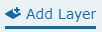 at the top of the Add/Manage Layer pane is active.
at the top of the Add/Manage Layer pane is active. - Click the radio button next to A remote url-based layer button.
- Select WMS from the drop-down list for Layer Type.
- Enter the URL for the WMS Layer to be added, for example

- Select the blue arrow next to the entered URL to load the Available WMS Layers.
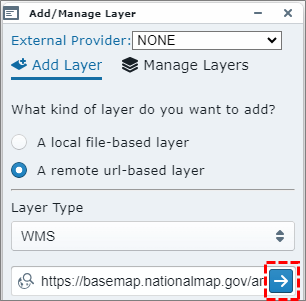
Fig: Adding Web Map Service (WMS) layer - Once the Available WMS Layer/s are displayed in the pane, select the option to Add layer ([layer name...]) or Add tiled layer (([layer name...]), or continue scrolling down the list to select the required layer to add.
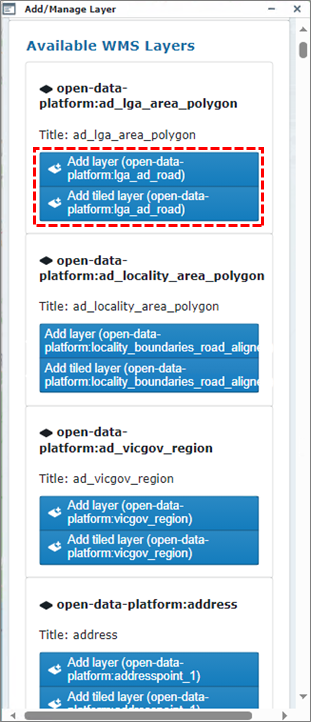
Fig: Adding Web Map Service (WMS) layer - The WMS Layer is added to the Layers pane as an additional External layer where the layer can be switched ON/OFF, and the layer features are displayed in the base map. The External Provider layers for WMS are added as back-drop below the customer defined layers.
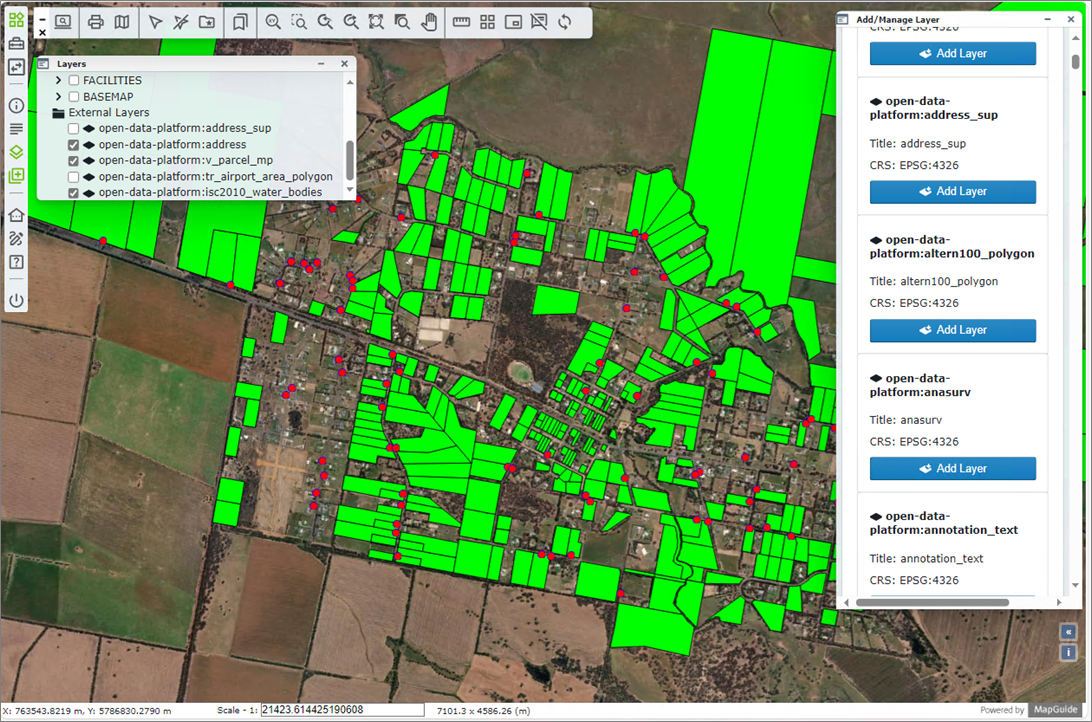
Fig: WMS Layer added to Layers pane and displayed in the base map - Some WMS layers have been set to display a specific scales, so if the WMS layer does not display, check the metadata to consult specific instructions.
- Selecting the Manage Layers option at the top of the Add/Manage Layers pane provides additional tools as detailed below:
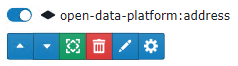
Fig: Add/Manage Layer options-
 Display layer On/Off.
Display layer On/Off. -
 Moves layer up the draw order.
Moves layer up the draw order. -
 Moves layer down the draw order.
Moves layer down the draw order. -
 Zoom to the extents of the layer.
Zoom to the extents of the layer. -
 Remove the layer.
Remove the layer. -
 Edit the default style for the selected layer.
Edit the default style for the selected layer. -
 Show more layer options.
Show more layer options.
-
- When selecting the Edit style option
 the user can set the way the Point, Line, or Polygon object is displayed in terms of style settings.
the user can set the way the Point, Line, or Polygon object is displayed in terms of style settings.
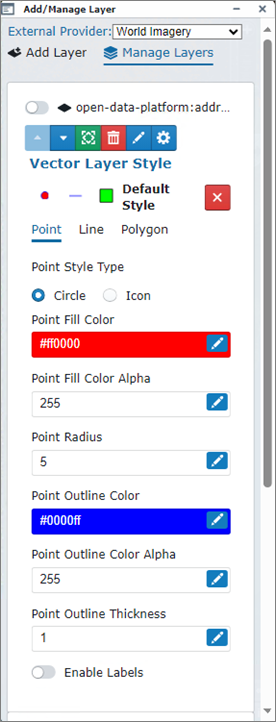
Fig: Add/Manage Layer Point style options
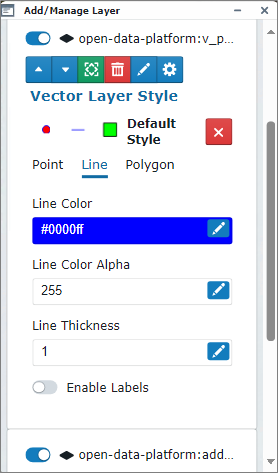
Fig: Add/Manage Layer Line style options
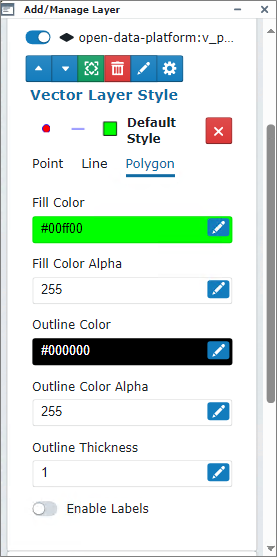
Fig: Add/Manage Layer Polygon style options
Adding a Web Feature Service (WFS) Layer
The OGC Web Feature Service (WFS) is a standard protocol for serving Geospatial data as vector features with geometry and attributes which clients can use in Geospatial analysis. WFS allows clients to request specific feature data from a server and display the features as an external layer in the layer pane to be used as backdrop information.
The following WFS version is currently supported.
- WFS Version 2.0.
To add a WMS layer as an external layer, complete the steps below:
- Select the Add Layers icon
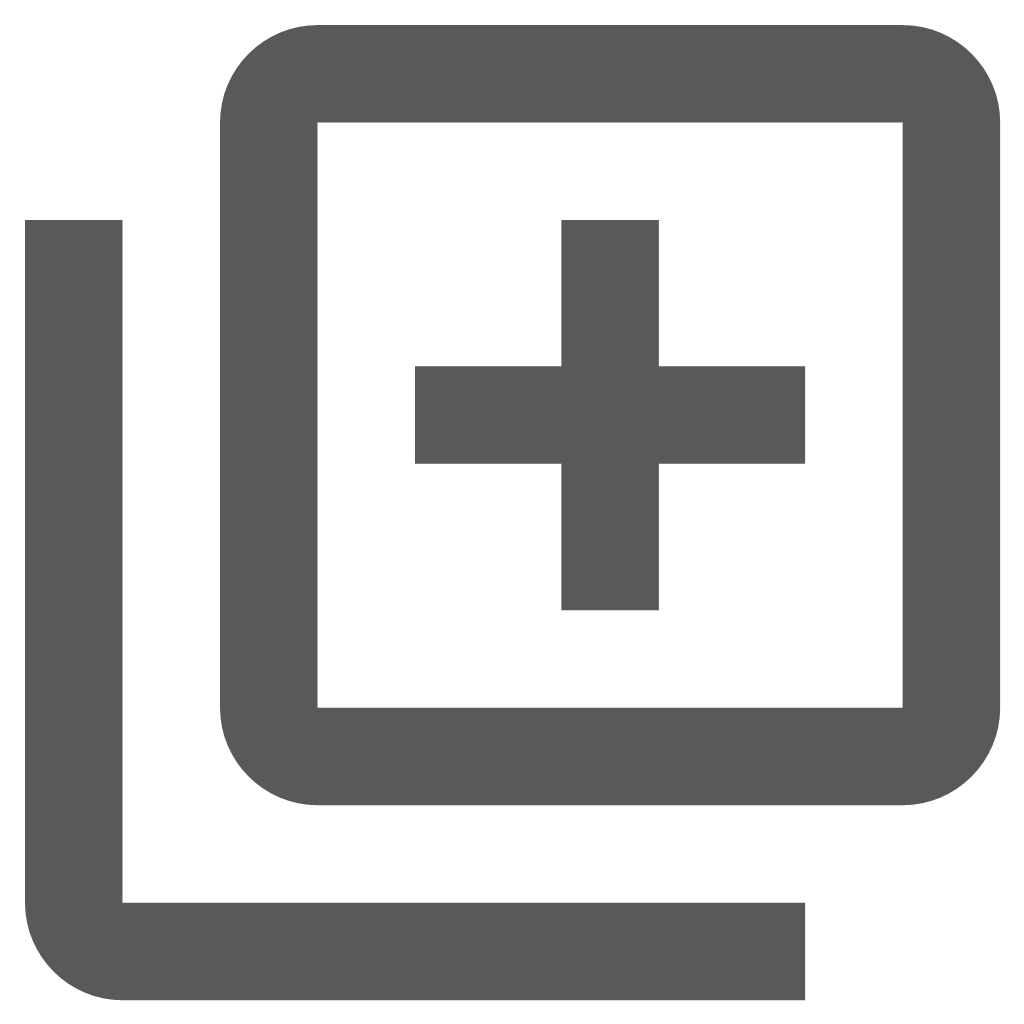 from the Main Toolbar.
from the Main Toolbar. - Ensure the Add Layer tab
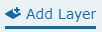 at the top of the Add/Manage Layer pane is active.
at the top of the Add/Manage Layer pane is active. - Click the radio button next to A remote url-based layer button.
- Select WFS from the drop-down list for Layer Type.
- Enter the URL for the WMS Layer to be added, for example

- Select the blue arrow next to the entered URL to load the Available WMS Layers.
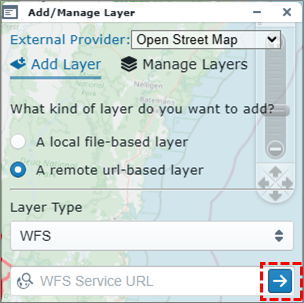
Fig: Adding Web Feature Service (WFS) layer - Once the Available WFS Layer/s are displayed in the pane, select the option to Add layer or continue scrolling down the list to select the required layer to add.
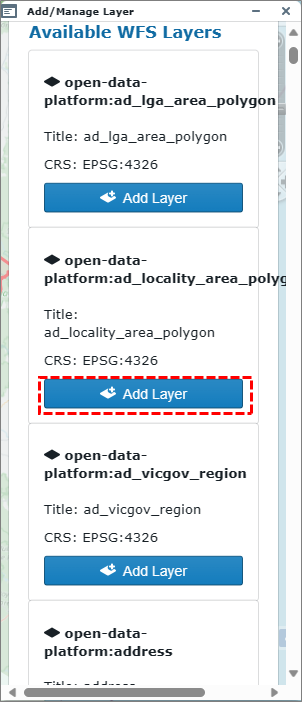
Fig: Adding Web Feature Service (WFS) layer - The WMS Layer is added to the Layers pane as an additional External layer where the layer can be switched ON/OFF, and the layer features are displayed in the base map. The External Provider layers for WFS are added as back-drop below the customer defined layers.
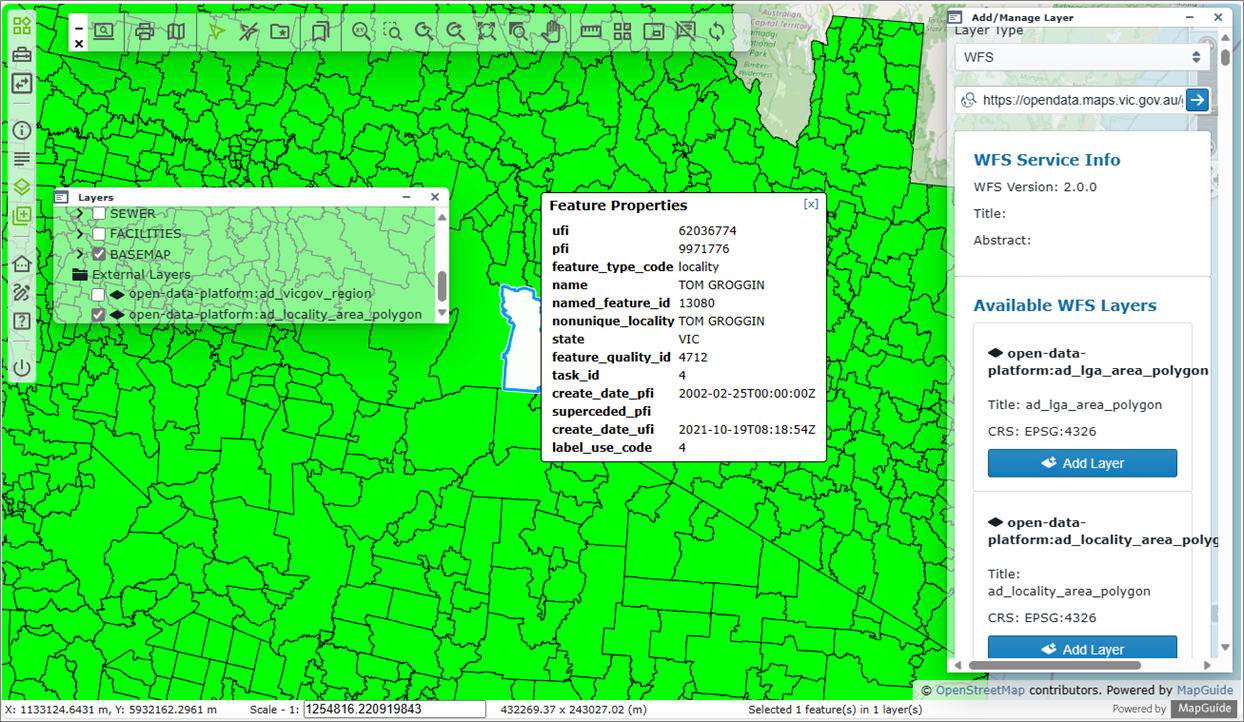
Fig: WFS Layer added to Layers pane and displayed in the base map - The WFS layers allow users to select a feature on the map to display the associated attribute information in a pop up text box.
- Selecting the Manage Layers option at the top of the Add/Manage Layers pane provides additional tools as detailed below:
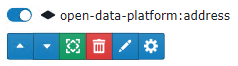
Fig: Add/Manage Layer options-
 Display layer On/Off.
Display layer On/Off. -
 Moves layer up the draw order.
Moves layer up the draw order. -
 Moves layer down the draw order.
Moves layer down the draw order. -
 Zoom to the extents of the layer.
Zoom to the extents of the layer. -
 Remove the layer.
Remove the layer. -
 Edit the default style for the selected layer.
Edit the default style for the selected layer. -
 Show more layer options.
Show more layer options.
-
- When selecting the Edit style option
 the user can set the way the Point, Line, or Polygon object is displayed in terms of style settings.
the user can set the way the Point, Line, or Polygon object is displayed in terms of style settings.

Fig: Add/Manage Layer Point style options
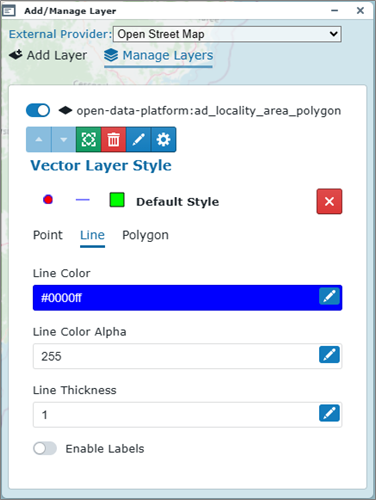
Fig: Add/Manage Layer Line style options
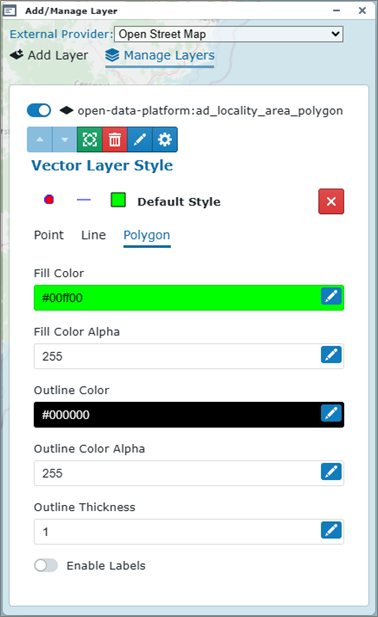
Fig: Add/Manage Layer Polygon style options
Layering Tools
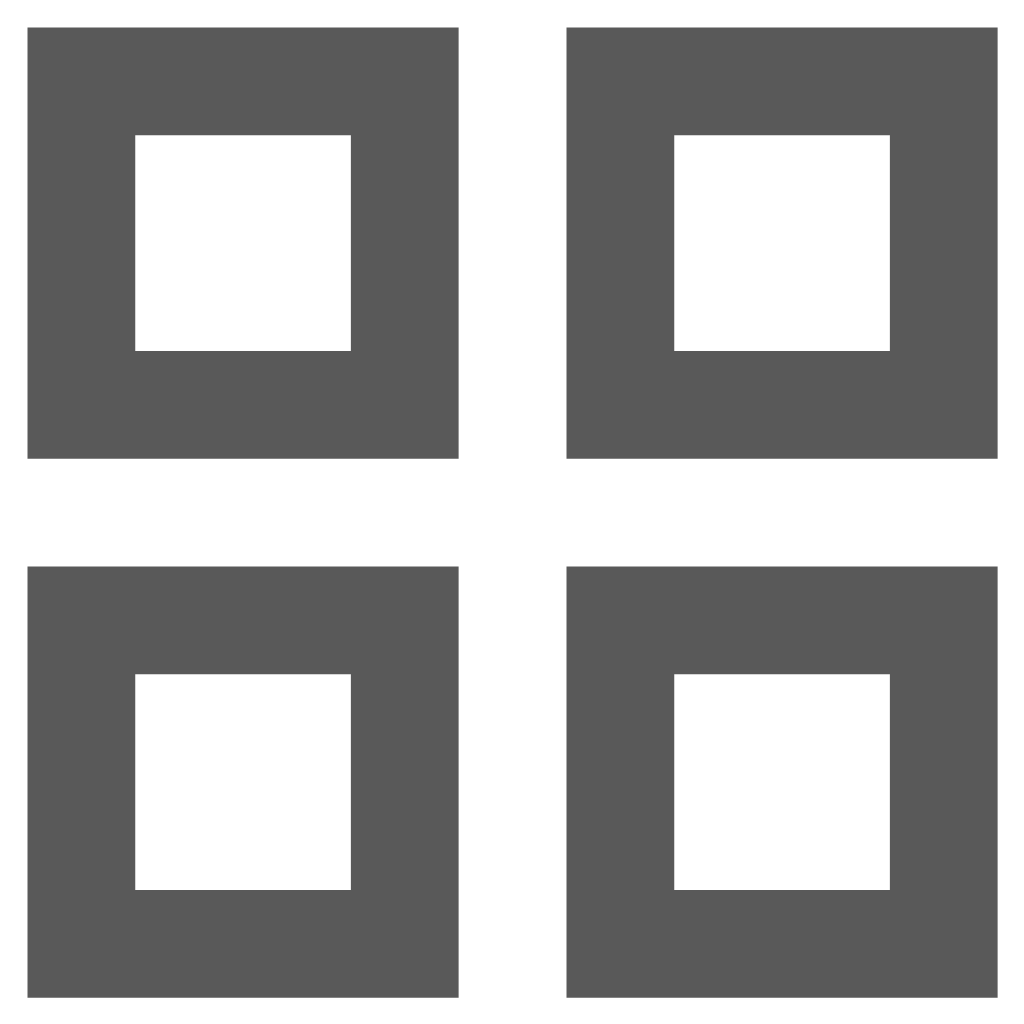 Layer Profiles
Layer Profiles
Layer Profiles allows users to select profiles to apply to the session where the selected profile determines which layers are switched on or off and which layer groups are expanded or collapsed by default when the user opens a new session of enlighten. Layer Profiles assist with setting the working environment to save time when navigating around the map, so the user selects a profile and then opens their enlighten session. To turn off these layers, select another User Layer profile or select Default to reset the map back to its default state.
When selecting the Layer Profiles tool ![]() from the enlighten toolbar, the User Layer Profiles pane will display a list of saved layer profiles. For the first session the Default private layer profile is applied. This Default profile can be changed by the user by changing which layers are displayed by default. Users can save different layer states by clicking on the New button and typing a name for this profile and then selecting Save.
from the enlighten toolbar, the User Layer Profiles pane will display a list of saved layer profiles. For the first session the Default private layer profile is applied. This Default profile can be changed by the user by changing which layers are displayed by default. Users can save different layer states by clicking on the New button and typing a name for this profile and then selecting Save.
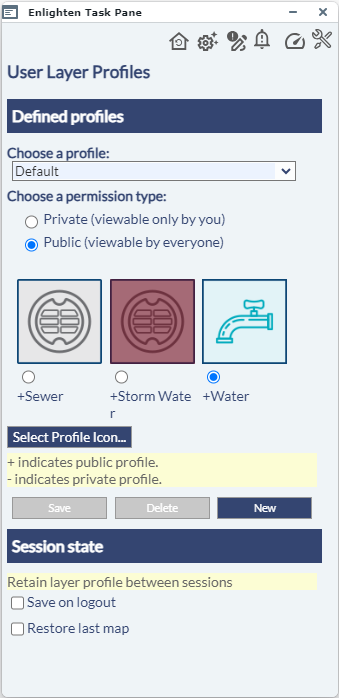
Fig: User Layer Profiles task pane
The Layer Profile task pane is divided into two sections where the Defined Profiles section allows the user to select existing layer profiles, create new layer profiles, or modify, save and delete Layer Profiles. The Session State section allows the user to determine how the layer profile is applied or retained between sessions. The profile permissions can be set to be Private (-) or Public (+) where Public means that all enlighten users can apply the Layer Profile, and Private means the profile is only viewable to the user.
Creating a New Layer Profile
Before creating a new Layer Profile, the user would first need to switch on/off the layers they want to view and set which layer groups are to be expanded by default. This is done by selecting the Layers List and Control Pane from the main toolbar and ticking the check-boxes next to the layers to switch on, and expanding the Layer Groups as required.
To create a new Layer Profile, complete the following steps:
- Using the Layers List and Control Pane
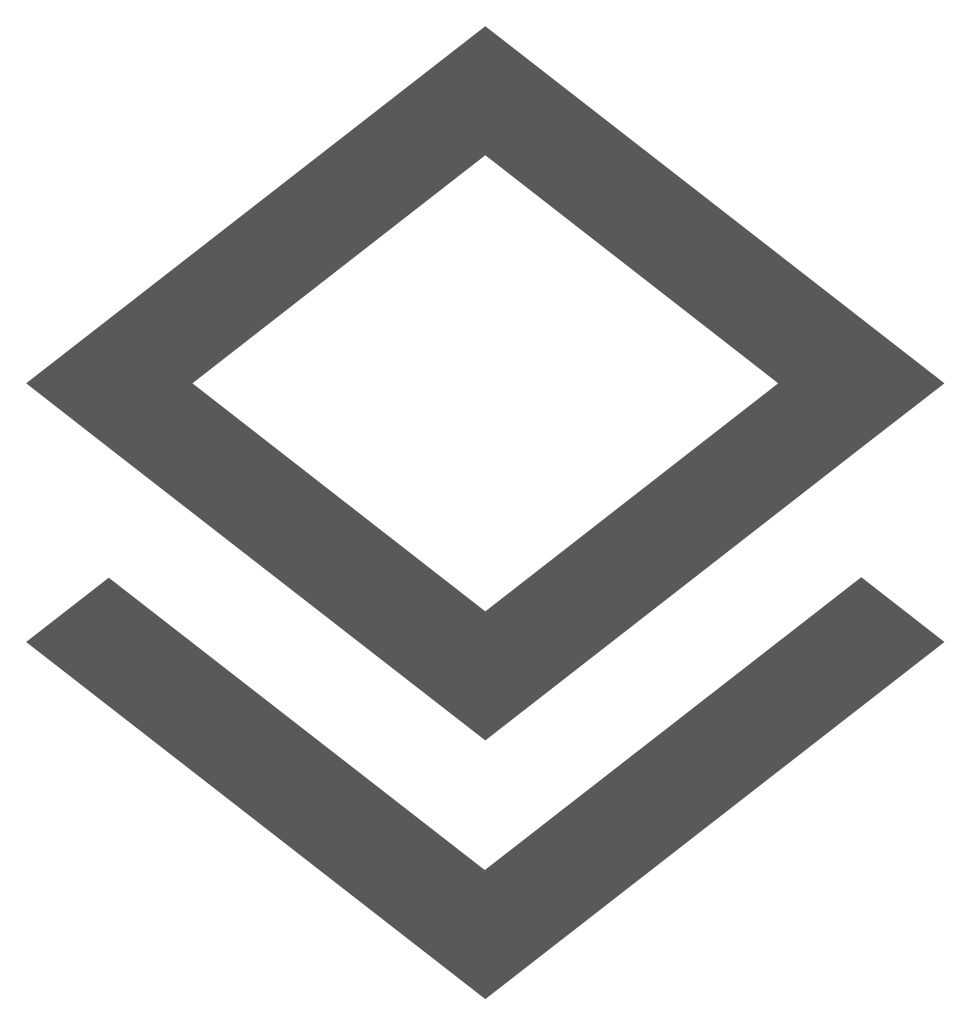 on the Main toolbar, expand the required Layer Categories and turn on the required layers.
on the Main toolbar, expand the required Layer Categories and turn on the required layers. - Open the Layer Profiles tool
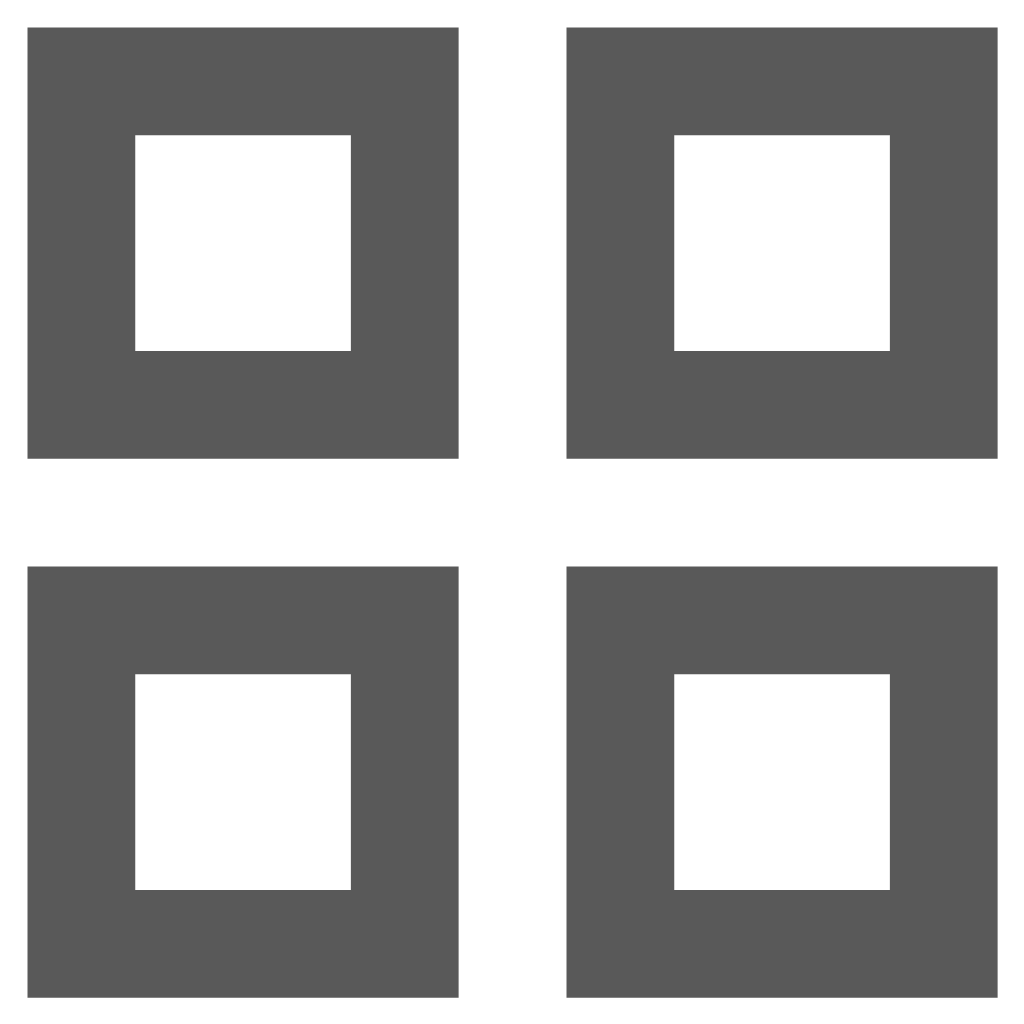 from the enlighten toolbar.
from the enlighten toolbar. - Select the New button and notice that the Choose a profile text box is cleared of all text.
- Type in the name of the new Layer Profile in the Choose a profile text box, i.e. Sewer Jax.
- Set whether the new Layer Profile is Private (-) or Public (+).
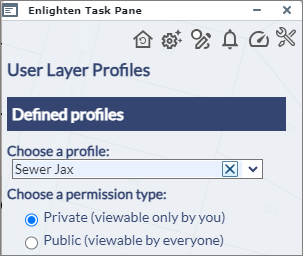
Fig: Creating a new Layer Profile - Select the Save button to save the Layer Profile.
- Follow the steps in the next topic to apply the Layer Profile Icon.
Changing Layer Profile Icon
A selected Layer Profile icon can be changed by users for their own private profile and by an administrator user for public profiles.
To change the Profile Icons do the following:
- Select the Layer Profile whose icon is to be changed, for example, select a Public or Private profile, then select the radio button below the Profile name.
- Select the Select Profile Icon... button on the User Layer Profile task pane.
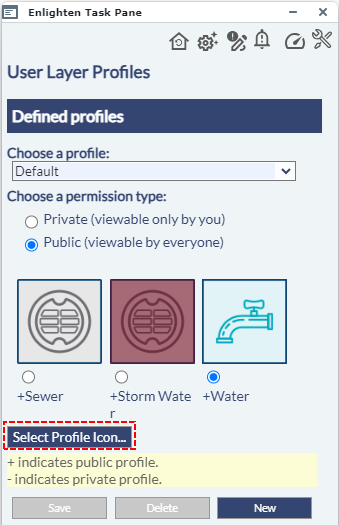
Fig: Change Profile Icon - The user is then directed to select an icon from the list of available icons by selecting the radio button below the image.
The required Layer Profile image files must be saved in the C:\websites\enlighten5\images\Profiles folder on the MapGuide server.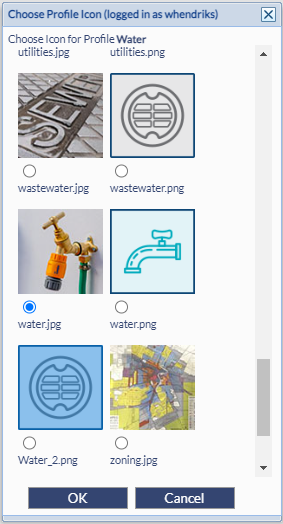
Fig: Select Profile Icon - Select the OK button to return to the Layer Profile task pane.
- On the Layer Profile task pane select the Save button to save the updated Profile icon.
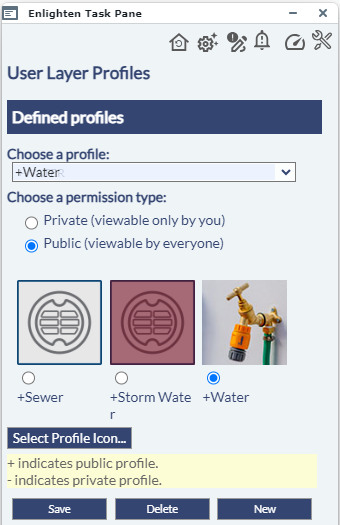
Fig: Save Profile Icon
Saving Layer Profile Session State
There are two options at the bottom of the User Layer Profiles task pane where the user can opt to save the selected Profile on logout, or to restore the last map on next login. Only one option is allowed to be selected.

Fig: Save Session State
- By selecting the Save on Logout tick-box, the selected Profile will be applied when the user next logs in to enlighten, and the layers which are setup to display for the selected profile will be restored.
- By selecting the Restore last map tick-box restores on login whichever layers were displayed at the time the user last logged out.
Layer Profiles when using SSO
When users are configured to use Single Sign On (SSO) to open their enlighten sessions, they do not have the option to select a profile to apply when logging onto enlighten via the enlighten Home page. However, once they have opened their enlighten session, the user has the option to change their Layer Profile by selecting the Layer Profile icon ![]() on the Enlighten Toolbar and selecting the profile they wish to apply. As part of the Set User Options, the Layer Profile can then be saved on logout and will be applied for their next enlighten session. See Manage User Options for more details on how to save the Layer Profile.
on the Enlighten Toolbar and selecting the profile they wish to apply. As part of the Set User Options, the Layer Profile can then be saved on logout and will be applied for their next enlighten session. See Manage User Options for more details on how to save the Layer Profile.
Easily Clear input fields on a Mobile Device
When users access Enlighten from a mobile device, it can become difficult to input and clear the input on text fields. As a solution to this, a distinct close "X" button was added to allow the user to clear input by pushing one button, as opposed to hitting backspace multiple times.
This feature also makes it easier for the desktop user to quickly remove information from the input field, saving time and increasing efficiency.
The example below references User Layer Profile, where on the mobile device display the X button is available for the user to clear the profile field.
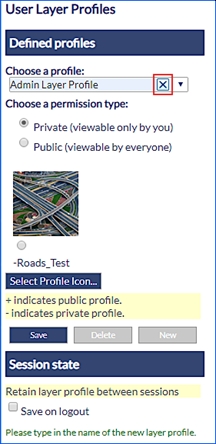
Fig: Clear selection for Layer Profiles
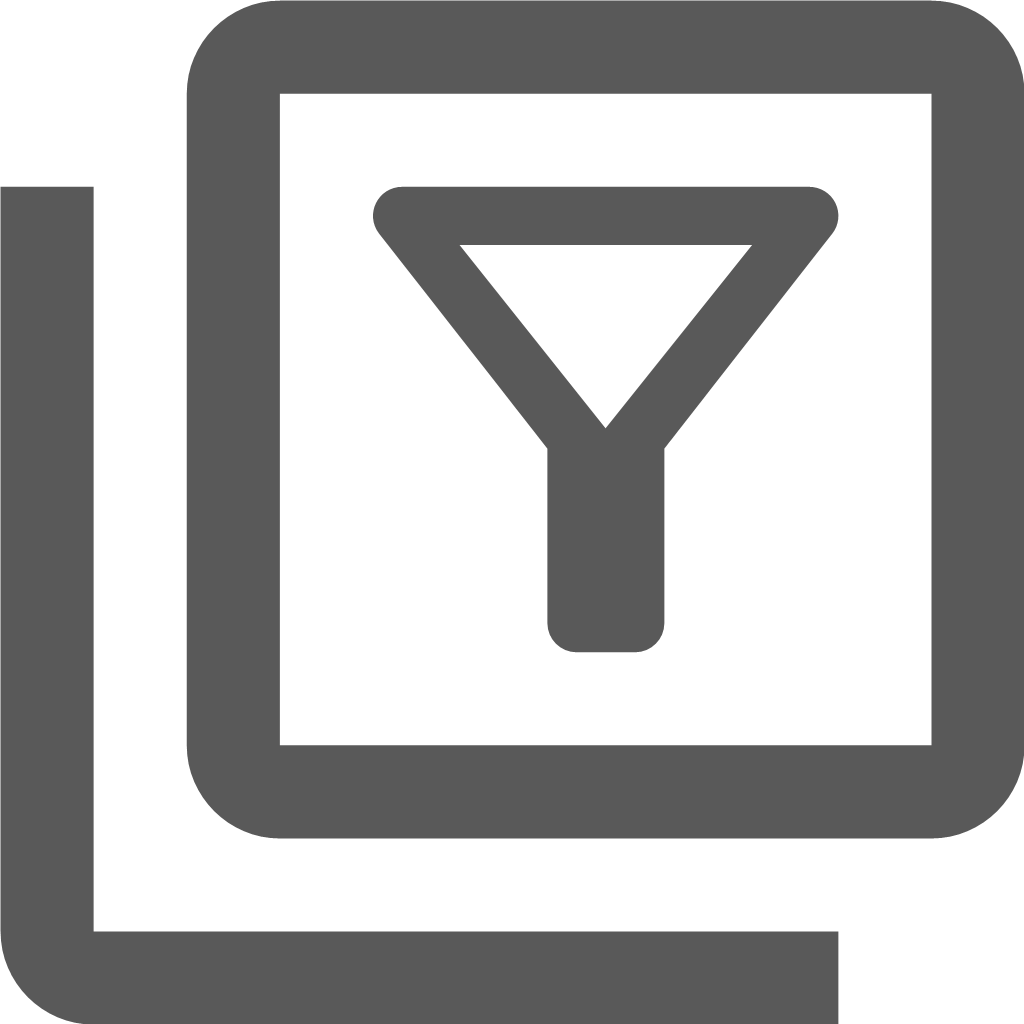 Layer Filter
Layer Filter
The Layer Filter tool ![]() found on the Advanced Toolbar, applies pre-defined SQL criteria to display only entities within a layer that match the criteria selected. Please note that the layer needs to be within its visible scale range to apply the filter. Layer Filters are set up and saved to the database by the Administrator in Map Administration. See the Enlighten Administrator's Guide for more information.
found on the Advanced Toolbar, applies pre-defined SQL criteria to display only entities within a layer that match the criteria selected. Please note that the layer needs to be within its visible scale range to apply the filter. Layer Filters are set up and saved to the database by the Administrator in Map Administration. See the Enlighten Administrator's Guide for more information.
- To use layer filter, turn on the layer to be filtered and click on the Layer Filter icon.
- A working pane will open in the right-hand side of the screen.
- In this pane, you will be able to select a filter from a drop-down list (configured by the administrator).
- In the example below Water Pipes by Material is selected. The name of the filter is Water Pipes by Material, and the filter is setup to filter on all pipes that contain Polyvinyl Chloride material.
- Select one of the available filters and type in or choose the required value as shown in the example below.
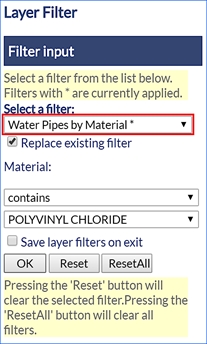
Fig: Selected Layer Filter Represented by an Asterisk
After clicking on OK, all the registered pipes that are of Polyvinyl Chloride Material will only be displayed hence removing pipes of other materials from the map temporarily. To clear a filter selection hit the reset button. The reset button is only active when the working filter is selected.
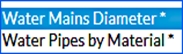
Fig: Multiple Filters Active
The example above uses Water Mains Diameter and Water Pipes by Material which are layers based on the SP_WATPIPE spatial table. The user can see which filters are active by the asterisk next to the name.
If the user applies Filter A (Water Mains Diameter) on a specific layer, the results will be returned accordingly. Thereafter if the user applies a second Filter B (Water Pipes by Material), the results returned will consider both Filter conditions.
An example of this is when the user applies a Filter on the Water Mains Diameter where the Diameter is = 100mm, thereafter places another Filter on Water Pipes by Material where Material Type = Polyvinyl Chloride Material. The results that will be returned after the second filter, will show all Pipes with a Diameter of 100m but which are of Polyvinyl Chloride Material.
Replace existing filter. This functionality takes into consideration the above-mentioned dual filter which is applied and ensures that the first filter condition is cleared / ignored when running the second filter.
To Reset both filters, the user can refer to the Reset All button, which would then return all records of a specific layer, removing all filters from the map.
Save layer filters on exit is a function which ensures the logged in user, retains the layer filters upon logout. If the layer filters are intended only for the current session, then the logged in user should ensure that this checkbox is not ticked.
The filtered objects can be selected and saved and/or their attributes exported via Show Info.
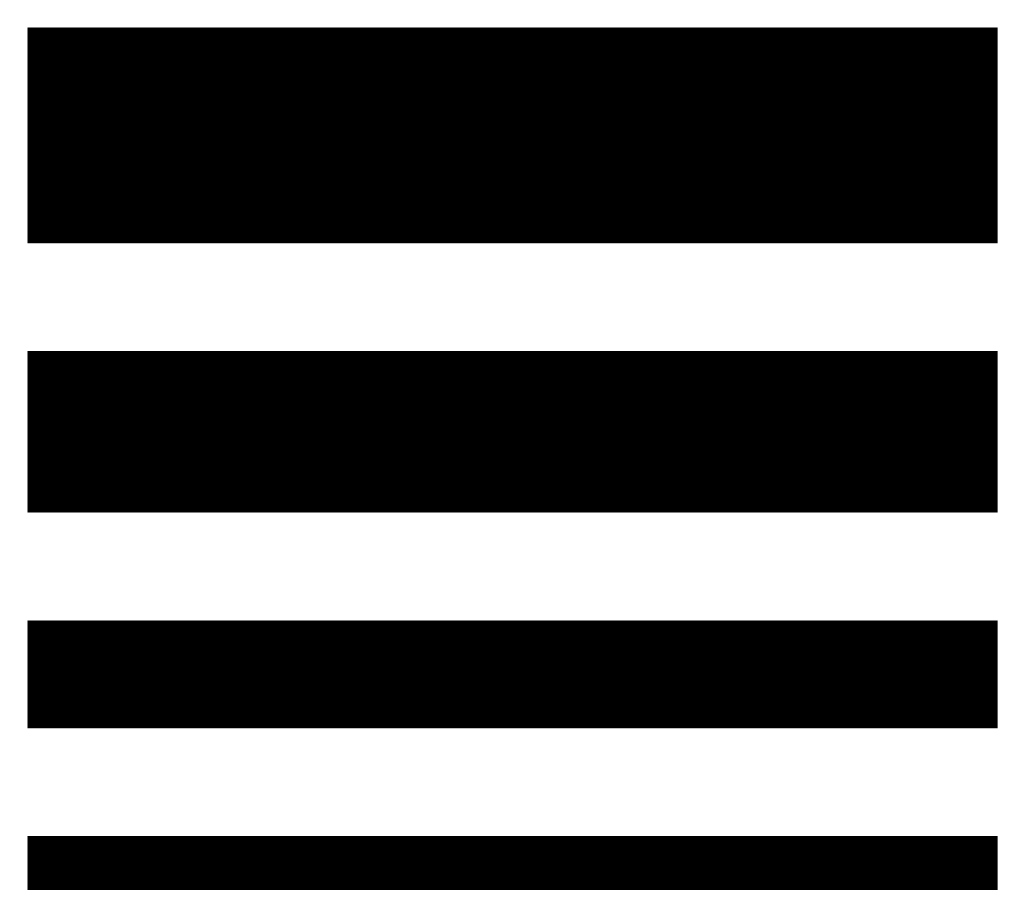 Theme Layer
Theme Layer
Using the Theme Layer tool
![]() on the Advanced Toolbar, users can create a new temporary layer which is displayed in the Layer Control pane which applies user defined stylization of features based on the object properties or data associated with the object. The Themed Layer can only be based on an existing layer authored in the map.
on the Advanced Toolbar, users can create a new temporary layer which is displayed in the Layer Control pane which applies user defined stylization of features based on the object properties or data associated with the object. The Themed Layer can only be based on an existing layer authored in the map.
To create a Themed Layer complete the following steps:
- Select the Theme Layer
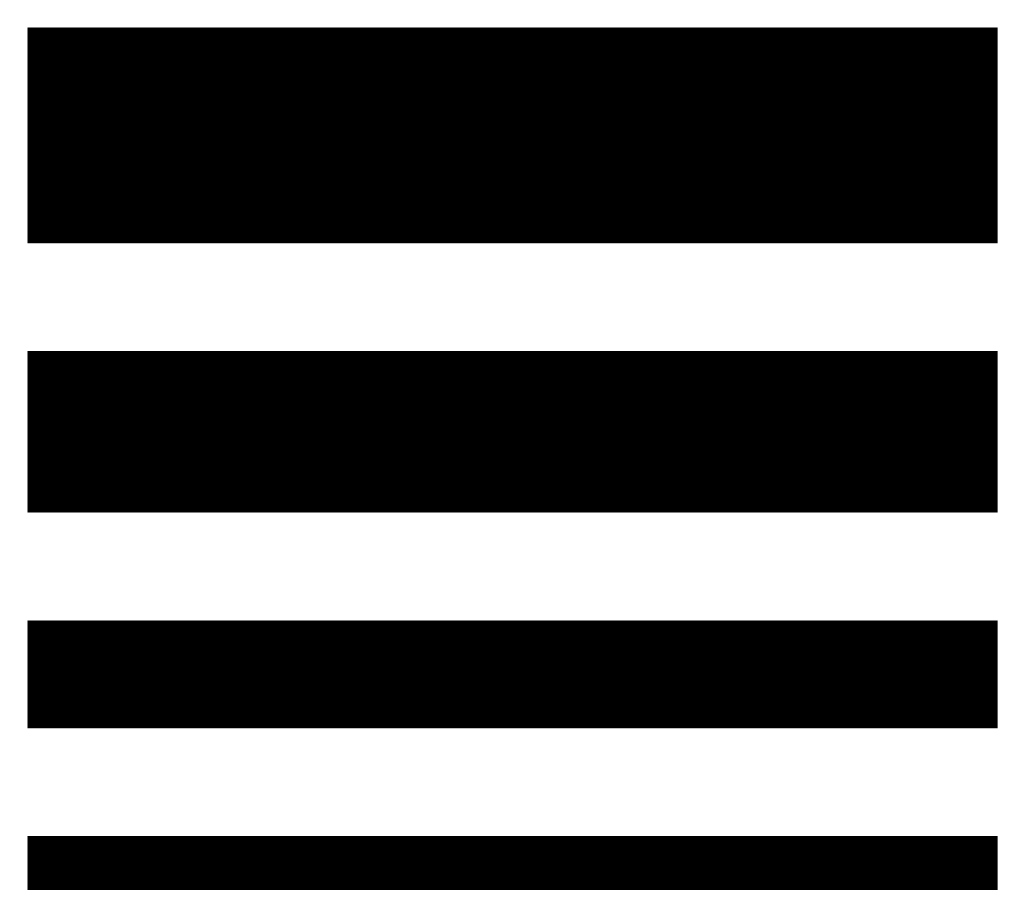 icon on the Advanced Toolbar to open the Theme Layer pane.
icon on the Advanced Toolbar to open the Theme Layer pane. - Select an existing Layer from the drop-down list on which the theme is to be applied, for example Parcels.
- Enter a descriptive Theme Name which is displayed as the Layer Name in the Layer pane, for example Parcel Area.
- In the Define Conditions section, select a Property from the drop-down list to use as the basis of the theme, for example GEOM_AREA.
- The Minimum and Maximum values are auto-populated based on the values in the database and can be edited to refine the theme.
- Select the required Distribution from the drop-down list, for example Standard Deviation.
- Enter the number of ranges to be created as the Number of Rules.
- Select the Scale Range at which the layer is to be displayed.
- Enter the Fill Transparency percentage where 0% is not transparent and 100% is fully transparent.
- Select the Fill Colors and Border Colors to apply to the theme range.
- Once all the theme conditions have been set, select the Apply button to create the temporary themed layer.
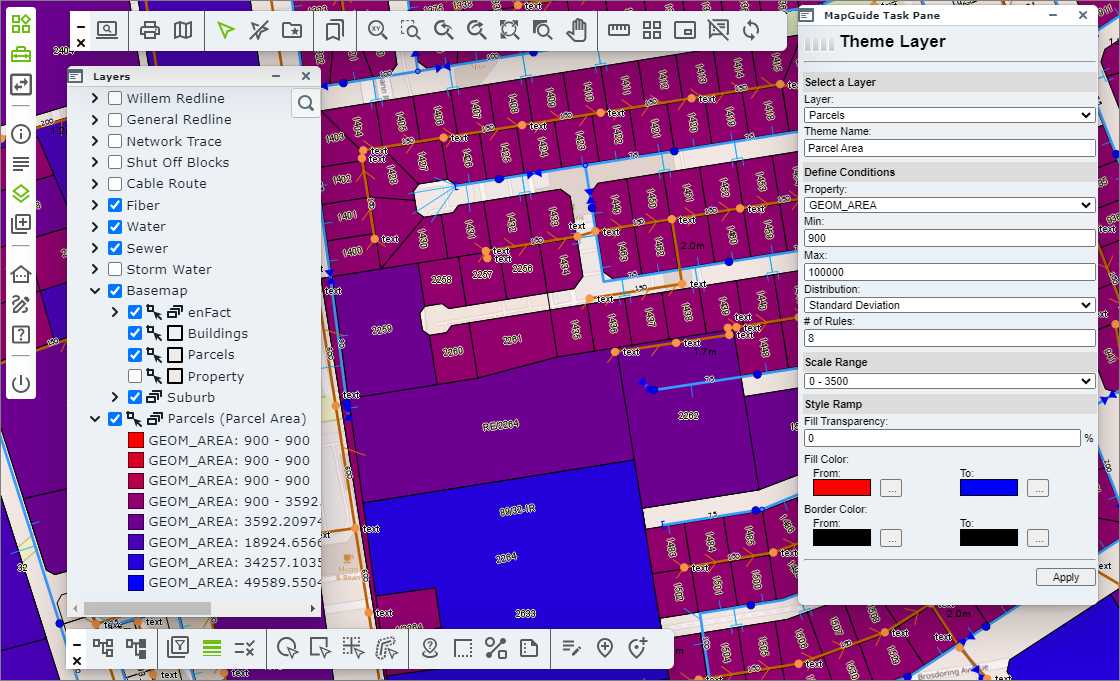
Fig: Themed Layer configuration and results
Common Tools
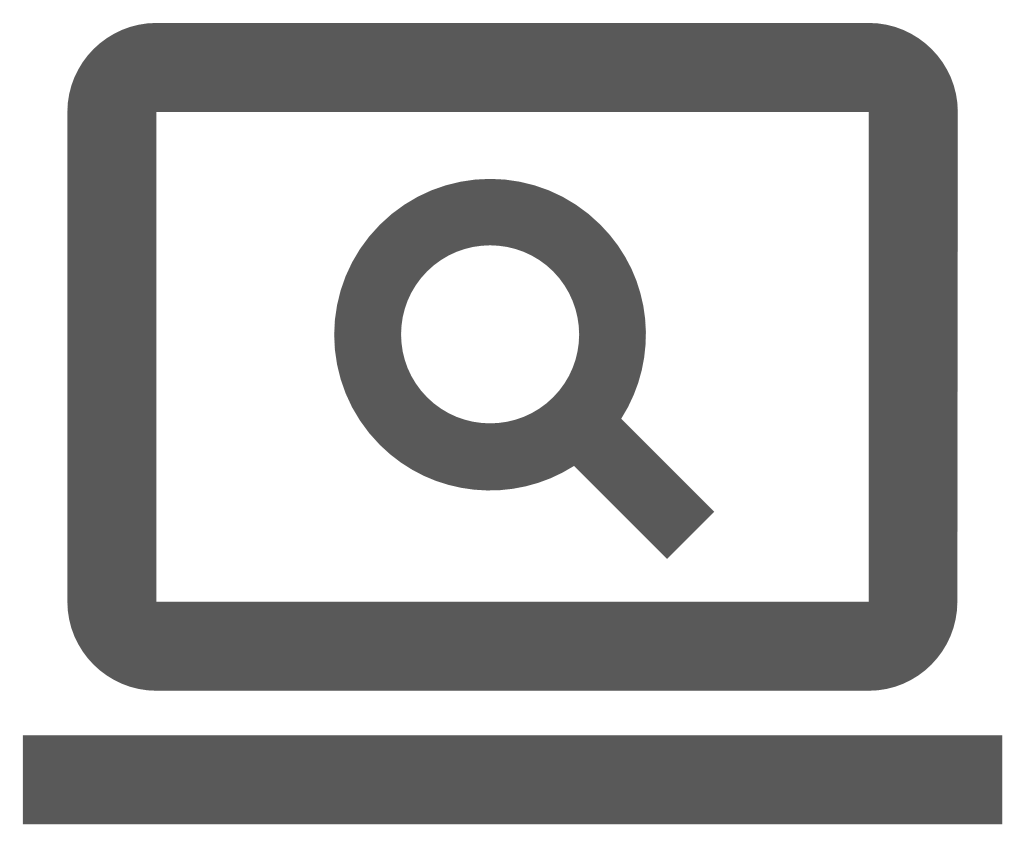 Search Pane
Search Pane
When the search icon ![]() is selected, the Search pane is loaded where the first Search Group is displayed by default. If the administrator makes changes to the Search Group order, the order of Searches will change accordingly. The searches available within the Search Groups drop-down lists are configured by the GIS administrator and are assigned to specific users. The layer on which the features are authored must be visible at the time the search is run, else no results can be displayed.
is selected, the Search pane is loaded where the first Search Group is displayed by default. If the administrator makes changes to the Search Group order, the order of Searches will change accordingly. The searches available within the Search Groups drop-down lists are configured by the GIS administrator and are assigned to specific users. The layer on which the features are authored must be visible at the time the search is run, else no results can be displayed.
The Search criteria is configured by the the GIS administrator, and the columns and headers displayed in the Search Results window are configured and ordered when the search is created. The GIS administrator can also setup the maximum number of records to auto-zoom to when the search is run. As part of the Search configuration, the attributes for the features returned in the results can be viewed in the Show Info pane if a Show Info form has been defined.
Depending on the how the GIS Administrator has configured the setting for the maximum number of objects for direct zooming after running search, if the search results do not exceed this number and the setting is active, the map is zoomed to the extents of the features matching the search criteria. If the search results return with only one record, the map is automatically zoomed to the screen centre where the object is selected and the associated attributes displayed in the Show Info pane. If no Show Info form has been setup for the feature, the Show Info pane is opened and a warning message is displayed indicating No Form Defined.
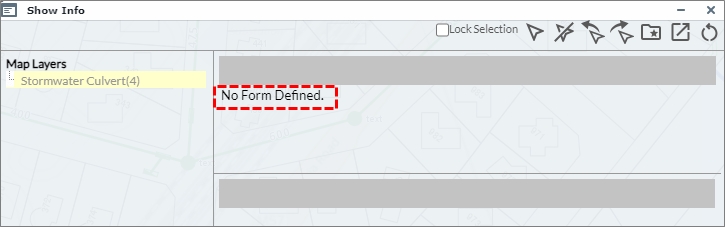
Fig: Warning message for No Form Defined
If the search is configured to use a Show Info form, the results of the search will be displayed on the Show Info pane. If no Show Info form is configured for the search, then the search results will display in a separate Search Results window which has a link to display the search results in the Show Info pane.
The search example below is a Water Pipes search where the pipe diameters are captured as being 700mm. To perform a search showing Water Pipes, you would do the following:
- Ensure the Water Pipes layer is displayed on the map.
- Select the search Water Pipes from the list of searches available in the drop-down list.
- Enter the additional search criteria, in this case all Pipes with a Diameter equal to 700 will be searched.
- Select the Search button.
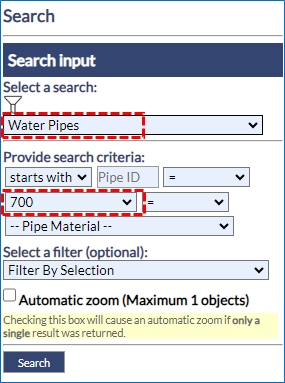
Fig: Search Menu Side Pane - The resultant search displays a list of Water Pipes, which match the search criteria, in the Search Results dialog box. In this example a total of 19 Water Pipes match the search criteria.
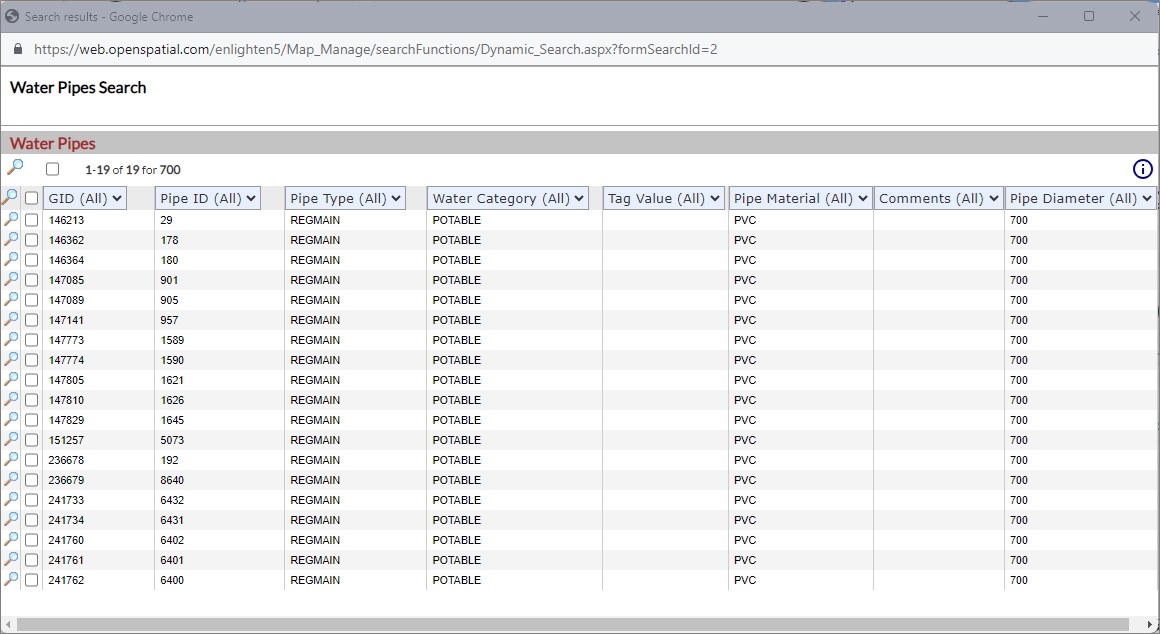
Fig: Search Results Dialog Box for Water Pipes with 700 Pipe Diameter - If a selection set has already been saved, this can be added to the search criteria from the Select a filter drop-down menu and the chosen selection set used to further filter the search results. See selections.
In the example below, the filter Randpark Water has been added to the search criteria, and in the Search Results dialog box, the number of pipes returned has reduced to 5 pipes.
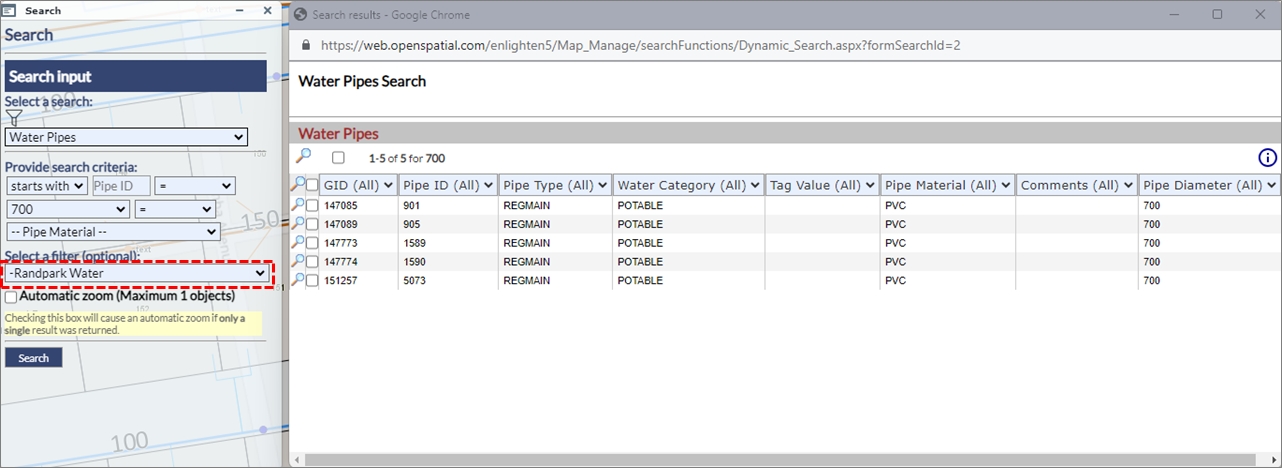
Fig: Search Results Dialog Box applying a saved selection set as an additional search criteria filter - Once a search is completed the search results window will open displaying the search criteria as information.
- When the top magnifying glass is selected, you will zoom to the extent of all items shown in the search results.
- The second magnifying glass on the grey bar will zoom to all checked items that have the box ticked next to them in the list.
- The magnifying glasses in the list view will take you to the single object on the map represented in the adjacent record.
Fig: Zoom options in Search Results - Zoom to all results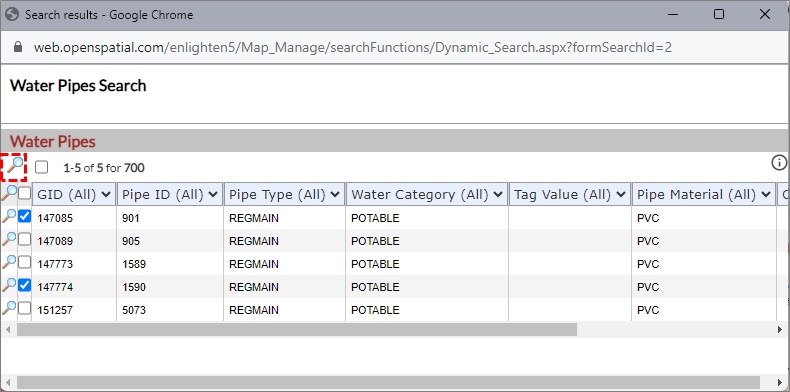
Fig: Zoom options in Search Results - Zoom to checked objects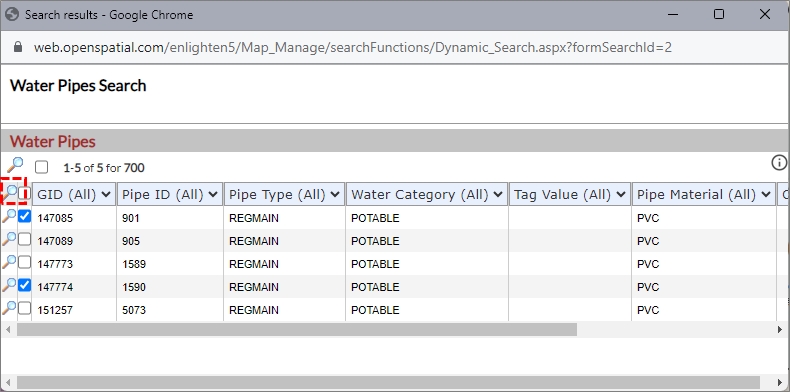
- The Search Results can be filtered using the column header drop-down boxes.
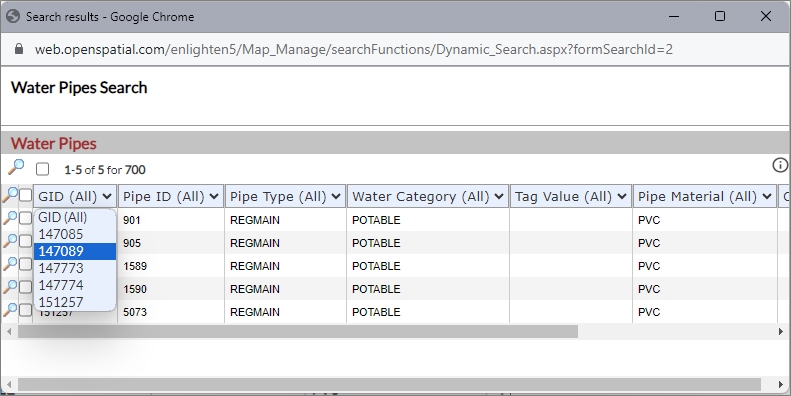
Fig: Filter Search Results on values below Column Headers - The Search Results dialog box can also be used to invoke Show Info forms simply select one or more objects from the table and click the Show Info icon
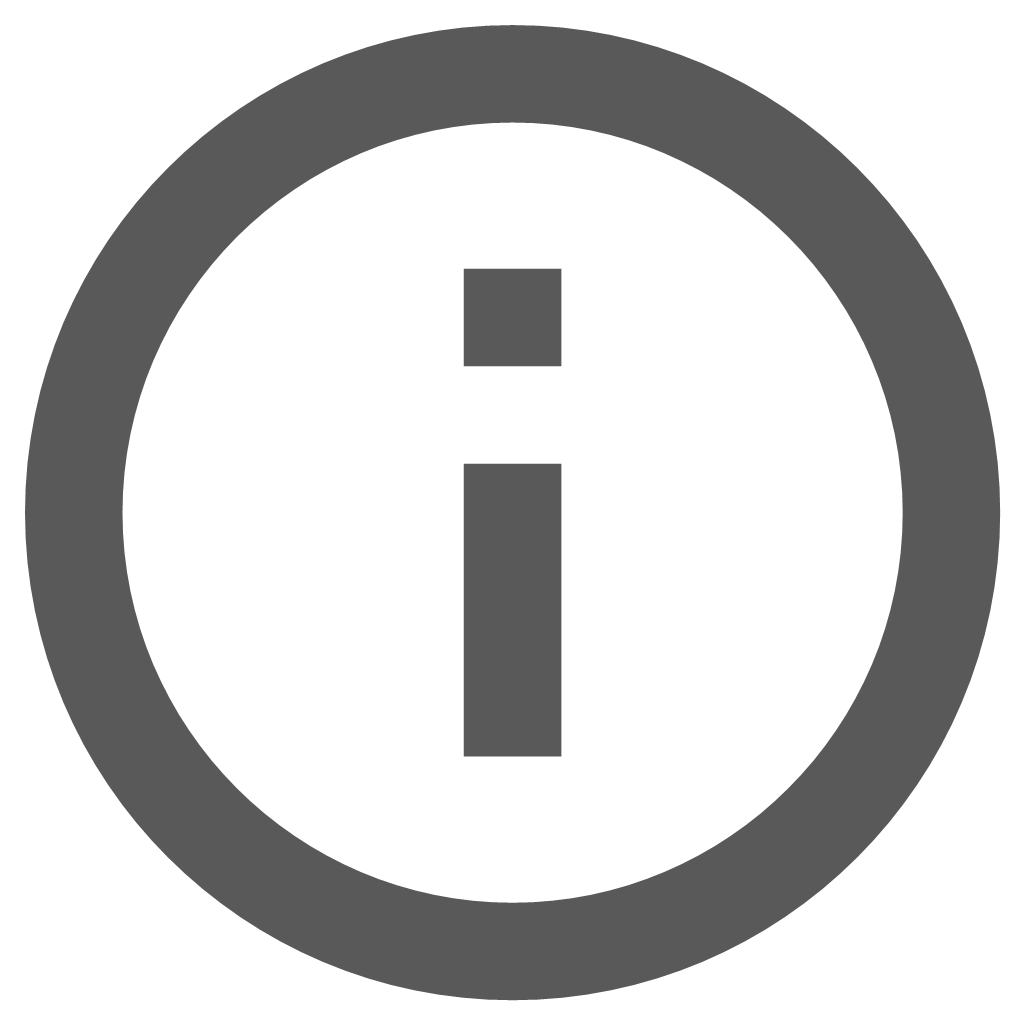 in the top right-hand corner of the dialog box.
in the top right-hand corner of the dialog box.

Fig: Invoke Show Info from the search results list - The search can also be limited to the selection currently active in the map by selecting Current Map Selection in the Filter By Selection drop-down menu. The search can also be filtered by applying a previously saved search, for example Randpark Water.
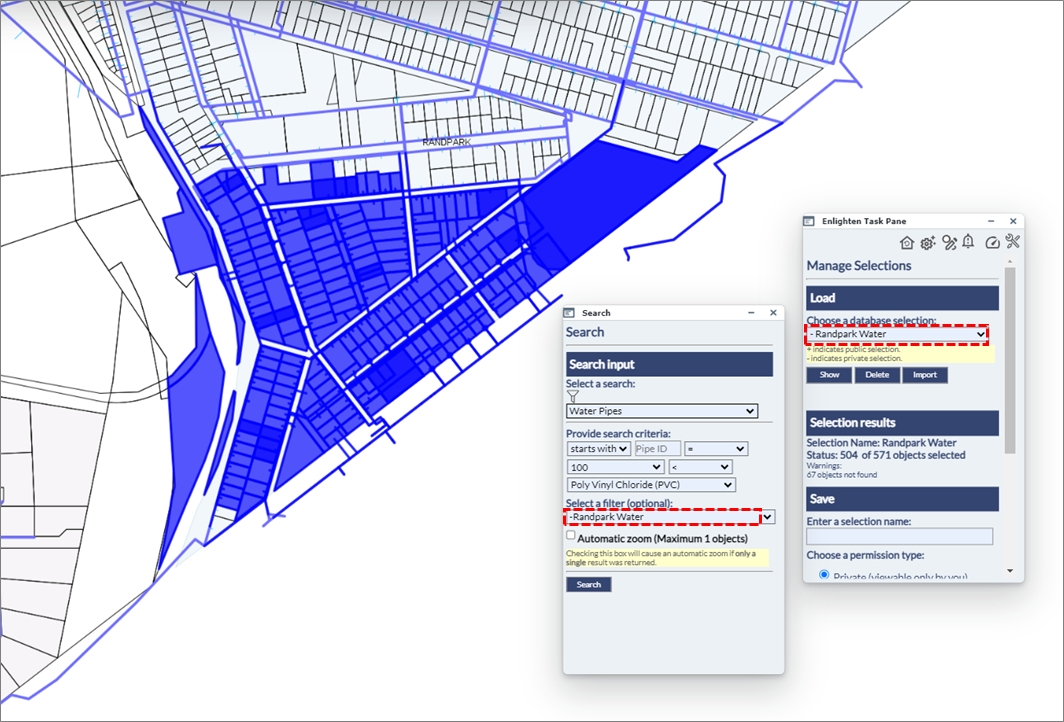
Fig: Search using Current Map Selection
Point Object Searches
When doing a search on Point Objects and a single result is returned, the map is automatically zoomed the the extents of the object while also applying a buffer distance. The zoom buffer setting POINT_ZOOM_BUFFER can be increased or decreased by the enlighten Administrator, or by a user with admin privileges.
- In the example below, a search was completed for a single Water Node (GID = 143725) and the POINT_ZOOM_BUFFER was set to 20m. When the Search button was selected, the map was zoomed to the resultant node and the Show Info pane was automatically opened with the attributes displayed for the selected water node object.
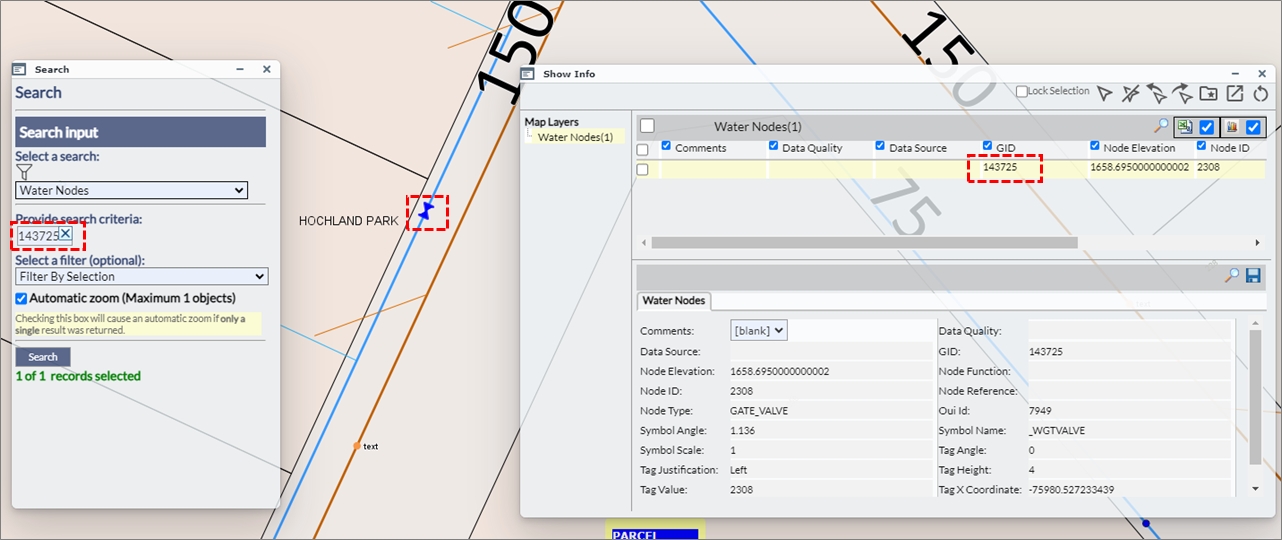
Fig: Point Search Buffer with buffer distance of 20m - In the second example below, the same search was completed for the same Water Node, however the POINT_ZOOM_BUFFER was set to 100m.
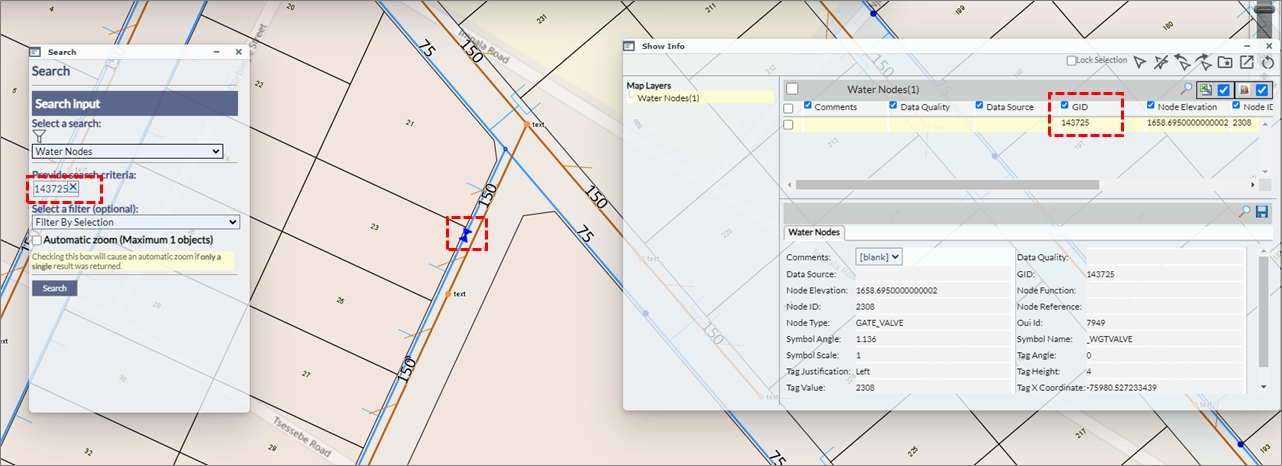
Fig: Point Search Buffer with buffer distance of 100m
Assigning Searches to Users
enlighten provides the option of assigning customized search types to specific users. This is because, in most instances, not all departments want or have the need to access the entire list of search types. Please contact your enlighten Administrator if a specific search is required.
Dynamic Filtering on Searches
When a user initiates the Search function the user can apply the Dynamic Filter to limit the number of searches displayed in the drop-down box based on matching criteria entered in the filter text box. The aim of this tool was to create an ease of convenience experience for the user, as in some organizations there could be multiple searches configured. This would make it difficult scrolling down the list, through each search and selecting the relevant one, hence the convenience of the Dynamic Filter. This then allows the user to easily filter for the search titles of relevance, saving time and effort.
To activate the Dynamic Filter option:
- Click on the Filter icon, next to the Select a search drop-down menu.
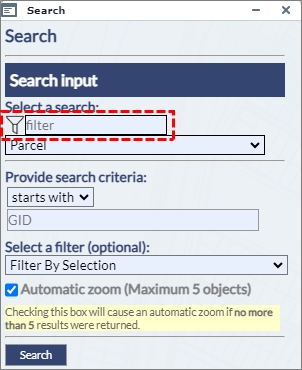
Fig: Dynamic Filter - A new text box input item will become available upon clicking the Dynamic Filter icon. This enables the user to easily type in a keyword of a search title, and the system will automatically filter all searches containing the specified keyword.
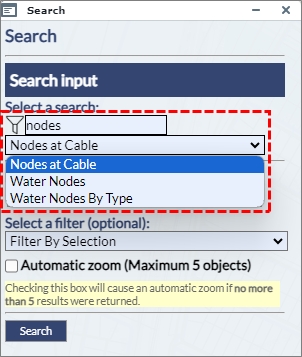
Fig: Dynamic Search Filter Results - If the user then clicks on the drop-down menu of the select a search item, then the user can easily see that only searches containing the keyword address have been filtered out in the select a search drop-down.
- After selecting the relevant search the user can once again click on the Dynamic Filter icon, which would then change to black in colour. This change in colour (or a fill) indicates to the user that the Dynamic Filter is now active.
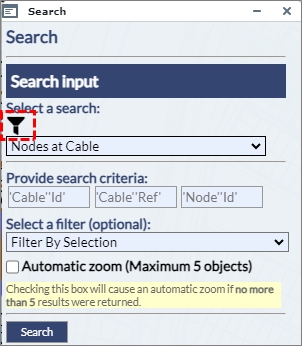
Fig: Dynamic Filter Active - Hence this Dynamic Filter tool helps the user to filter through the necessary searches, thereafter to type in a keyword for a list of searches. Once done apply the dynamic filter condition and then navigate between a short-listed set of searches, which the dynamic filter retains. This saves time and allows for a more user-friendly experience.
Common Key Searches
A Common Key Search allows a search to find results across multiple components . A Component is an additional set of spatial and attribute data that can be added to a search. When a component is added to a search that shares the same key (column) a common key search can be created. For example, Sewer and Water Service Connections (SP_WATSERV and SP_SEWSERV) can be linked to Land Parcels (SP_PARCEL), where PRCL_GID in the service connections tables match the Parcel GID value.
A common key search will query information from the search and search components. Allowing users to enter for example GID values that may belong to several tables and return results.When a common key search has been configured in the administrator's environment, the user can enter comma separated lists in the search field in the user environment.
- The example below shows a Common Key Search on Parcels linked to Water and Sewer Service Connections.
- The user enters a string of GID values into the Search Criteria separated by a comma, i.e. 47817,160104,84950,11921,84952,160103,24403,47814. There must not be any spaces between the values and the comma separators.
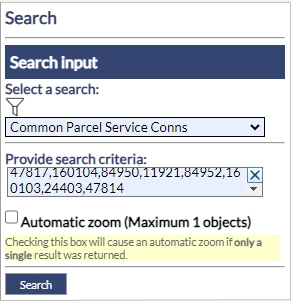
Fig: Common Key Search Criteria - The results of the search detail in which component (Spatial or Attribute Table) the entered GID values were found.
The results also display Warnings where the entered GID values were not found in each of the components.
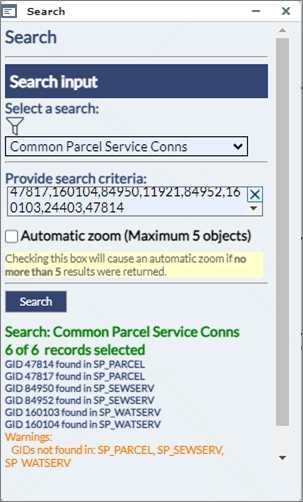
Fig: Common Key Search Results - When multiple records are matched, the Basic Info pane can be opened to display the the attributes of the matched spatial objects. In the example below, the user can select the Spatial Table from the drop down list as well as the matched record, and then use the Zoom to this Feature button
 to zoom to the selected object on the map. The featured returned in the search are highlighted in blue on the map.
to zoom to the selected object on the map. The featured returned in the search are highlighted in blue on the map.
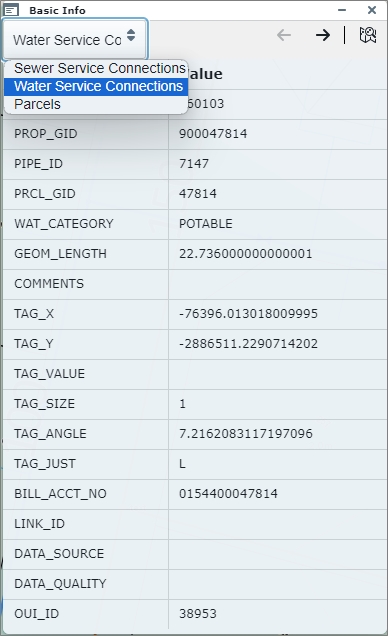
Fig: Properties Pane displaying results of matched records from Common Key Search - As the user pages through the various features returned in the search, the feature in focus on the Basic Info pane is also highlighted on the map in red.
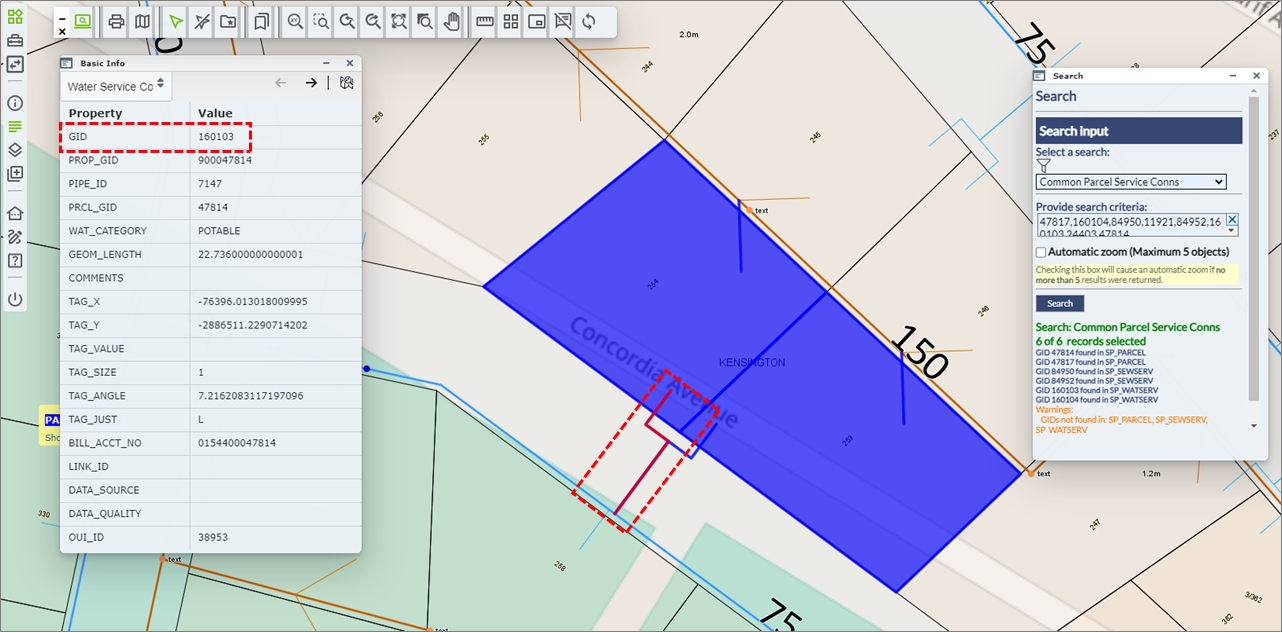
Fig: Feature in focus on Basic Info pane is highlighted on the map
Searches with spaces are converted into Commas
In the search criteria where there are spaces, this will be treated as a comma and the search output will display it in the appropriate manner. This means that the user can search for specific results containing values which are specified in the search criteria.
- The example below is setup based on Address Parcel, essentially searching on the street numbers, which are either 1 2,32,50 and 65.
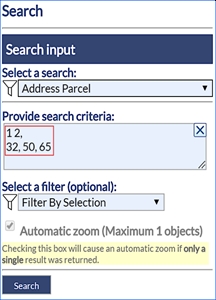
Fig: Spaces in Search Criteria - Once this is searched, the user can click on the Search button and the following output will be generated:
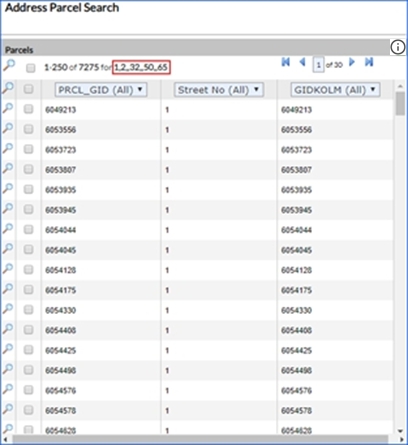
Fig: Spaces in Search Criteria converted into Commas
Clearing Search input fields
When users access enlighten from within a mobile device, then it becomes difficult to input and clear the input on text fields. As a solution to this, a distinct X button was added to allow the user to clear input by pushing one button, as opposed to hitting backspace multiple times.
This feature also makes it easier for the desktop user to quickly remove information from the input field, saving time and increasing efficiency.
- The example below references Searches, and the X button is available for the user to clear the search criteria field for the search called Address Parcel.
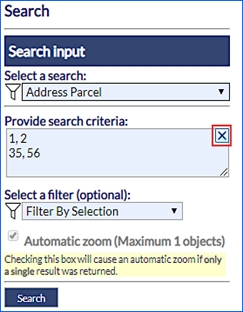
Fig: Clear selection in Searches
Search pane displays number of records returned
When the user activates a search, if the number of records returned in the search does not exceed the maximum number defined by the Administrator, and if the automatic zoom checkbox is selected, then enlighten will automatically zoom to the searched record/s.
However, if the user activates a search which yields multiple records exceeding the number defined for the automatic zoom , the search results dialog will pop up with a list of matches according to the search criteria. If the user selects multiple records from the search results dialog, then the number of records being searched will also be displayed on the task pane. The maximum number of records automatically zoomed to is set by the Administrator in the configuration setting called MAX_DIRECT_ZOOM_CNT, and the zoom buffer is set in the configuration setting called POINT_ZOOM_BUFFER.
An example of a search automatically zooming to the results can be seen below:
- The Search pane was set to use the search titled Parcel Tag Value.
- The Search criteria was set to search for all portions of the parcel tag value containing the text string "/126".
- The check box for Automatic Zoom is ticked for a maximum of 6 records.
- The results of the search yields 2 records and they are automatically zoomed to screen center, and the Show Info pane is automatically opened to display the attributes for the search results.
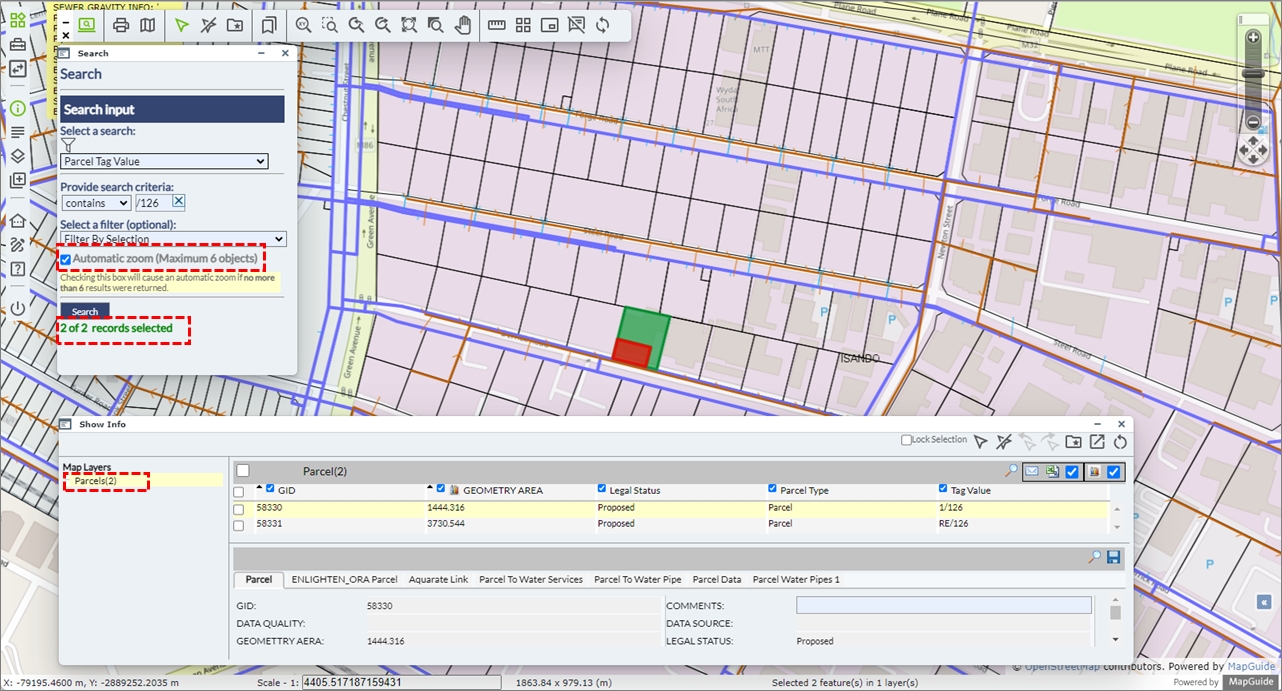
Fig: Number of Search Records selected
Redline Functionality and Processes
enlighten's Redline Markups are probably one of the most crucial features for managing notifications of where field inspections identify where there are differences in what was constructed to what is on record in the GIS database, or where there are issues in the field which require attention. The Redline Markups facilitate the capture of redline features in the form of lines, polygons, circles and text, which together with a description and status, can track these issues from the time they were identified and captured until they are successfully updated in the GIS database and closed out by the responsible staff.
Typically there are two levels of users who manage the redline markups from creation to completion, namely:
- Redline Editor who initially captures the redline markup feature from a field inspection and provides a description of what is required for rectifying the data
- Redline Manager who ensures that the corrections are actioned and finalized on the GIS side.
The placement of the redline features on the map indicate the exact location of the issue recorded, and these redline features are displayed on configured redline layers in enlighten.
Typical Redline Markup Scenario
A field technician, otherwise identified as being a Redline Editor, who has access to enlighten from a mobile device would typically perform inspections on as-constructed assets while they are on site completing maintenance or repairs. If any anomaly is identified, the editor pinpoints the exact location on the map and draws a redline feature which adequately represents the issue identified. This redline markup is then captured on the mobile devise where the location and description of the issue is saved in the database.
The configured Redline Notifications then alerts the Redline Manager to a new markup being captured, where they can locate the redline feature on the enlighten map, read the description captured by the field technician and action the markup accordingly. At this point the redline notification status should be updated, or there maybe a requirement for more information from the field technician before the markup can be finalized.
The following example paints a classic example of where repairs on a water pipe burst identified differences of what is in the ground to what is represented on the map in enlighten. The scenario highlights the steps taken from where the field technician has replaced a pipe length as part of general repairs as the result of a pipe burst. The original pipe which burst was a 150 diameter uPVC pipe and has been replaced with a 180 diameter uPVC Pipe, and the GIS needs to be updated with the new pipe diameter for the length of pipe replaced.
- The field technician identifies the water pipe replaced on the enlighten map and uses the Redline Markup tool to draw the length of pipe replaced.
- The layer to draw the redline feature on is selected from the drop-down list i.e. Test_Redline. If the chosen layer is not switched on, it will be switched on when selected and visible in the Layers pane.
- A redline Line feature is drawn from the hydrant (adjacent to parcel 813) to the water pipe intersection (adjacent to parcel 445)
- The default line-style properties are adopted i.e. Color = Red, Thickness = 1, etc.
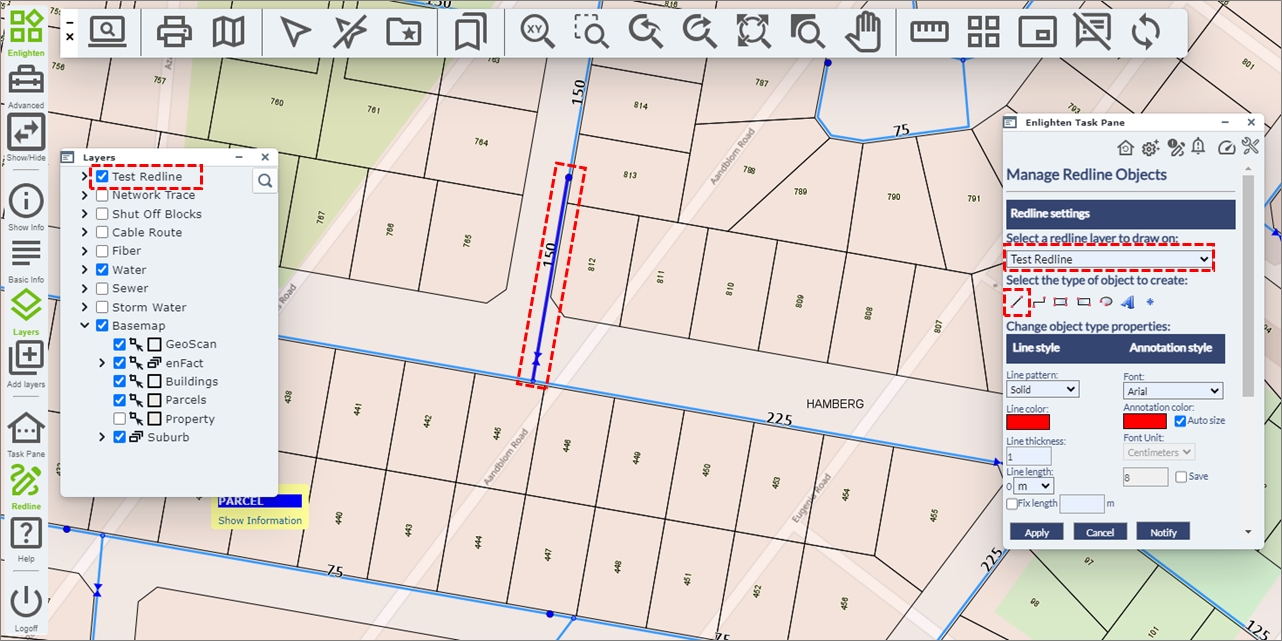
Fig: Capture Redline Markup for the length of water pipe replaced - The Notify button is selected where the Redline Notifications pane is displayed and the field technician can describe the change required.
- The Layer associated to the redline feature is selected from the drop-down list i.e., Test_Redline
- The user selects the Redline object from the drop-down list based on the username, date and time i.e., RL_EDITOR_20231003:23:24:28
- A suitable description is entered in the Description field i.e., Water Pipe from hydrant to joint replaced with a 180 dia uPVC Pipe
- The Type is updated by selecting an option from the drop-down list i.e., Field Verification
- The Update button posts the entry to the relevant redline spatial table depending on the type of redline feature created.
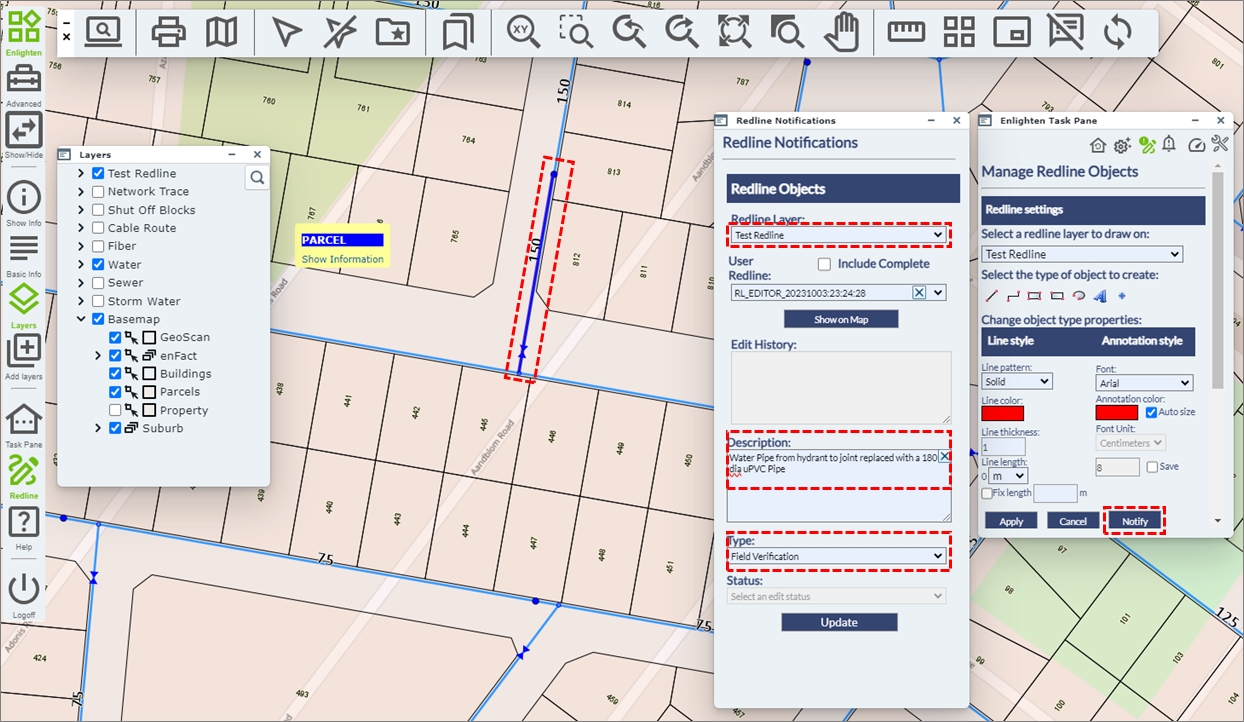
Fig: Redline Notification by Redline Editor - As part of the Redline Notification process, the Redline Manager receives an email notification indicating there is a new Redline markup requiring their attention.
- When the Redline Manager opens their enlighten session, as they open the Enlighten Task Pane, the Redline Notification icon has changed from being Inactive
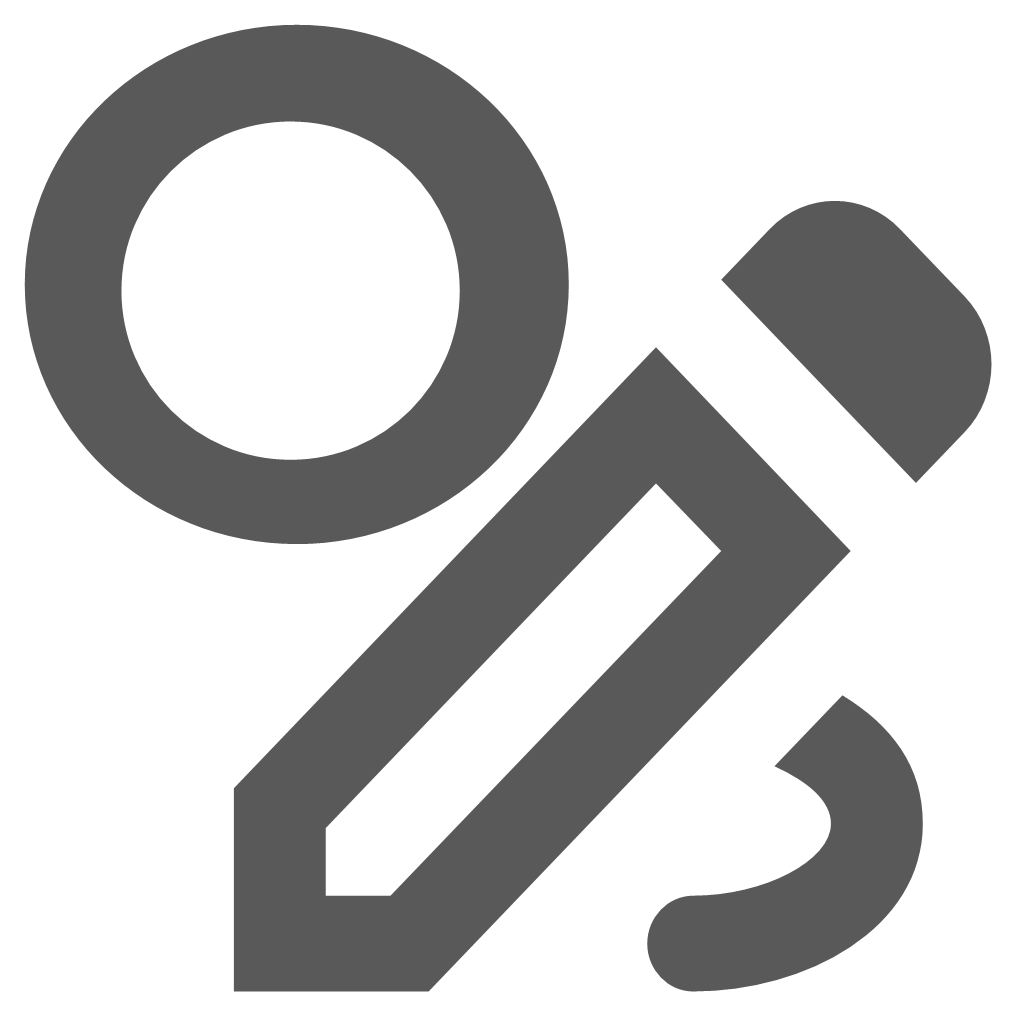 to Active
to Active 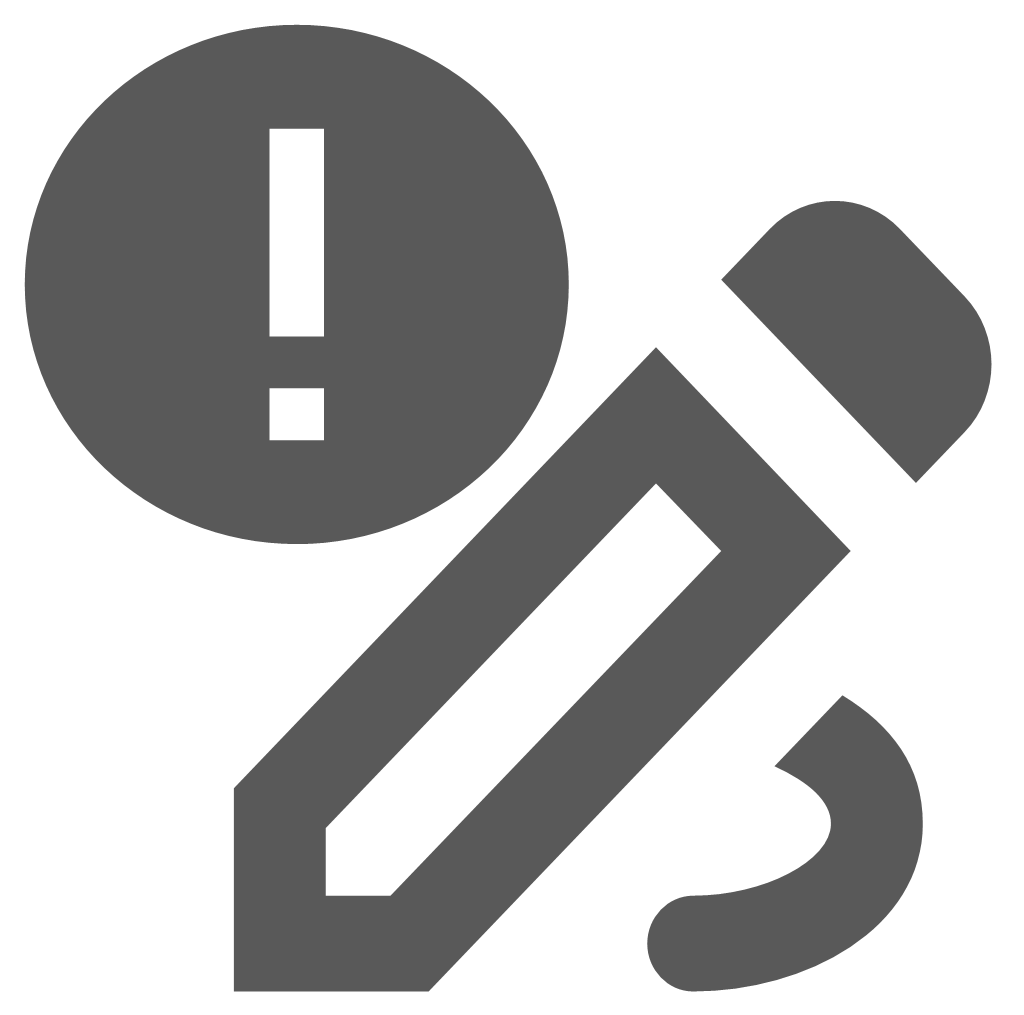 showing that a new redline markup requires attention.
showing that a new redline markup requires attention.
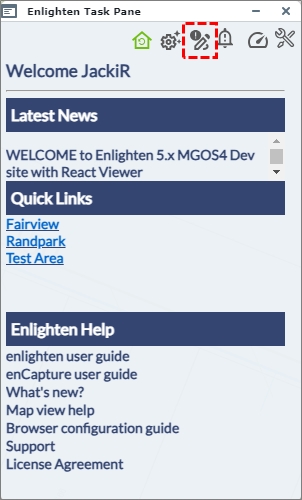
Fig: Enlighten Task Pane with Redline Notification active - Selecting the Redline Notification icon on the enlighten Task pane opens the Redline Notifications pane where the Redline Manager is able to navigate to the Redline Markup captured by the Field Technician.
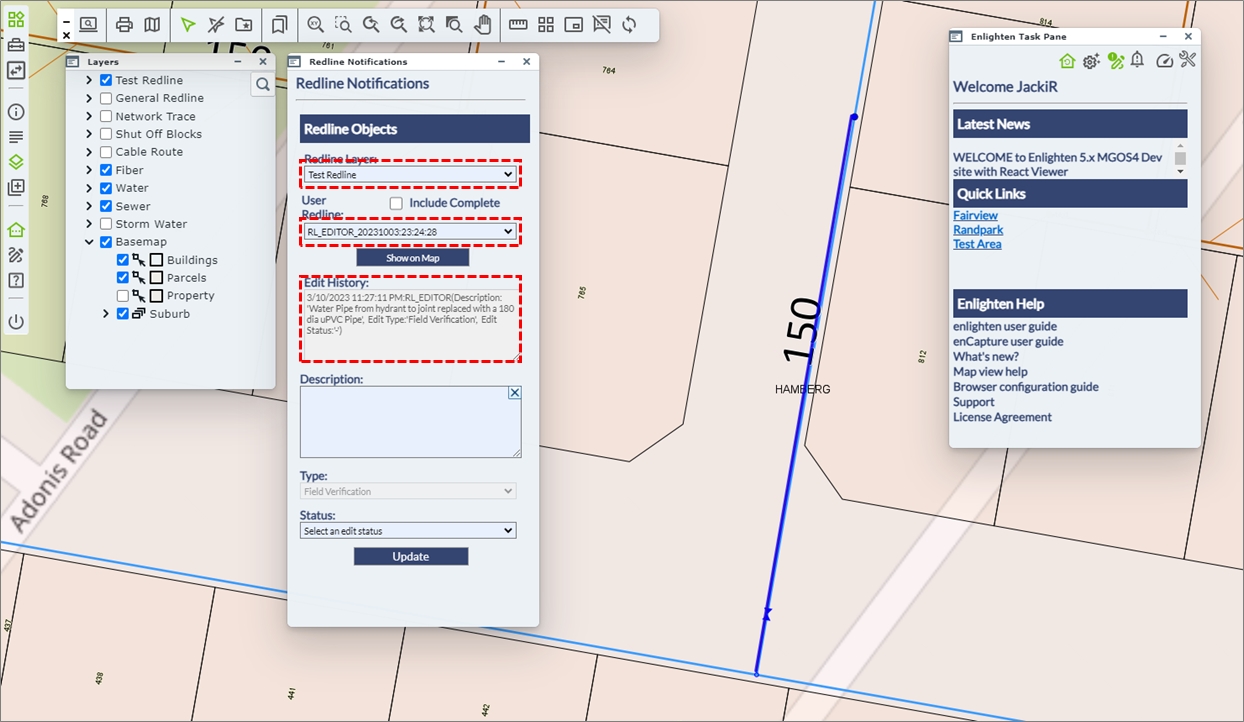
Fig: Redline Notifications opened by Redline Manager - The Redline Manager is now able to update the GIS and provide feedback on the updates.
- The Layer associated to the redline feature is selected from the drop-down list i.e., Test_Redline.
- The user selects the Redline object from the drop-down list based on the username, date and time i.e., RL_EDITOR_20231003:23:24:28
- A suitable description is entered in the Description field i.e., Updated PIPE_IDs 6951 and 521 to 180 uPVC
- The Type is updated by selecting an option from the drop-down list i.e., Field Verification
- The Status is updated by selecting an option from the drop-down list i.e., Change Applied
- The Update button posts the entry to the relevant redline spatial table depending on the type of redline feature created.
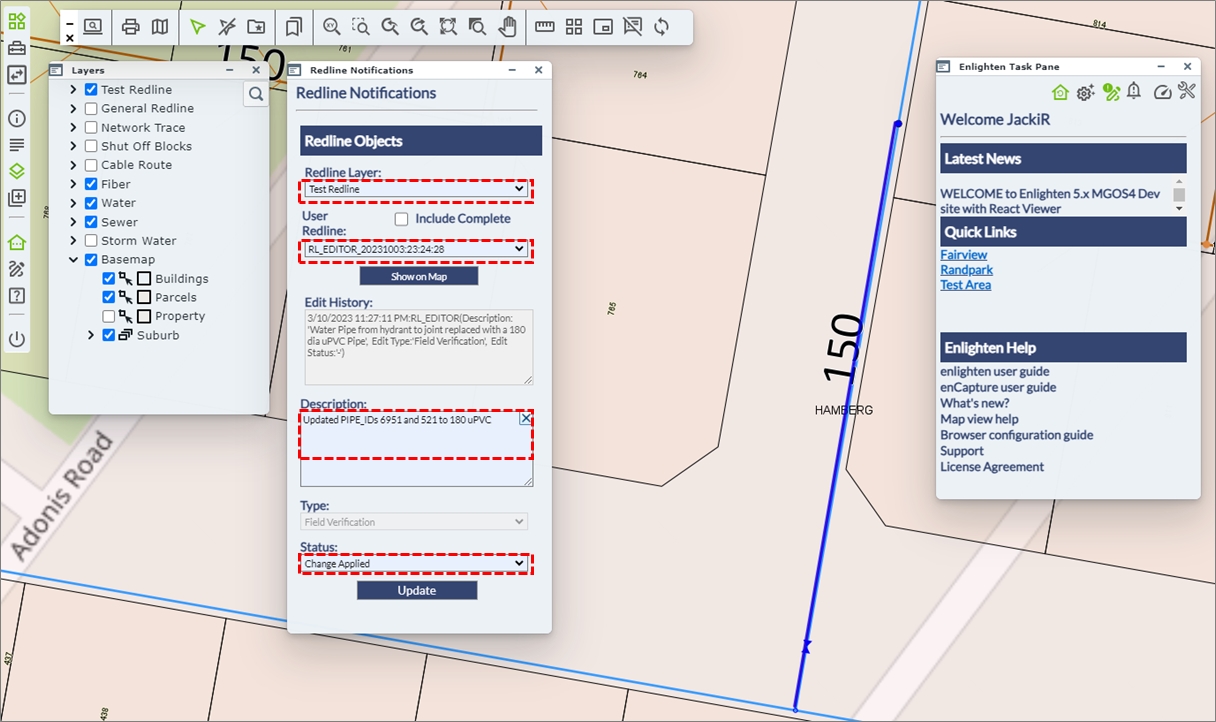
Fig: Update Redline Notifications by Redline Manager
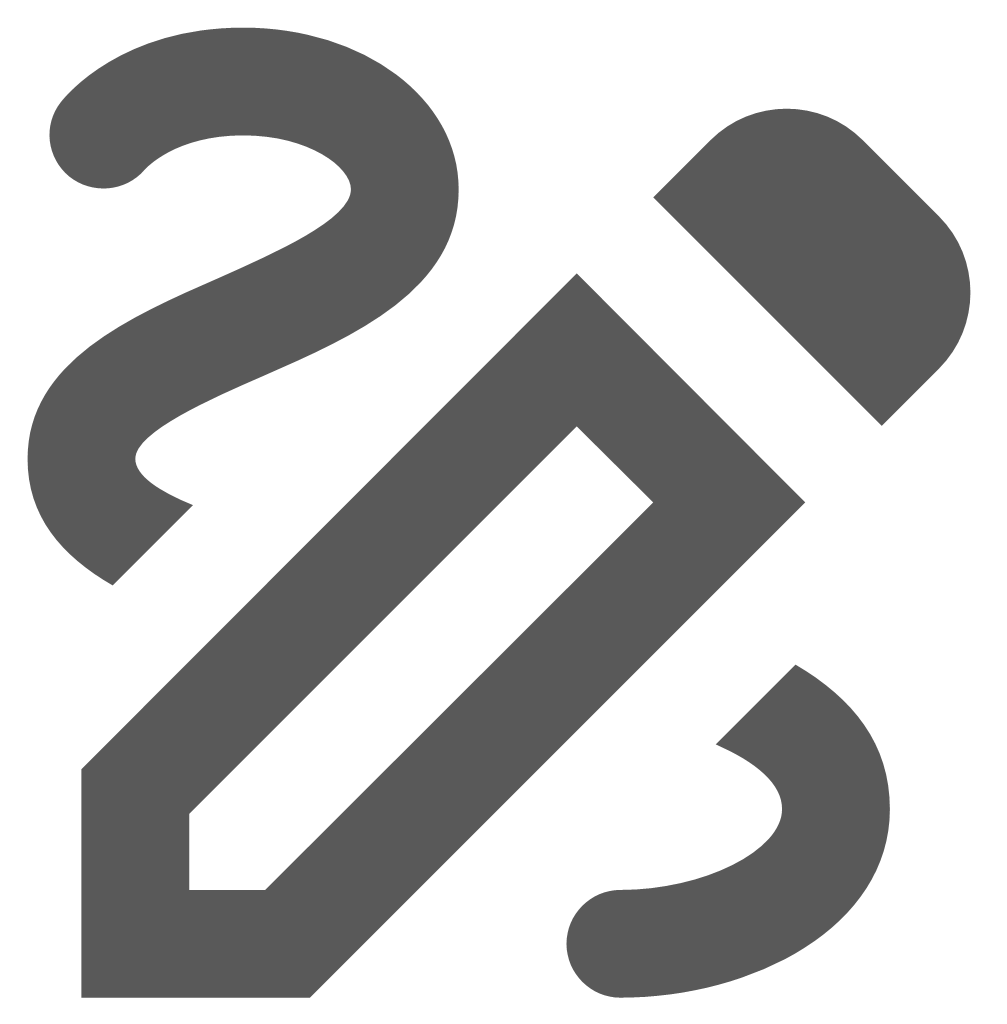 Draw and Manage Redline Markups
Draw and Manage Redline Markups
When the Redline Markups icon ![]() is selected for the first time in a new enlighten session, the Manage Redline Objects pane and the Layers pane load. The Manage Redline Objects pane allows adding, editing and deleting redline objects from the redline layer, while the Layers pane displays the configured Redline layers. During the enlighten session, the user can open and close the Manage Redline Objects pane and Layers pane individually as required. Please ensure your pop-blocker is disabled when using the Redline functionalities.
is selected for the first time in a new enlighten session, the Manage Redline Objects pane and the Layers pane load. The Manage Redline Objects pane allows adding, editing and deleting redline objects from the redline layer, while the Layers pane displays the configured Redline layers. During the enlighten session, the user can open and close the Manage Redline Objects pane and Layers pane individually as required. Please ensure your pop-blocker is disabled when using the Redline functionalities.
The GIS Administrator determines which users have permissions to which Redline layers, and the GIS Administrator also sets up the Redline Notifications so that when Redline markups are created, another user gets a notification for actioning.
When redline objects are created, they are saved in the enlighten database, within the following tables: SP_REDLINE_POLYGON, SP_REDLINE_CIRCLE, SP_REDLINE_LINE, and SP_REDLINE_TEXT.
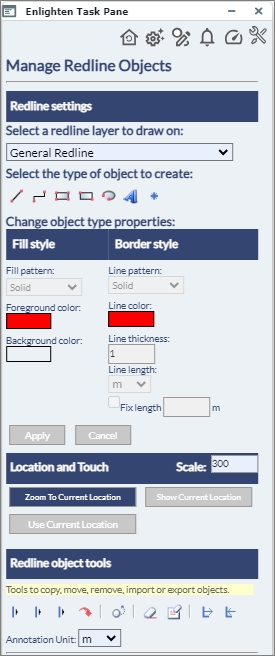
Fig: The Redline Menu
To create a redline object follow the steps outlined below:
- From the drop-down box, select a layer on which the new object is going to be drawn and stored.
If the chosen layer is not switched on in the Layers pane, it will be switched on when selected.
If no layers are available for selection ask your Administrator to grant access to a Redline Layer. - Select the object type: Line, Polyline, Polygon, Rectangle, Circle, Text or Symbol. The formatting options will change depending on the object type selected.
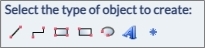
Fig: Select the Redline Object Type to draw. - For Line and Polyline objects, the user can customize the line pattern, colour, thickness (1 smallest, 300 largest) and arrow size. Users can also specify the unit of measurement which the segment being drawn, is displayed in (Line length setting). This will only be populated for the Polyline feature as a single line is essentially just one segment.
A Fix length checkbox is also available where the user can set a fixed length for a given segment to be drawn in, to maintain consistency. When clicked the the segments of each object can the be defined individually or the user can maintain that length until the object is completed.
A tool-tip is displayed showing the Total distance (entire object) and Current distance (current segment). Tool-tips are only displayed for Polyline and Polygon objects, and will not be displayed for Rectangle or Circle objects.
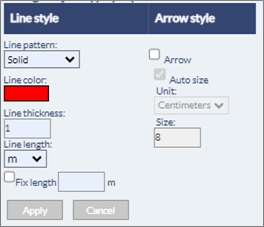
Fig: Redline Line Style Options - As Polygon objects are being drawn on the map, the current zoom distance and attempted length is calculated (in relation to the scale). If the specified fixed length, exceeds the current visible extent of the map, then a red border will outline the fix length dialog box and the following message will be displayed: “The length exceeds the limit of the current visible extent of the map”. Thereafter the display will be ignored.
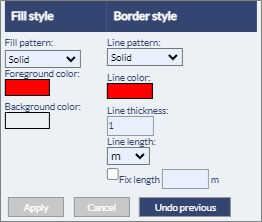
Fig: Fix Length notification - For Rectangle and Circle object types, select the fill style and border style from the menu. Users can also specify the unit of measurement which the segment being drawn, is displayed in (Line length setting) and is disabled for the Rectangle feature. A Fix length checkbox is also available where the user can set a fixed length for a given feature to be drawn in, to maintain consistency.
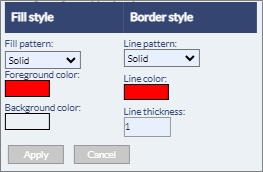
Fig: Redline Polygon Style Options - For Text, objects select the font and the font size and enter the text in the text input box.
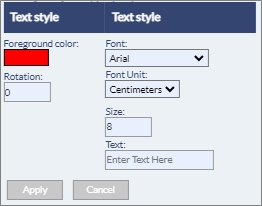
Fig: Redline Text Style Options - For Symbol, objects select the symbol style and symbol attributes.
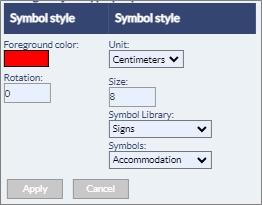
Fig: Redline Symbol Style Options - Place the object on the map using one of the tools described below:
If an invalid colour has been selected to draw redline objects, or prehistoric invalid entries are found within the database, then the system will revert any invalid colour codes to the default redline colour which is Red. This is a safety feature within enlighten and prevents any corruption of redline data based on non-existent colour codes.-
 Line Tool
Line Tool
This tool allows the user to draw a simple line on the map. After selecting the Line tool button, click and drag on the map, navigate to the end point and let go of the mouse button to record the end point. A line will be created between these two points and stored in the redline layer. An arrow-head will be drawn at the endpoint of the line if the Arrow check-box is selected.
-
 Polyline Tool
Polyline Tool
This tool allows the user to draw polylines on the map. After selecting the Polyline tool button, click on the map to place the start point. Each additional click will add a new segment to the polyline. Double click on the map to finish drawing the polyline. The polyline will be created and stored in the selected redline layer. An arrow-head will be drawn at the endpoint of the line if the Arrow check-box is selected.
 Polygon Tool
Polygon Tool
This tool allows the user to draw polygons on the map. After selecting the Polygon tool button, click a point on the map to start drawing the polygon. Each additional click will add a side to the polygon. Double click on the last vertex to finish drawing, the polygon will be closed automatically.
 Rectangle Tool
Rectangle Tool
This tool allows the user to draw rectangles on the map. After selecting the Rectangle tool button, click and hold down the mouse button where one corner of the rectangle should be located. Drag the mouse outwards to extend the rectangle. Release the mouse button at the required point and the rectangle will be created and stored in the redline layer.
 Circle Tool
Circle Tool
This tool allows the user to draw circles on the map. After selecting the Circle tool button, click and hold down the mouse button where the centre of the circle should be located. Drag the mouse outwards to increase the radius of the circle. Release the mouse button at the required radius and the circle will be created and stored in the redline layer.
 Text Tool
Text Tool
This tool allows the insertion of Text on the map. After selecting the rotation, size, style, and colour type in the text to be displayed and click on the map to place it. The size together with the type of unit can should be defined by the user.
 Symbol Tool
Symbol Tool
This tool allows the insertion of a symbol on the map. After selecting the rotation, size and type of symbol click on the map to place it. When using this function for the first time, please clear the browser cache by selecting (when using Internet Explorer > Tools, Internet Options, Delete all offline Contents).
Users would now be able to define the line colour and line thickness whilst having the relevant tool active hence this changes the redline feature on the fly. This customization would be useful in situations when aerial imagery is active and the redline features are not distinctly visible to the user.
Note: The redline priority draw order would be Text, Symbol, Line, Circle and lastly Polygon. This means that the user would be able to edit/select overlapping redline features and would not be limited to the last drawn/polygon redline feature only.
-
- To add a notification to the new Redline object select the Notify button.
Note: The Notify button will only be visible when redline layer notification is enabled. Information on how to enable redline notifications can be found in the enlighten Administrators guide. 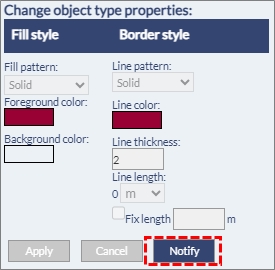
Fig: New Redline notifications - Define the notification by typing in a meaningful Description, selecting a Type from the drop-down list.
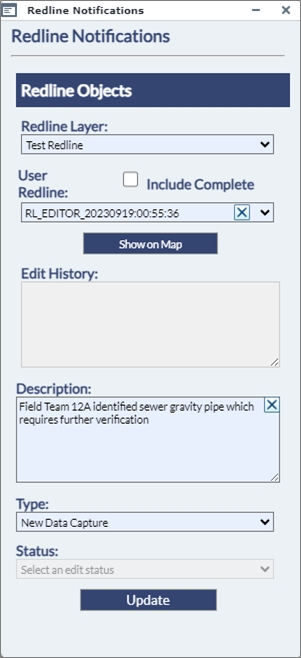
Fig: Redline Notifications dialog box - Click the UPDATE button to submit the notification.
The username of the person who logged the Redline Notification is added in the following format user_YYYYmmdd:HH:mm.ss, for example: RL_EDITOR_20230919:00:55:36
Editing Redline Objects
Extra redline tools are available from the Redline Object Tools section of the redline side pane. The tools available are:
- Annotate line lengths
- Delete Annotated line lengths
- Edit Annotated line lengths
- Delete Annotated line lengths
- Copy to redline
- Move object
- Delete selected redline objects
- Delete all redline objects from layer
- Export Redline Layer
- Import Redline Layer
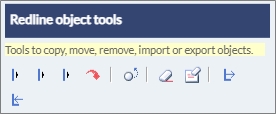
Fig: Editing Redline Objects
To use the Redline Object Tools follow the instructions below:
- Select the Redline Tool from the enlighten toolbar.
- In the side pane that opens, select the layer you wish to work on.
- Follow the instructions below regarding the Redline Object Tool that you want to use.
-
 Annotate Line Lengths
Annotate Line Lengths
This tool allows the user to annotate existing line and polyline objects with their lengths. First select the lines that need to be annotated, then click on the annotate line lengths button.
Annotated line lengths will be saved to a temporary map layer called Annotations, however if the user wishes to have this saved permanently to the Redline Text layer then the Save checkbox must be ticked on.
Note: Selected objects do not have to be on the same layer and that the tool will work for both redline and non-redline objects. -
 Delete Annotated Line Lengths
Delete Annotated Line Lengths
This tool allows the user to delete existing annotated line and polyline lengths. First select the annotated text that need to be deleted, then click on the Delete Annotated line lengths button.
-
 Edit Annotated Line Lengths
Edit Annotated Line Lengths
This tool allows the user to edit existing annotated line and polyline objects lengths. First select the annotated lines that need to be edited, then click on the Edit Annotated line lengths button. The units can be altered here to allow the user to display the unit of preference.
-
 Copy to Redline
Copy to Redline
Copy to Redline allows one or more selected map objects to be copied to a nominated redline layer. The objects selected do not have to be on the same layer, and the selection set can be a combination of point, line, circle and polygon objects. If a selected object is a multi-line or a multi-polygon object, two separate objects, with different GID values, will be copied to the corresponding Redline spatial table, i.e., SP_REDLINE_LINE or SP_REDLINE_POLYGON.
- Select the objects on the map.
- Select the desired redline layer from the drop-down list in the side pane.
- Select the Copy to Redline Tool.
- All selected objects will be copied to the nominated Redline layer.
The selected features will be copied to the nominated redline layer
Note: Any object attributes that cannot be extracted will default to the relevant current setting on the redline menu -
 Move Object
Move Object
This tool allows the user to move redline objects to another location within the map in the same redline layer. First select the object that needs to be moved, activate the Move Object tool and then click on the map where the object will be moved to. Only one object can be moved a time.
-
 Delete Selected Redline Objects
Delete Selected Redline Objects
This tool allows the user to delete selected redline objects from the map. First, select the object(s) that needs to be removed from the map and then click the Remove Object tool button to delete them.
Note: Multiple selected objects must reside on the same redline layer. -
 Delete All Redline Objects from Layer
Delete All Redline Objects from Layer
This tool allows the user to delete all the objects in the selected redline layer from the map. First, choose the redline layer to delete from the layer drop-down box and then click on the Remove All Objects tool button. A warning message will appear asking to proceed or to cancel the operation.
Note: If the Delete All Redline Objects is not ticked within the User Admin > Manage User & Permissions > Functions tab, then that function is removed here and will not be visible. -
 Export All Redline Objects from Layer
Export All Redline Objects from Layer
This tool allows the user to export all the objects in the selected redline layer to a WKT or KML file, or to the database and to share them with other enlighten users. First, choose the redline layer to be exported from the layer drop-down box, and then click on the Export All Redline Objects from Layer tool button. The Export screen will appear. There are several options for exporting redline objects:
- Users can opt to export All Redline Entities on a specified Layer, or only Selected Redline Entities.
- To export to the database, select option Export layer to Oracle database. Thereafter the user should enter the Source Layer to be exported. Lastly, the user should specify an Export Name. This will save the redline layer to the SP_REDLINE_EXPORT table.
- To export to a file, select Export layer to a file on your device. Thereafter the user should enter the Source Layer to be exported. Lastly, the user should specify an Export Name. This file will be saved as either a WKT or KML file format, depending on which file format was selected.
-
 Import Redline Objects to Layer
Import Redline Objects to Layer
This tool allows the user to import a previously exported redline layer (from a file or from database export) into either a nominated redline layer or into a new layer. After clicking on the Import Redline Objects to Layer tool button, the Import screen will appear. There are several options for importing redline objects:
- The user can import a redline layer from a file on the device. The user will need to specify a Destination Layer from the drop-down list. This list corresponds to the Redline Layers they have been granted access to.
- The user would then need to choose the Select File... option where they are taken to the Browse Screen to navigate to the required file location.
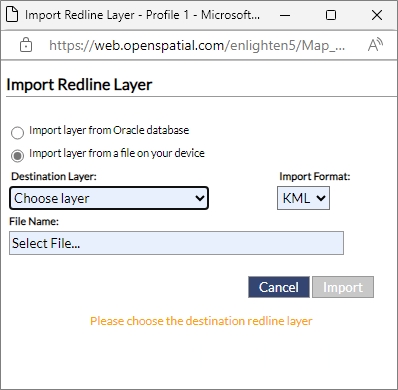
Fig: Import Redline layer - Once the redline .WKT or KML file has been selected the user can click on Submit and this will Import the redline layer into the Destination layer which was specified.
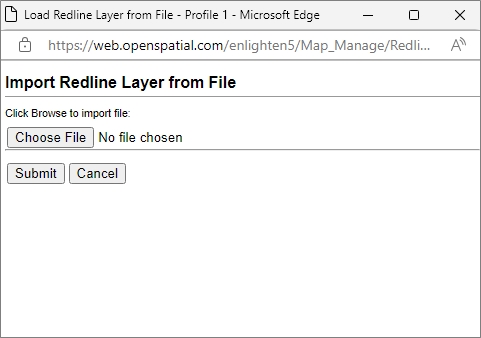
Fig: Import Redline layer from a file - When importing KML files, the KML file is read and digitized onto the selected redline layer and the configured default symbol is applied for point objects. For more information on how to setup the default redline symbol, please see the Network Trace and Redline Configuration Settings topic in the enlighten Installer document available to administrator users in the enlighten Site Administration documentation section.
- The user can also import a redline layer from an Oracle database. Here the user will be prompted to enter in the Database source and then the Destination Layer to which the redline layer will be imported. Once done the user can click on the Import button to complete this function.
Note: It is imperative that when importing any Redline objects to the Oracle database, the existing table structures are well understood. There are different tables for each of the different redline spatial object types, namely:SP_REDLINE_CIRCLE, SP_REDLINE_LINE, SP_REDLINE_POLYGON and SP_REDLINE_TEXT. It is therefore important that only Circle objects types be imported into the SP_REDLINE_CIRCLE table, and only Line objects types be imported into the SP_REDLINE_LINE table, etc.
-
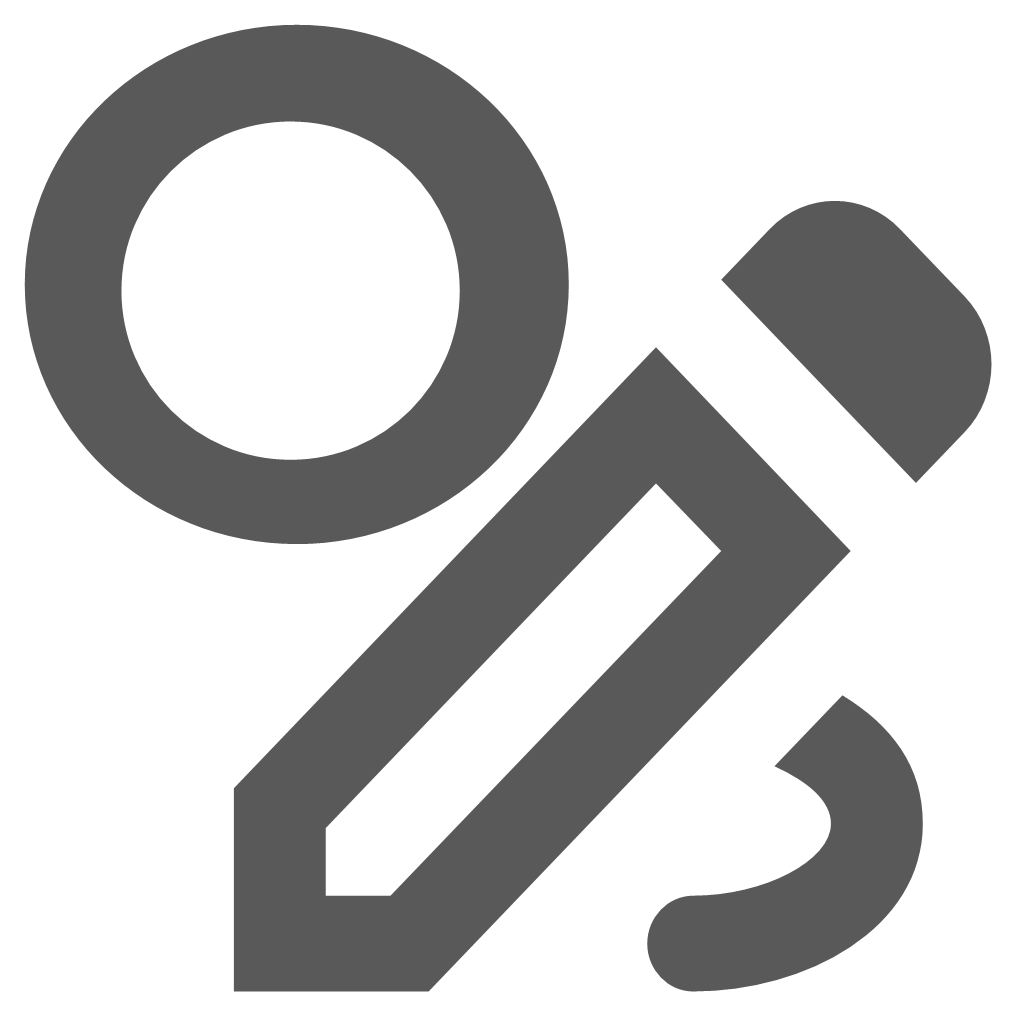 Redline Notifications
Redline Notifications
When the Redline Notifications icon is selected ![]() it allows the user to add a Description, Type and Status to the relevant redline object selected. Each change which occurs in the Redline Notifications Pane will be recorded within the Edit History window.
it allows the user to add a Description, Type and Status to the relevant redline object selected. Each change which occurs in the Redline Notifications Pane will be recorded within the Edit History window.
Redline Notifications allows users the opportunity to place notifications on redline layers. The users now have the option to place a notification on designated users or groups, for any changes made on a specific redline layer. The notification allows user groups/users to be informed of any changes which are made to that specific redline layer. However, for this to be possible, the redline layer must be assigned to the user who wishes to receive the notifications.
If the Redline Notifications icon displays an exclamation symbol in the top left corner ![]() , this indicates to the user that changes have been made on a Redline layer on which they have been configured to receive Redline Notifications.
, this indicates to the user that changes have been made on a Redline layer on which they have been configured to receive Redline Notifications.
To Edit a Redline object the user would need to follow the steps listed below:
- Click on the desired redline object, to select it for Editing. When the user selects the redline layer for editing, the following fields would be auto-populated:
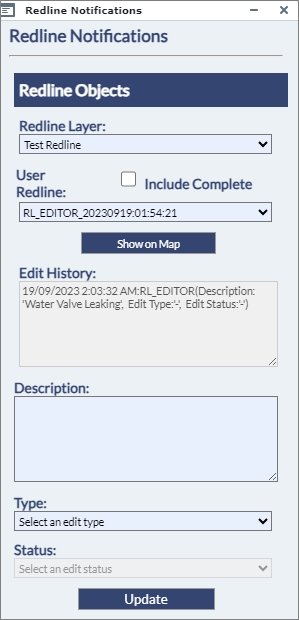
Fig: Blank Redline Notification pane- Redline Layer: This is derived from the layer in which the redline object is created within.
- User Redline: This is a value that gets automatically populated by a database sequence.
- Include Complete (check box): Redline markups whose Status is set to Complete will not be displayed as a redline object in the User Redline list unless the Include Complete check box is ticked.
- Show on Map: If the user has selected a redline segment from the User Redline list, selecting the Show on Map option zoom to the selected object extents on the map.
- Edit History: This window records the changes made on a specific redline object.
- Next the user would be prompted to enter in an appropriate Description of the redline object. The user should enter a meaningful description as to the reason for the edit, for example: Water Valve replaced by Maintenance Team.
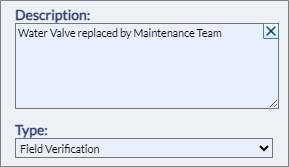
Fig: Redline Notification Edit Description - The user can then select the Type from the drop-down list. There are two options:
- Field Verification: This is data which has been verified on-site by staff and is to be captured.
- New Data Capture: This refers to new data which is being captured.
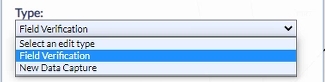
Fig: Redline Type - Click on the drop-down arrow in the Status section and there would be a choice of five options:
- Change Applied: This indicates that the changes have been applied.
- Change Rejected: This indicates that the changes have been rejected.
- Complete: This indicates that the changes are completed and no further updates are required on the Redline object.
- Logged: This indicates that the redline objects have been logged onto the system.
- Verified: This indicates that the redline objects have been verified.
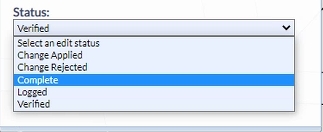
Fig: Redline Status - Once completed the user can then click on the Update button, to save the changes. The wording Updating redline edit…… is displayed while the update is in progress. Once the update is completed, the wording Done.

Fig: Redline edit update in progress - The Edit History reflects the edits made.
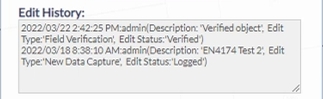
Fig: Redline Edit History - Once the Redline Object does not require any further verification or edits, the user should do a final update to change the redline Status to Complete. Once this update has been applied, the tick box for the Include Complete must be checked
 to permit completed redline objects to be displayed in the User Redline list.
to permit completed redline objects to be displayed in the User Redline list.
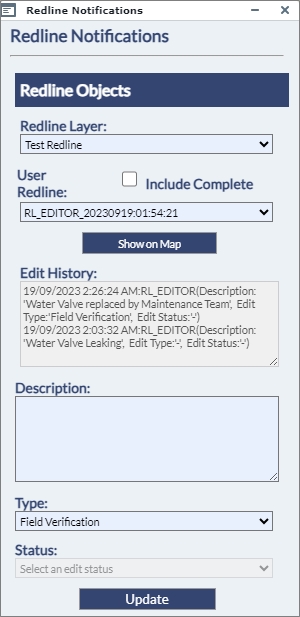
Fig: Redline Notification Include Complete check-boxNote: Based on the new Map configuration setting, Completed redline objects will not be displayed on the redline layer on the map if the Redline Complete filter has been applied by the administrator. If the user selects a redline object whose status is set to Complete, and attempts to use the Show on Map function to zoom to the completed redline object, the following message will be displayed. 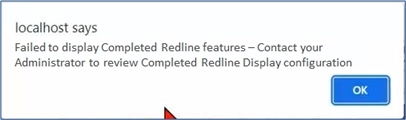
Fig: Completed Redline objects failure to display message - The user should contact their enlighten Administrator to check the Redline Display configuration. Further information on how to setup Notifications can be found in the enlighten Administrators guide, in the Map Admin section of Redline Layers, under the Notification Alerts sub-heading.
Redline Notifications on Show Info Pane
When selecting a Redline object/s on the map and selecting the Show Info icon ![]() , users can view general information about the Redline object/s, information about Redline Notifications for the selected object/s, as well as historical information on all Redline Edits for the selected object/s.
, users can view general information about the Redline object/s, information about Redline Notifications for the selected object/s, as well as historical information on all Redline Edits for the selected object/s.
Refer to the Show Info section for information on the Tree View, List View and Detail view in the Show Info pane, how to export information, and how to view and manage large amounts of information.
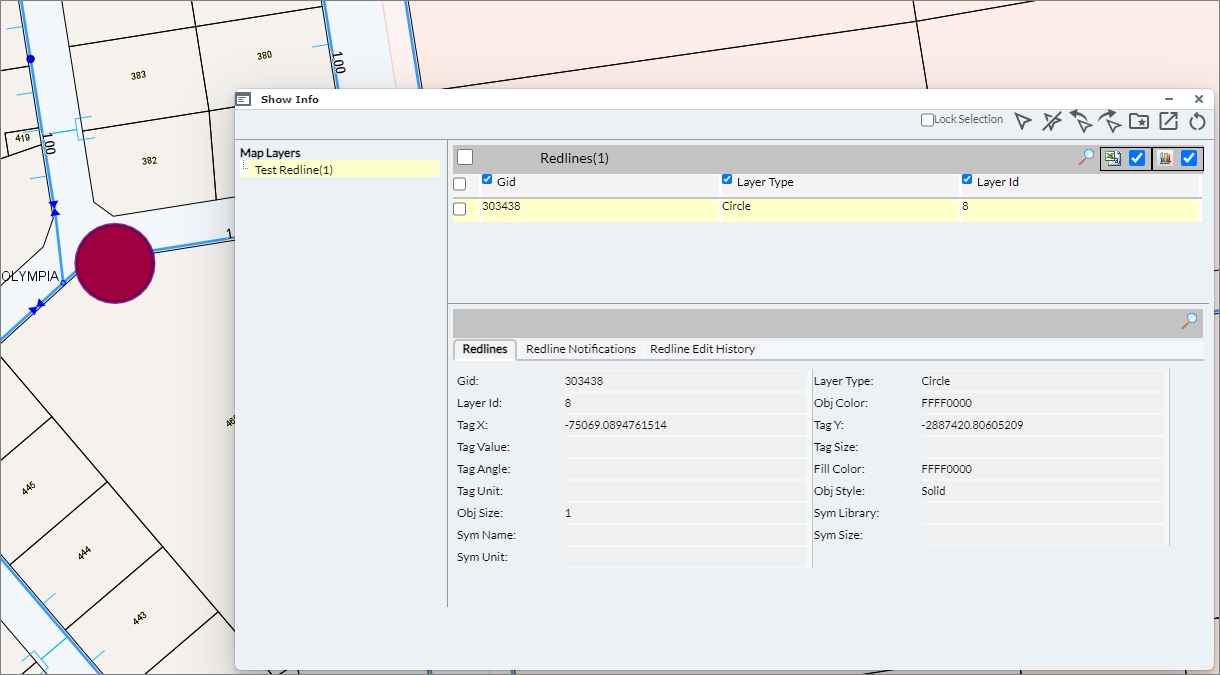
Fig: Show Info Redlines tab
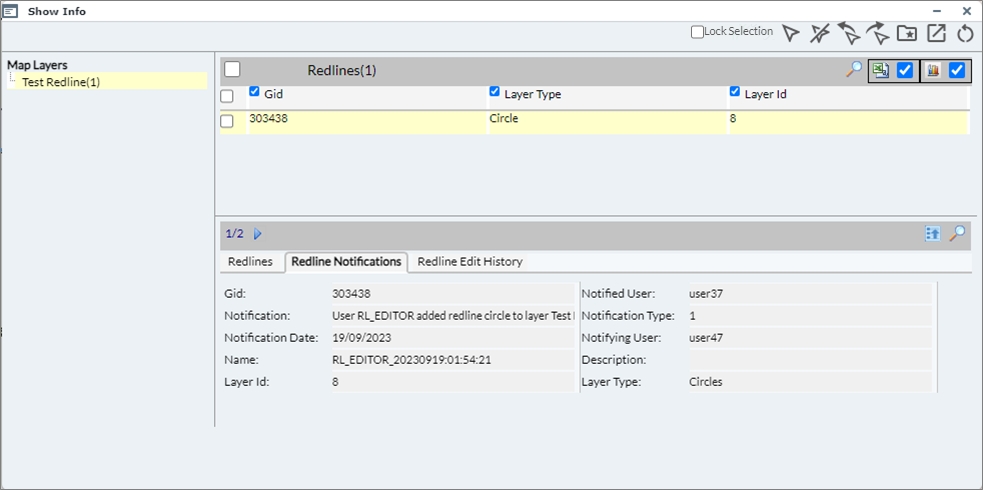
Fig: Show Info Redline Notifications tab
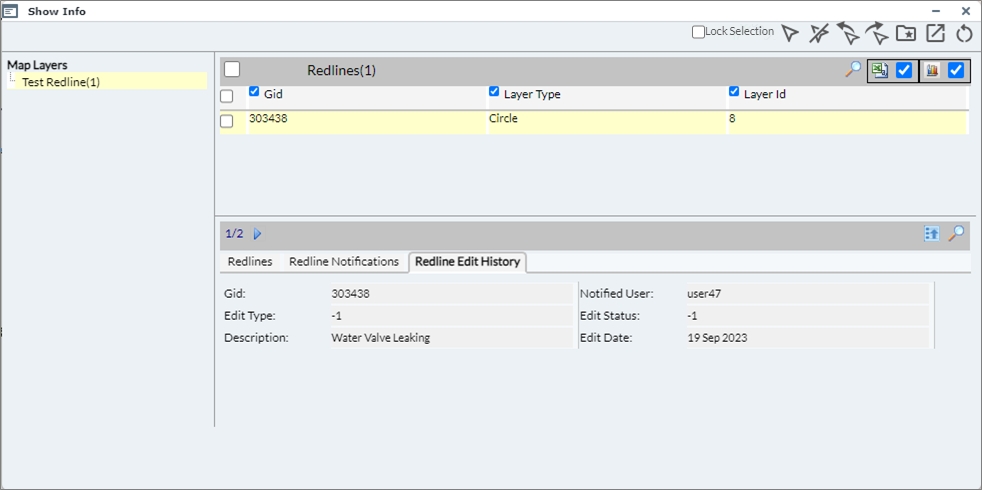
Fig: Show Info Redline Edit History tab
Clear Redline Notifications input fields on Mobile Device
When users access enlighten from within a mobile device, then it becomes difficult to input and clear the input on text fields. As a solution to this, a distinct X button was added to allow the user to clear input by pushing one button, as opposed to hitting backspace multiple times.
This feature also makes it easier for the desktop user to quickly remove information from the input field, saving time and increasing efficiency.
The example below references Redline Notifications, and the X button is available for the user to clear the Name field and Description for the redline layer called Verified_Redlines and redline object Davendren_20190630:22:25:14.
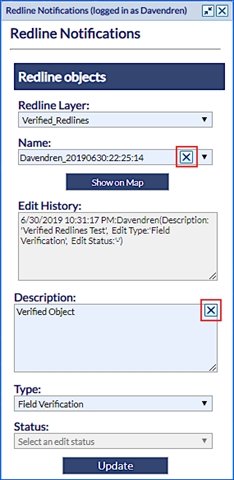
Fig: Clear selection for Redline Objects
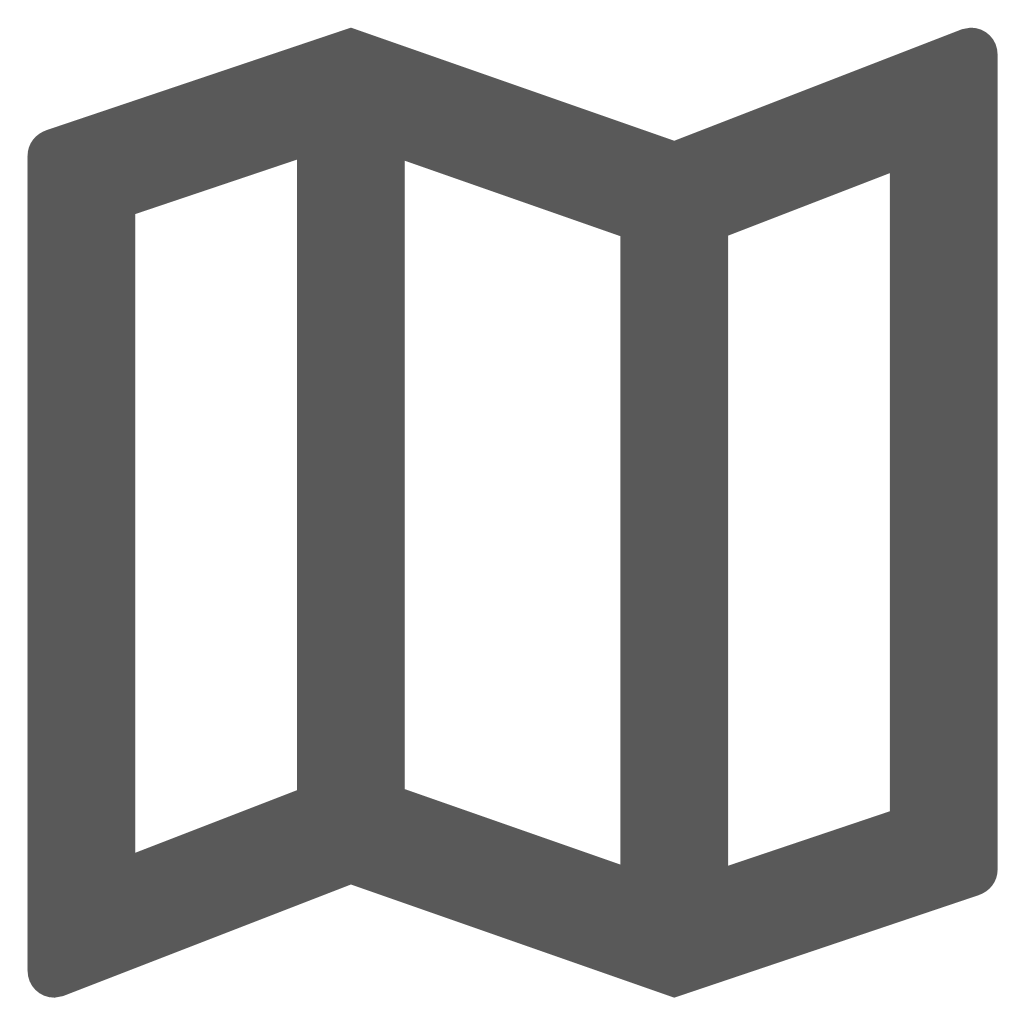 enPlot Plot Engine
enPlot Plot Engine
The new plotting engine and plot application deliver:
- High-quality plotting.
- Printing to scale.
- Printing on A0 through to A4 paper
- Generates PDF output from within enlighten and third-party applications
All external layers added during the enlighten session are temporary and are removed from the Layers pane once the enlighten session is closed. These external layers, including WMS/WFS Layers, are not available for inclusion when generating plots using the enPlot Plot Engine function ![]() , nor are the Layers available for inclusion in the QuickPlot function
, nor are the Layers available for inclusion in the QuickPlot function ![]() , both of which are available on the enlighten Toolbar.
, both of which are available on the enlighten Toolbar.
Functions are configured by your enlighten administrator. Not all functions below may be available to you.
- Make a selection of one or more objects in the map.
- To access enPlot select the enPlot tool
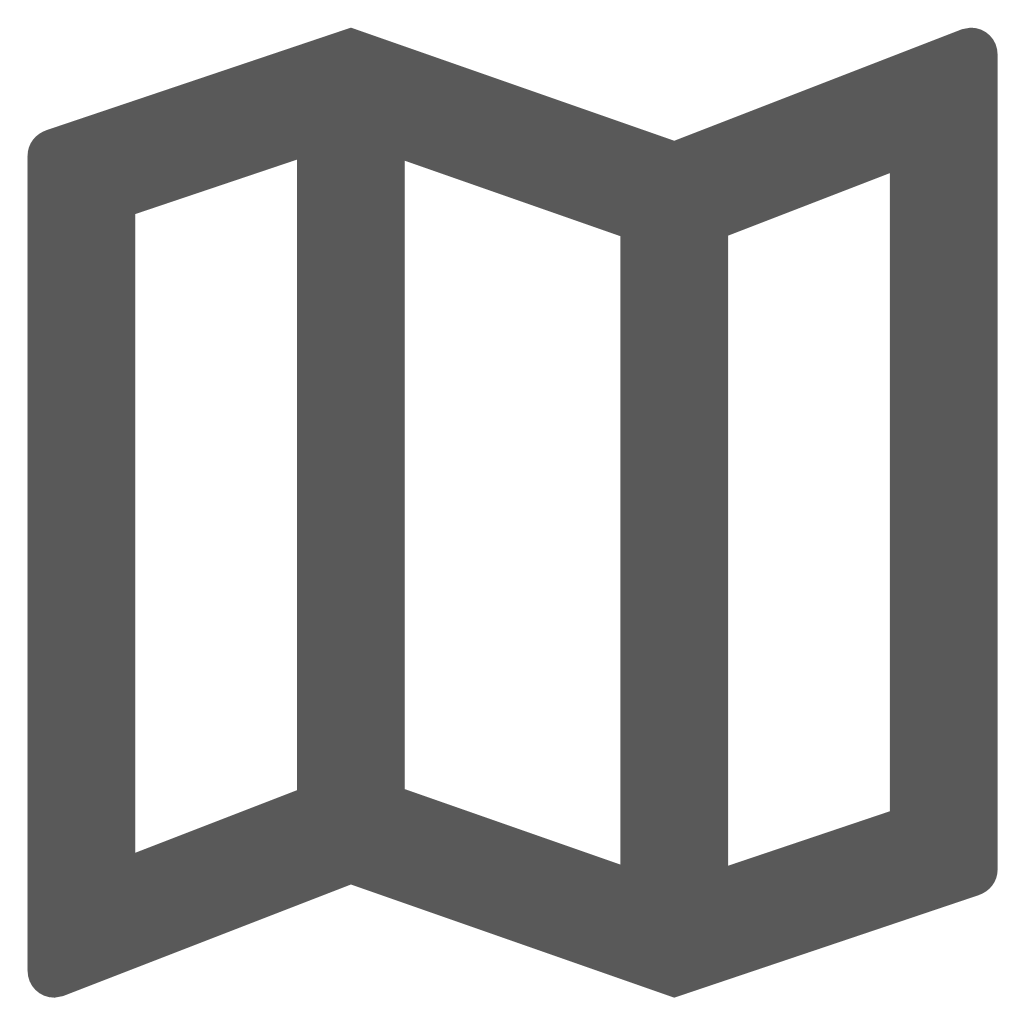 on the enlighten toolbar. This will open a side pane that will display all the plots that have been configured. Groups will be displayed with the option to expand them. Underneath the groups, all the plots that have been defined for you will be visible.
on the enlighten toolbar. This will open a side pane that will display all the plots that have been configured. Groups will be displayed with the option to expand them. Underneath the groups, all the plots that have been defined for you will be visible.
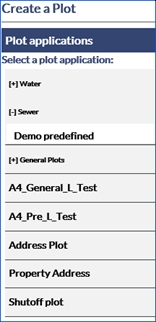
Fig: enPlot Side Pane - Once you select a plot application from the list an enPlot dialog box will appear. Plot options are dependent on configuration. Plots may be:
- Pre-defined Plot: A Pre-Defined plot contains more information, which is pulled from the database.
- General Plot: A General plot is usually a simple interface.
Note: There is a known issue with plotting of redline objects on Pre-Defined plots.
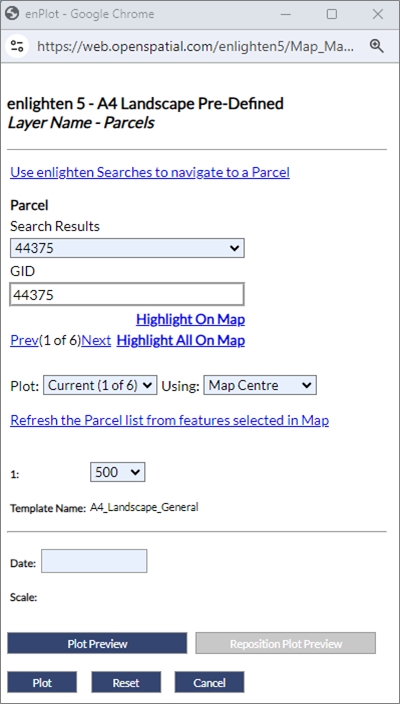
Fig: Pre-Defined Plot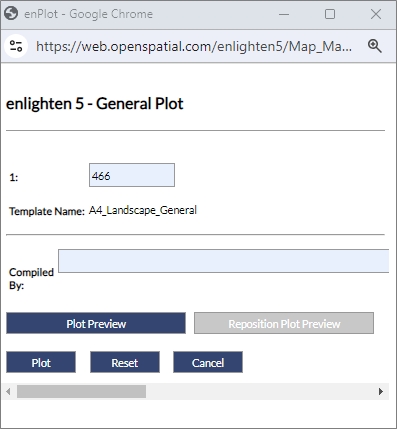
Fig: General Plot - If for the pre-defined plots, more than one map object was selected, the Search Results drop-down list allows the user to highlight one of the selected objects to plot.
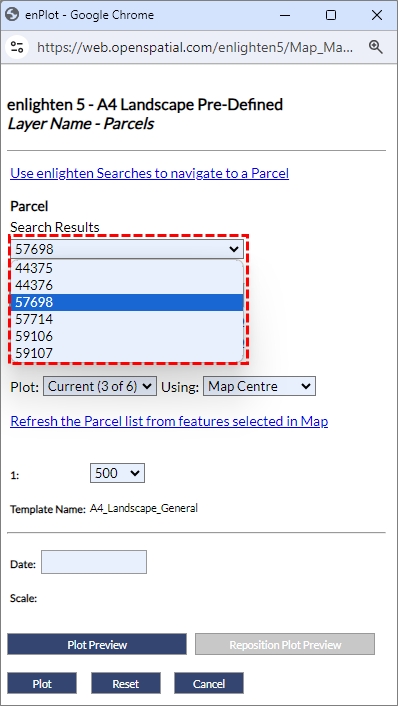
Fig: Search Results drop-down list of selected objects - The functionalities that can be configured vary between General and Pre-Defined plots. All available options are included below:
- Auto Scale: Auto scale uses a value that is pre-defined by your administrator when selected.

Fig: Auto Scale in Plot Application - Scale: The scale is initially taken from the map and displayed in the text field. This field can be configured by entering free text.

Fig: Scale in Plot Application - Page Orientation: The page orientation can be toggled between landscape and portrait in the drop-down list.
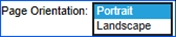
Fig: Page Orientation Plot Application - Template name: More than one template can be assigned to a plot. If this is the case you will be given a drop-down list containing plot templates. If this has not been set, you will be able to see the single template the plot is based on.

Fig: Template Name Plot Application - Use enlighten searches to navigate to a ‘configured search’: If a search has been configured for a plot you will have this option available. This link will open the ‘Search’ pane, where you can locate and zoom to specific features. Once your feature is selected on the map you can refresh the plot information by selecting Refresh the configured Search list from features selected in the map.

Fig: Use enlighten Searches to Navigate to a 'Configured Search' Plot Application - Refresh the ‘configured search’ list from features selected in the map: If the configured search is refreshed based on features selected on the map, the configured search dialog box list will be updated.

Fig: Refresh Features Selected on the Map Plot Application - Search Results: The search results displayed are dependent on the search configured for the plot and will vary. When a feature is selected on the map the results will automatically populate the fields defined.
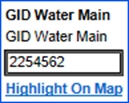
Fig: Results for Selected FeatureNote: When no items are selected on the map you will see the following message.

Fig: Message Received when no Objects are Selected in Plot Application - Highlight on Map: Highlight on the map will select and zoom to the single feature whose details are shown in the search field.
- Highlight All on Map: Highlight all on the map will select and zoom to all features selected in the plot preview.
- Plot:
- Current: Will provide a single plot PDF.
- All: Will provide a plot PDF for each unit selected on the map.
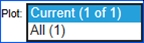
Fig: Plot Options Plot Application
- Using:
- Map Centre: All that is selected on the map will be highlighted in the plot or plots.
- Feature Centre: Only the feature whose information is shown in the search boxes will be displayed in the plot. When you plot all with feature centre each plot shows a different feature. When Feature centre is chosen plot preview is disabled.
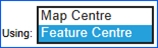
Fig: Using Options Plot Application
- Batch Plot: When a combination is used setting plot to All and using to Feature Centre as below you can do batch plotting.

Fig: Settings for Batch Plot- A batch plot will create a number of plots specified by the number of features selected and create a separate plot PDF highlighting each separate feature.
- Include non-search related selections: When ticked this function includes non-search related selections to the generated plot. This is exclusive to pre-defined plots and unavailable for use within general plots.

Fig: Non-search related selection option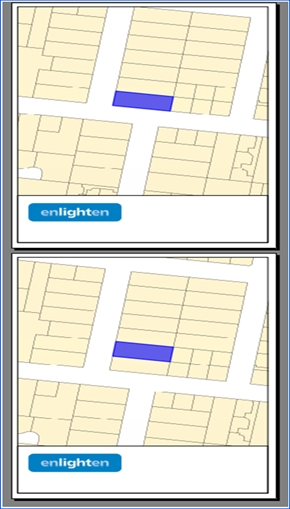
Fig: Batch Plot for Parcels SelectedNote: The user now has the ability to change/customize the selection colour on the plot engine results, which offers a more user-friendly output. This can be customized in the Manage User Options pane and change the current selection colour to a desired colour. - Text Fields: Text fields are often configured for headings to be displayed on the plot. They will vary in names but will be available above the plot preview section. These fields are entered as free text.
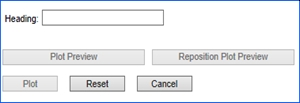
Fig: Text Field Plot Application - Plot Preview: The area of the map that will be plotted can be previewed and modified by selecting the Plot Preview. The Plot Preview will display a red box at the centre of the map to indicate the area that will be plotted. The plot preview options are not available when you select to plot by feature centre.
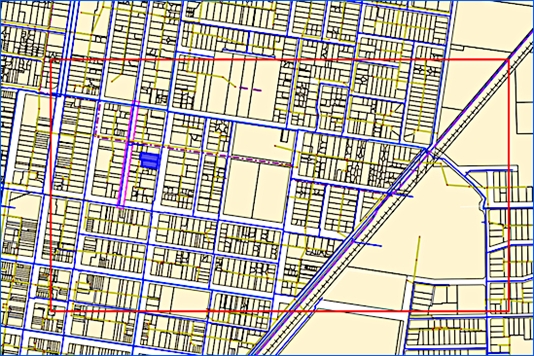
Fig: Plot Preview - Reposition Plot Preview: To move the plot area, select the Reposition Plot Preview option. The focus changes to the map window and the cursor becomes a marker. Click where the centre of the new plot area should be, the previous plot area location will be outlined by a green box.
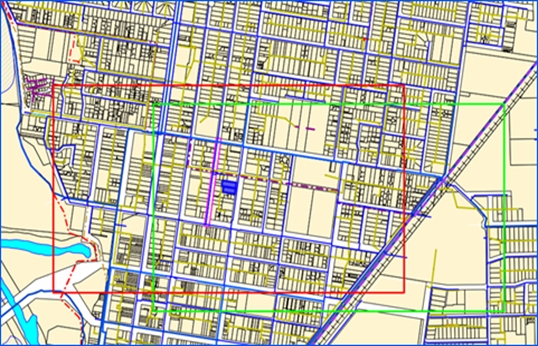
Fig: Reposition Plot Preview - Plot: On selecting Plot the window shown below will appear.
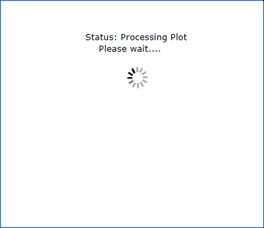
Fig: Plotting Applications Status Window
This window confirms that the plot is in progress. Once finished, a PDF will be returned. The time required for the plot to return is depending on the number of layers, scale and number of pages for which the plotting will occur.Note: On Android tablets, Chrome is the suggested browser. The user should ensure a PDF viewer is installed on the device. Once plotting is done, the .pdf will be downloaded and can then be opened. The plotting applications status window will continue processing however this superfluous window can be closed. 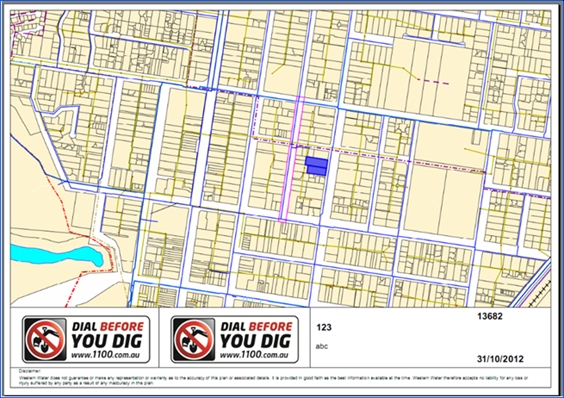
Fig: Output PDF from General PlottingNote: Selected objects within the map view will appear differently in the plot output. The selection style is configurable by the administrator. - Email: An option to send plots to an email address can be configured by your Open Spatial consultant. If this is configured when you select the Plot button an email will be sent automatically.
- Reset: The Reset button will remove any information that has been entered in the plot application dialog box and restore defaults.
- Cancel: The Reset If you click Cancel the plot application dialog box will be closed.
- Auto Scale: Auto scale uses a value that is pre-defined by your administrator when selected.
Layer Filter available for Plots
When a layer filter is active, then within the plot window a check box will be displayed, prompting the user to decide if the active filter should be applied to the plot. This means that the plot will be generated based on the filter results which is active in the layer filter tool.
Layer Filtering is available for both general and pre-defined plots.
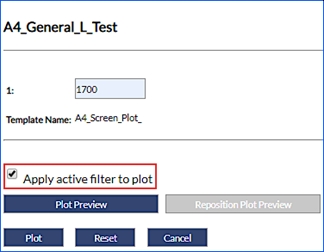
Fig: Layer Filter optional for General Plots
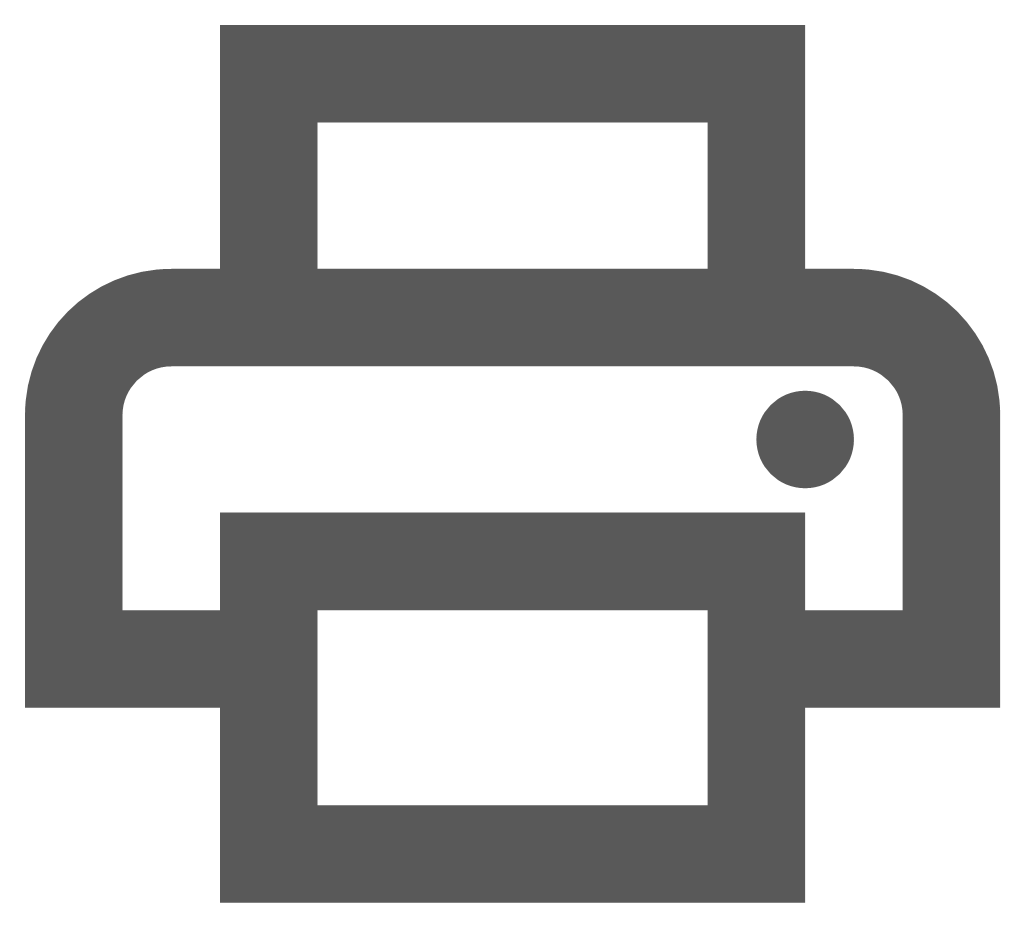 QuickPlot
QuickPlot
QuickPlot is a component of MapGuide Open Source which allows users to generate a quick plot of a map and publish to PDF. Within the Quick Plot tools users can select the page size, orientation, scale and determine if the map legend, scale bar, north arrow etc. is to be displayed on the map. By default the Quick Plot uses the current screen map orientation and applies a default paper size determined by the UNIT defined in the Map Projection setup for the enlighten base map.
The enlighten user simply enters the Plot Title and Sub-Title text, selects the Paper Size and Orientation, and checks the tick-boxes next to the Elements to include in the plot. Selecting the Advanced Options allows the user to alter the Scale, DPI and Rotation.
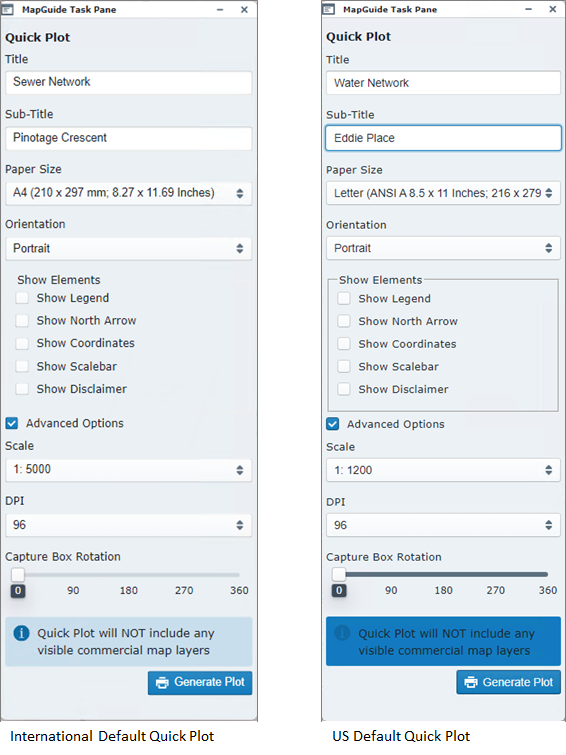
Fig: Quick Plot task panes for International and US Map Units
The different Quick Plot paper sizes are pre-configured and can be selected from the drop-down list which is determined by the UNIT defined in the Map Projection setup for the enlighten base map. If the UNIT parameter in Projection definition is set to Feet, the Page Sizes are displayed in Inches (in), and conversely, if the UNIT parameter in Projection definition is set to Meters, the Page Sizes are displayed Millimeters (mm).
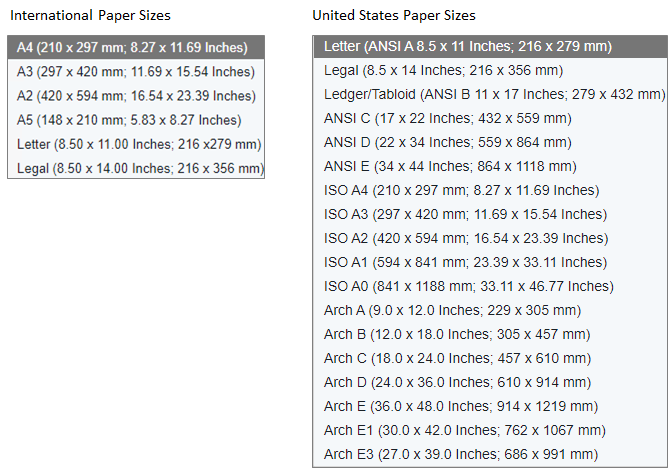
Fig: Quick Plot pre-configured Paper Sizes for mm and inches
All external layers added during the enlighten session are temporary and are removed from the Layers pane once the enlighten session is closed. These external layers, including WMS/WFS Layers, are not available for inclusion when generating plots using the QuickPlot function ![]() available on the enlighten Toolbar.
available on the enlighten Toolbar.
QuickPlot has Advanced Options allowing the user to set the map scale, DPI and orientation. When selected, a message is displayed indicating the current default Page Size and Scale applied.
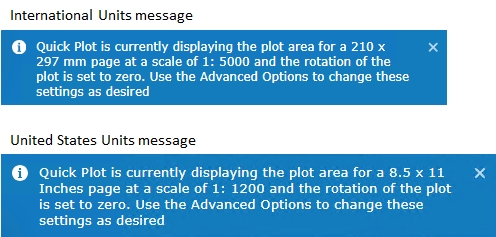
Fig: Quick Plot Advanced Options Messages
Changing any of the Advanced Option settings dynamically updates the Capture Box outline on the map displaying the extents of the area included in the plot.
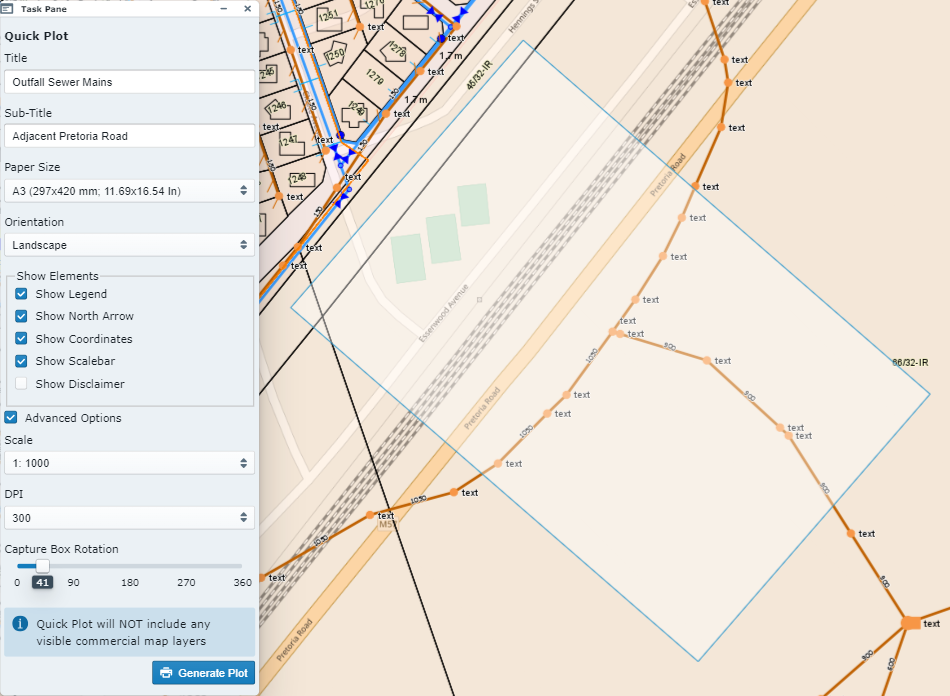
Fig: Quick Plot Advanced Options
The QuickPlot generates a PHP file which is opened in a separate browser window and applies the options selected in terms of Legend, North Arrow, Coordinates, Scalebar etc. When downloaded the QuickPlot is saved as a PDF file to a folder of your choice, and viewed using your default PDF viewer.
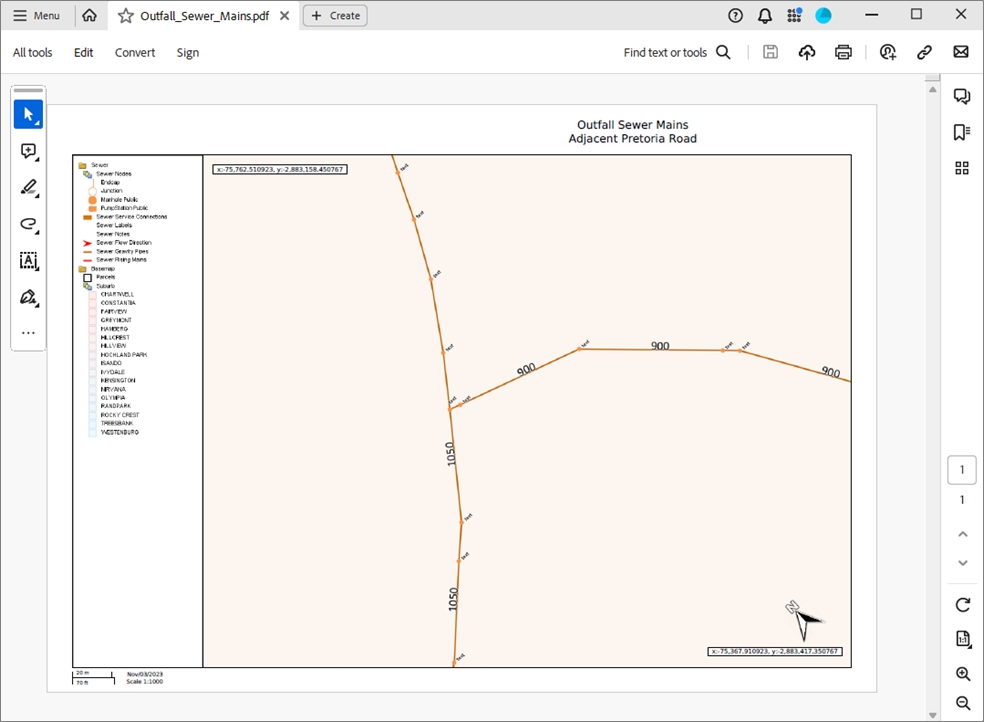
Fig: Quick Plot generated PDF file
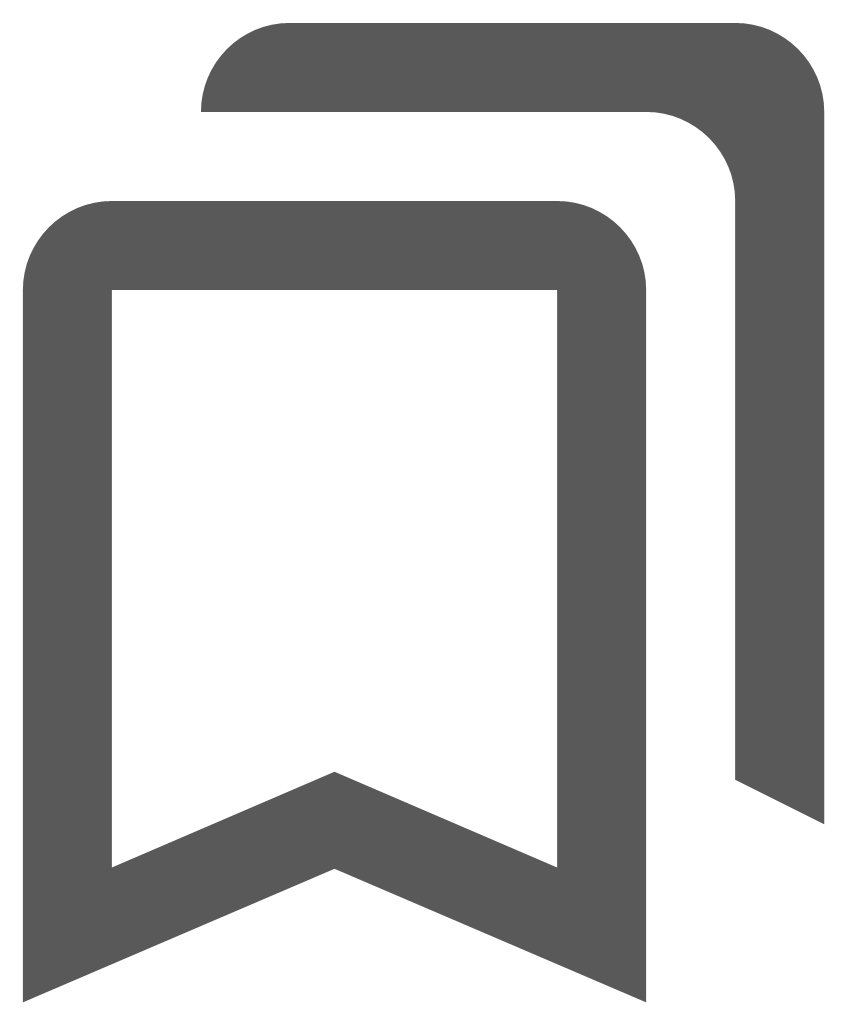 Bookmarks
Bookmarks
When the Bookmarks icon ![]() is selected, the Defined bookmarks options will load as a floating pane on the user’s screen which is a new built-in function on enlighten. This floating pane allows the user to be dragged and placed at a convenient location as per the user’s preference. This pane can also be minimized or expanded, thus keeping this active whilst the user continues with other actions on enlighten. Lastly, this floating pane can also be made transparent thereby enabling the user to dock this anywhere on the map without obstructing other panes.
is selected, the Defined bookmarks options will load as a floating pane on the user’s screen which is a new built-in function on enlighten. This floating pane allows the user to be dragged and placed at a convenient location as per the user’s preference. This pane can also be minimized or expanded, thus keeping this active whilst the user continues with other actions on enlighten. Lastly, this floating pane can also be made transparent thereby enabling the user to dock this anywhere on the map without obstructing other panes.
The bookmarks available in the drop-down list are those bookmarks that have been saved as Public Bookmarks or those that the user has saved as their own Private Bookmarks. After you navigate to a specific location on the map, you can save the current view of the map as a bookmark. A bookmark saves all the information about the current view of the map under a name you specify. By using the bookmark in the future, you can go directly to this same view of the map without having to zoom and pan again.
Save a New Bookmark
To save a new bookmark, first navigate to a location on the map and then save the current view of the map under a name that you specify. The bookmark names must be unique and not longer than 40 characters in length.
- Select the Bookmarksicon.
- Select the New button from the Defined Bookmarks options.
- Enter in a bookmark name in the text box.
- Select whether the bookmark is Private or Public.
- Select the Save button.
- The Bookmark is saved to the database for future use.
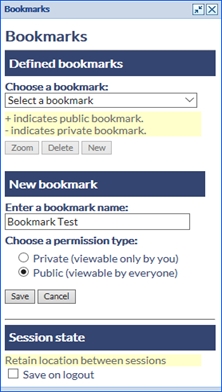
Fig: Defining a new Bookmark - The Session State tick-box option Save on Logout will, if checked, retain the last zoomed map location (screen center X;Y position and map scale), and return to the same map location and zoom scale when the user opens a new enlighten session.
Zoom to a Bookmark
To zoom to a previously saved bookmark you simply select the Bookmark icon from the toolbar and follow the steps below.
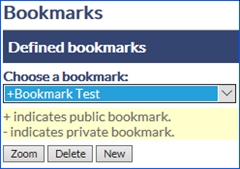
Fig: Zoom to a saved Bookmark
- Select the Bookmarks icon.
- Choose a Bookmark name from the drop-down list.
- Select the Zoom button
- The map zooms to the map extents of the bookmark when it was saved.
Delete a Bookmark
To delete a Bookmark, you simply select the Bookmark icon from the toolbar and follow the steps below. The Bookmarks can only be deleted one at a time.
- Select the Bookmarks icon.
- Choose a Bookmark name from the drop-down list.
- Select the Delete button
- A confirmation message is displayed where the OK button will delete the Bookmark from the database and the Cancel button will cancel the deletion and return to the map.
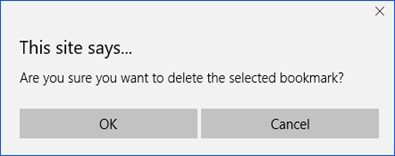
Fig: Confirmation message when deleting a BookmarkNote: The Bookmark functionality is not available to external users and will only be visible to internal users. For more information on User types please refer to Manage Users and Permissions in the enlighten Administrators Guide.
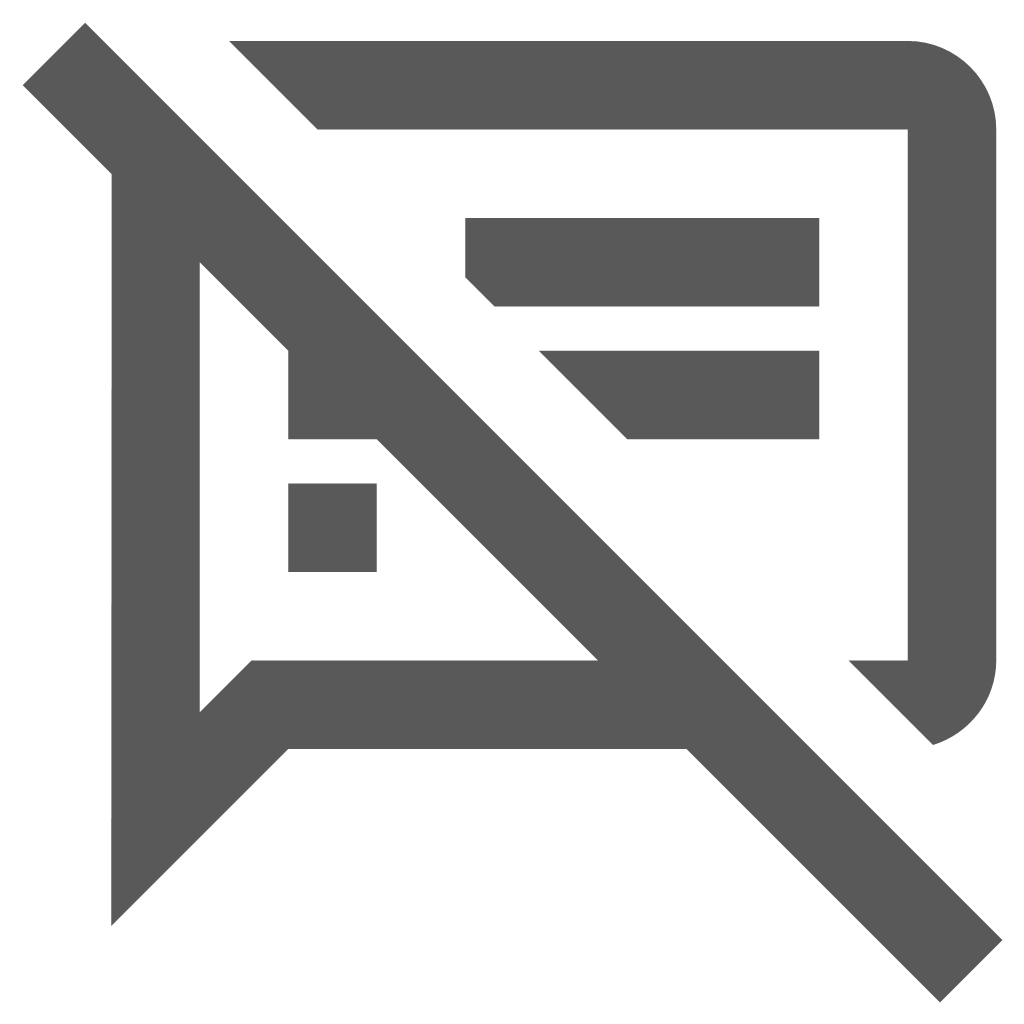 Show / Hide Tooltips
Show / Hide Tooltips
Tooltips are defined when the layer is configured in MapGuide Maestro and are designed to provide additional information about the map feature when the mouse is hovered over the feature, rather than to actually select the feature to display in Basic Info or Show Info panes. The Show/Hide Tooltips icon is a toggle feature which switches the mouse-over tool-tips either on or off.
The right-click context menu OPTIONS > Feature Tooltips ON/OFF toggle button also updates the Show /Hide Tooltips icon to be ON/OFF.
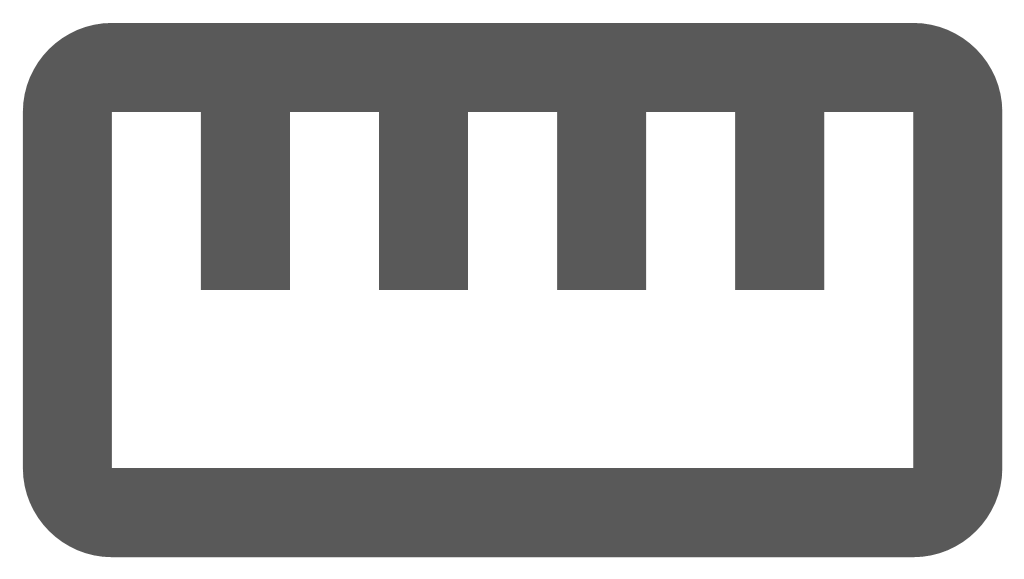 Measure
Measure
The Measure tool is a measuring ruler which calculates the distance between two or more selected points on the map, or calculates the area of a polygon shape and the segment lengths traced on the map. The Measure tool opens the MapGuide Task Pane with the Measurement pane and shows the Length distance/s and total distance in the units as setup in the Map Projection. The user has the option to measure Length (LineString) or Area (Polygon) by selecting the required measurement type from the drop-down list.
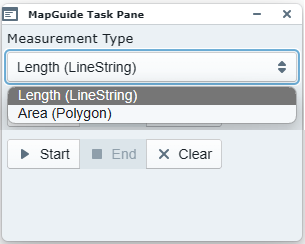
Fig: Measurement Type Selection
The unit displayed within the measure tool pane is determined by the UNIT defined in the Map Projection setup for the enlighten base map. If the UNIT parameter in Projection definition is set to Feet, the measuring length is displayed in ft, and conversely, if the UNIT parameter in Projection definition is set to Meters, the measuring length is displayed in m.
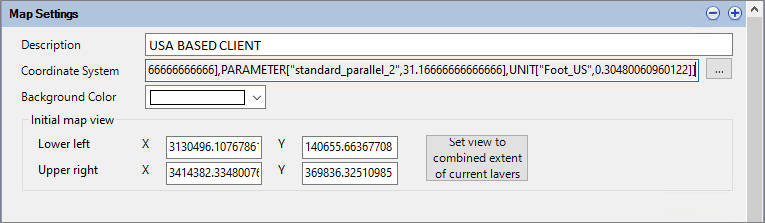
Fig: Coordinate System definition setup for Projection LA83-NF using Feet

Fig: Map Projection definition indicating Units set to Foot_US
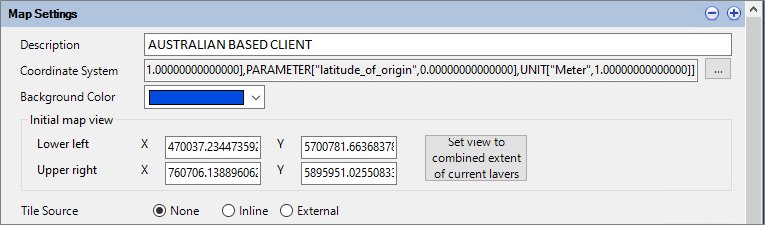
Fig: Coordinate System definition setup for Projection MGA/20-54 using Meters

Fig: Map Projection definition indicating Units set to Meters
To start measuring a Length do the following:
- Select the Measure icon
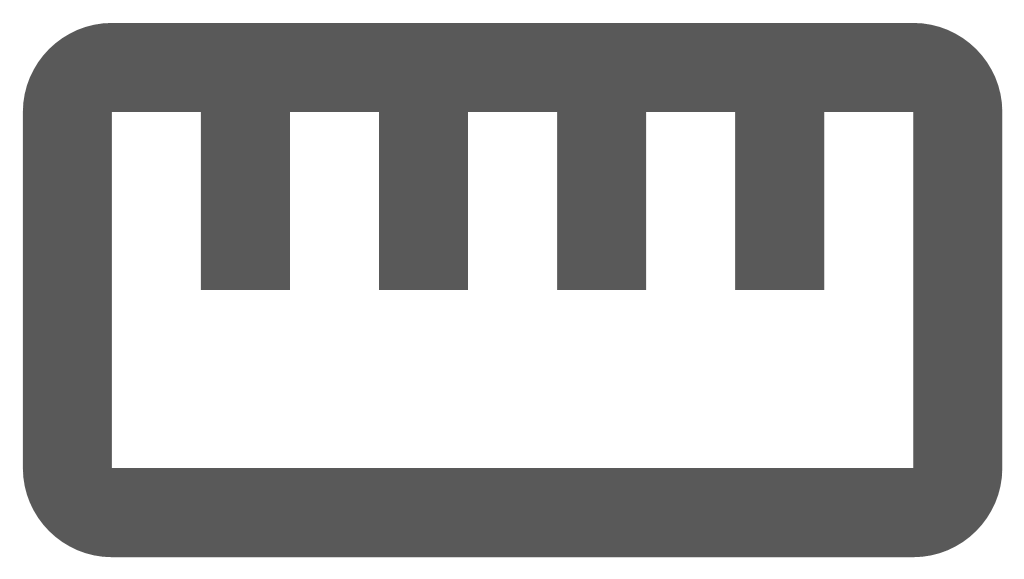 from the enlighten toolbar.
from the enlighten toolbar. - Select the Measurement Type required from the drop-down list, i.e. Length.
- The first time the Measure command is used in the session, the measure command is immediately active and the Measure Pane displays the message You are currently measuring and the user is prompted to Click to continue drawing the line. Double-click to finish.
- The user selects the first point on the map to measure from and thereafter, clicks on the map for the subsequent points to measure multiple distances.
- The user can double-click to finish measuring where a temporary geometry (yellow line in the example below) is displayed on the map indicating the path measured, and the Measure pane shows the distance of the individual segments traced.
- If the user selects the End button without first double-clicking to finish measuring, the temporary geometry is erased and the user must select the Start button to re-start measuring.
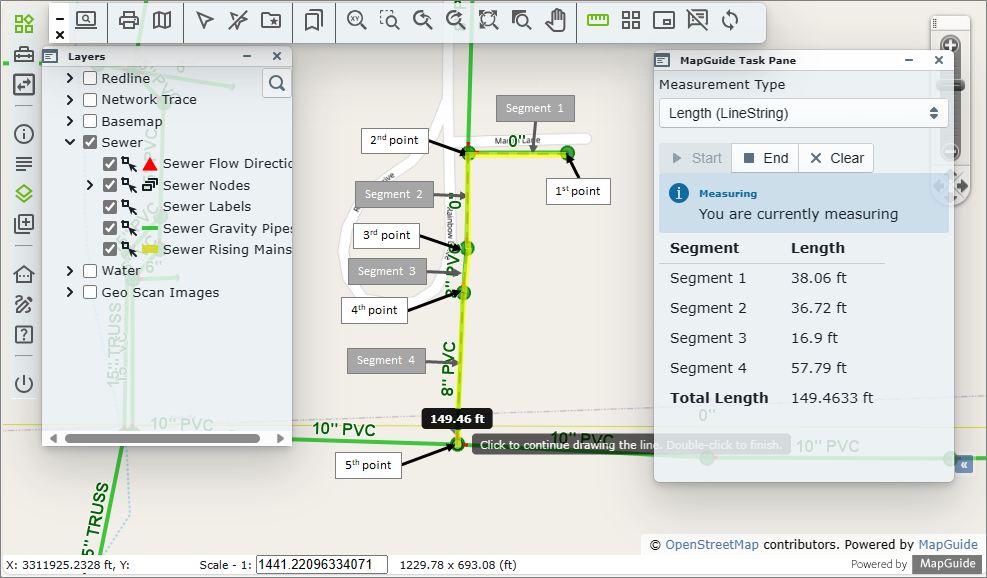
Fig: Example of measuring Length where distance is recorded in feet (ft) - When selecting the Clear button, the measurement lines are cleared from the map and the segment measurements in the Measure pane are reset.
- Select the X in the top right corner of the Measure pane to close the Measure pane.
To start measuring an Area do the following:
- Select the Measure icon
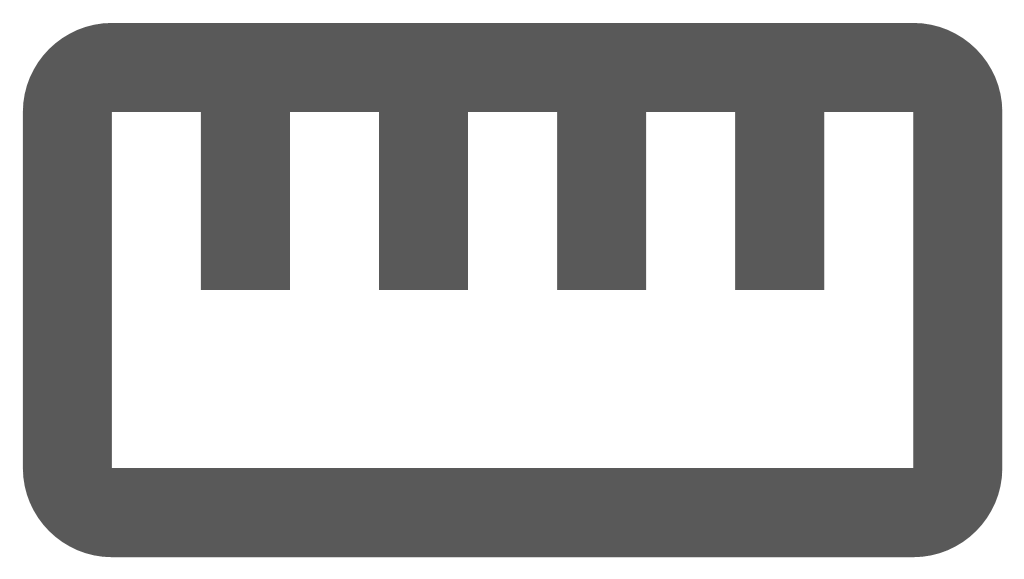 from the enlighten toolbar.
from the enlighten toolbar. - Select the Measurement Type required from the drop-down list, i.e. Area.
- The first time the Measure command is used in the session, the measure command is immediately active and the Measure Pane displays the message You are currently measuring and the user is prompted to Click to continue drawing the line. Double-click to finish.
- The user can select the first point on the map to measure from.
- Thereafter click on the map for the subsequent points to measure multiple distances. Notice that for Area selection the temporary geometry is always closed at the initial starting point.
- The user can double-click to finish measuring where a temporary geometry (yellow line in the example below) is displayed on the map indicating the polygon measured, and the Measure pane shows the distance of the individual segments within the polygon.
- If the user selects the End button without first double-clicking to finish measuring, the temporary geometry is erased and the user must select the Start button to re-start measuring.
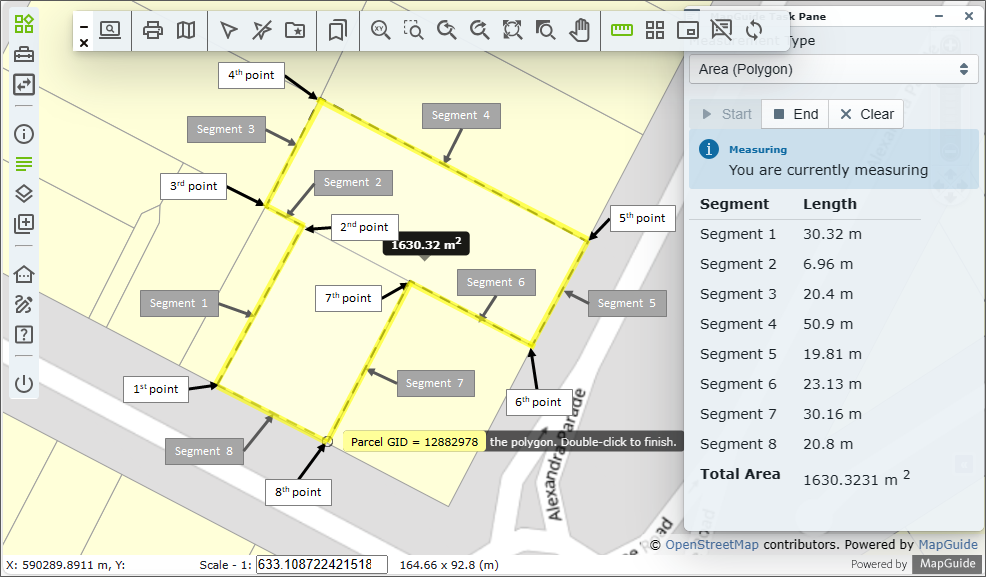
Fig: Example of measuring Area where distance is recorded in meters (m) - When selecting the Clear button, the measurement lines are cleared from the map and the segment measurements in the Measure pane are reset.
- Select the X in the top right corner of the Measure pane to close the Measure pane.